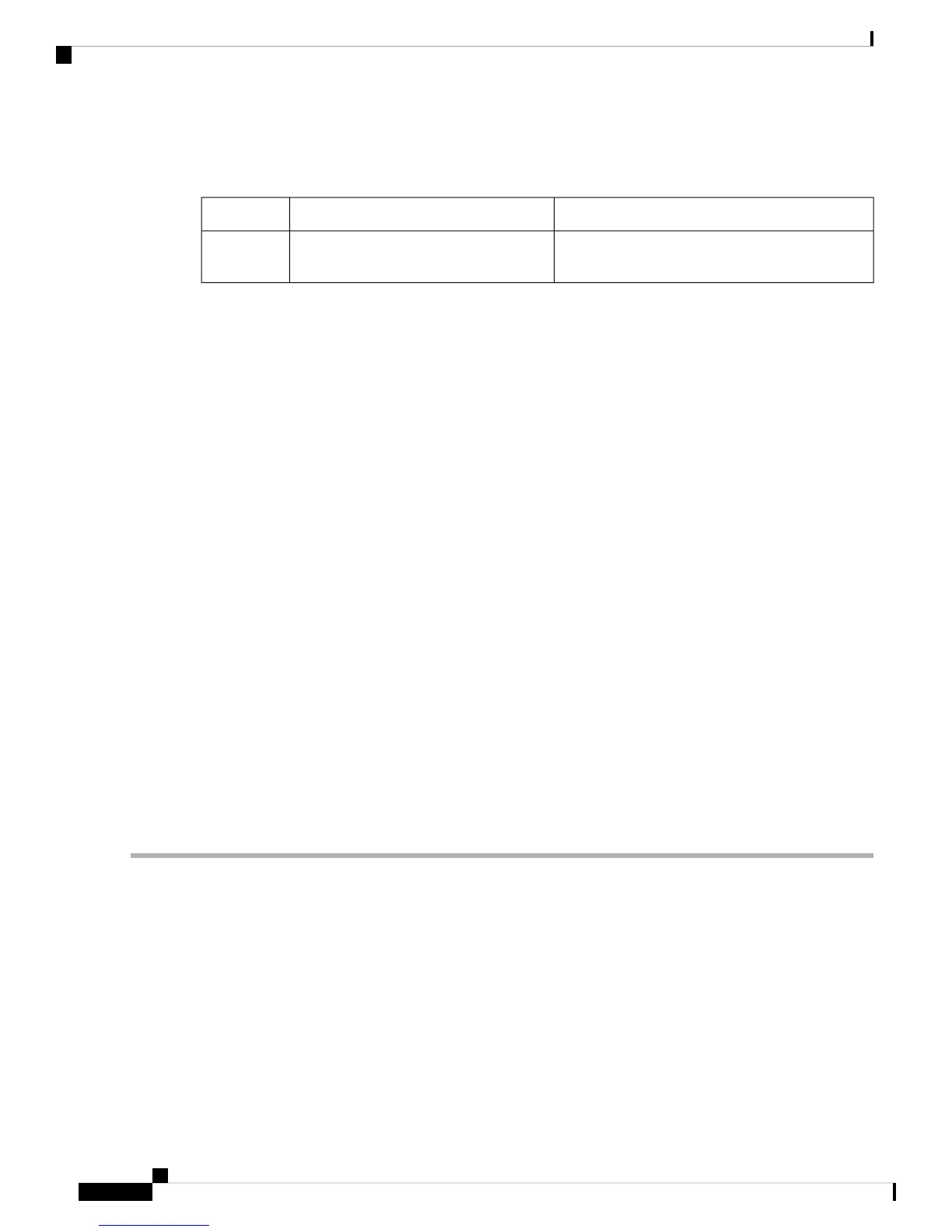Use the following cables and adapters to establish a local or remote connection.
Table 7: Local and Remote Connections
SectionCablePort Type
Connecting to the Serial Port with Microsoft
Windows
Cisco 900 ISR: RJ-45 Serial console cableSerial
(RJ-45)
Connect to the Serial Port with Microsoft Windows
To establish a physical connectivity between the router and a PC, you need to install a Microsoft Windows
USB.
Use the USB Console cable plugged into the USB serial port to establish this connection.ß
1. Connect the end of the console cable with the RJ-45 connector to the light blue console port on the router.
2. Connect the end of the cable with the DB-9 connector (or USB Type-A) to the terminal or PC. If your
terminal or PC has a console port that does not accommodate a DB-9 connector, you must provide an
appropriate adapter for that port.
3. Start a terminal emulator application to communicate with the router. Configure the software with the
following parameters:
• 9600 baud
• 8 data bits
• no parity
• 1 stop bit
• no flow control
Connect to the Console Port with Mac OS X
This procedure describes how to connect a Mac OS X system USB port to the console using the built in OS
X Terminal utility.
Step 1 Use the Finder to go to Applications > Utilities > Terminal.
Step 2 Connect the OS X USB port to the router.
Step 3 Enter the following commands to find the OS X USB port number
Example:
macbook:user$ cd /dev
macbook:user$ ls -ltr /dev/*usb*
crw-rw-rw- 1 root wheel 9, 66 Apr 1 16:46 tty.usbmodem1a21 DT-macbook:dev user$
Step 4 Connect to the USB port with the following command followed by the router USB port speed
Example:
Hardware Installation Guide for the Cisco 900 Series Integrated Services Router
30
Install and Connect the Router
Connect to the Serial Port with Microsoft Windows
