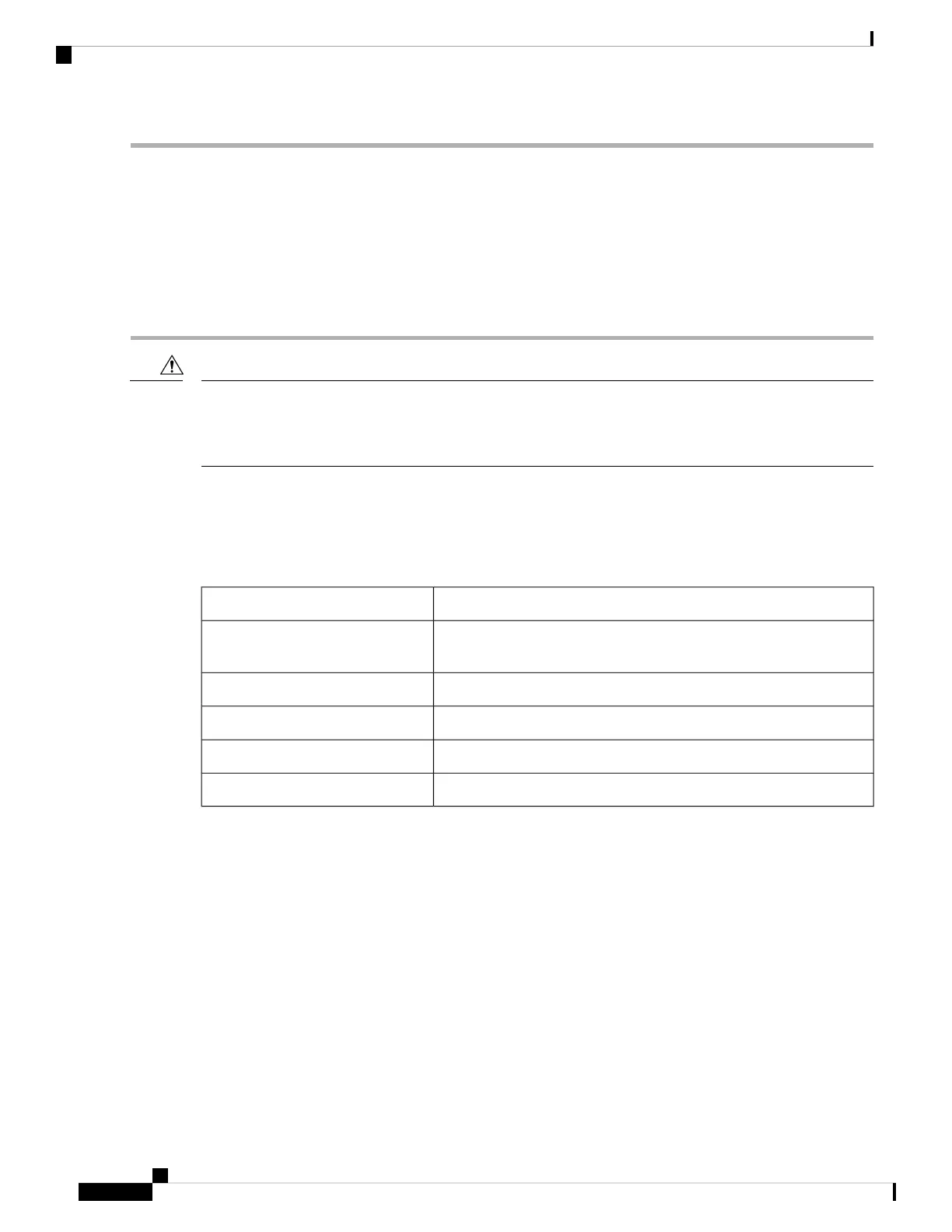Step 1 Disconnect the stack cable between Port 1 on Switch 1 and Port 2 on Switch 4.
Step 2 Remove Switch 4 from the stack.
Step 3 Add a switch to replace Switch 4 and assign it switch-number 4.
Step 4 Reconnect the cable between Port 1 on Switch 1 and Port 2 on Switch 4 (the replacement switch).
Step 5 Reenable the link between the switches. Enter the switch 1 stack port 1 enable privileged EXEC command to enable
Port 1 on Switch 1.
Step 6 Power on Switch 4.
Powering on Switch 4 before enabling the Port 1 on Switch 1 might cause one of the switches to reload.
If Switch 4 is powered on first, you might need to enter the switch 1 stack port 1 enable and the switch 4
stack port 2 enable privileged EXEC commands to bring up the link.
Caution
Monitoring the Device Stack
Table 3: Commands for Displaying Stack Information
DescriptionCommand
Displays summary information about the stack, including the status of
provisioned switches and switches in version-mismatch mode.
show switch
Displays information about a specific member.show switch stack-member-number
Displays detailed information about the stack.show switch detail
Displays the stack neighbors.show switch neighbors
Displays port information for the stack.show switch stack-ports
Managing Switch Stacks
20
Managing Switch Stacks
Monitoring the Device Stack