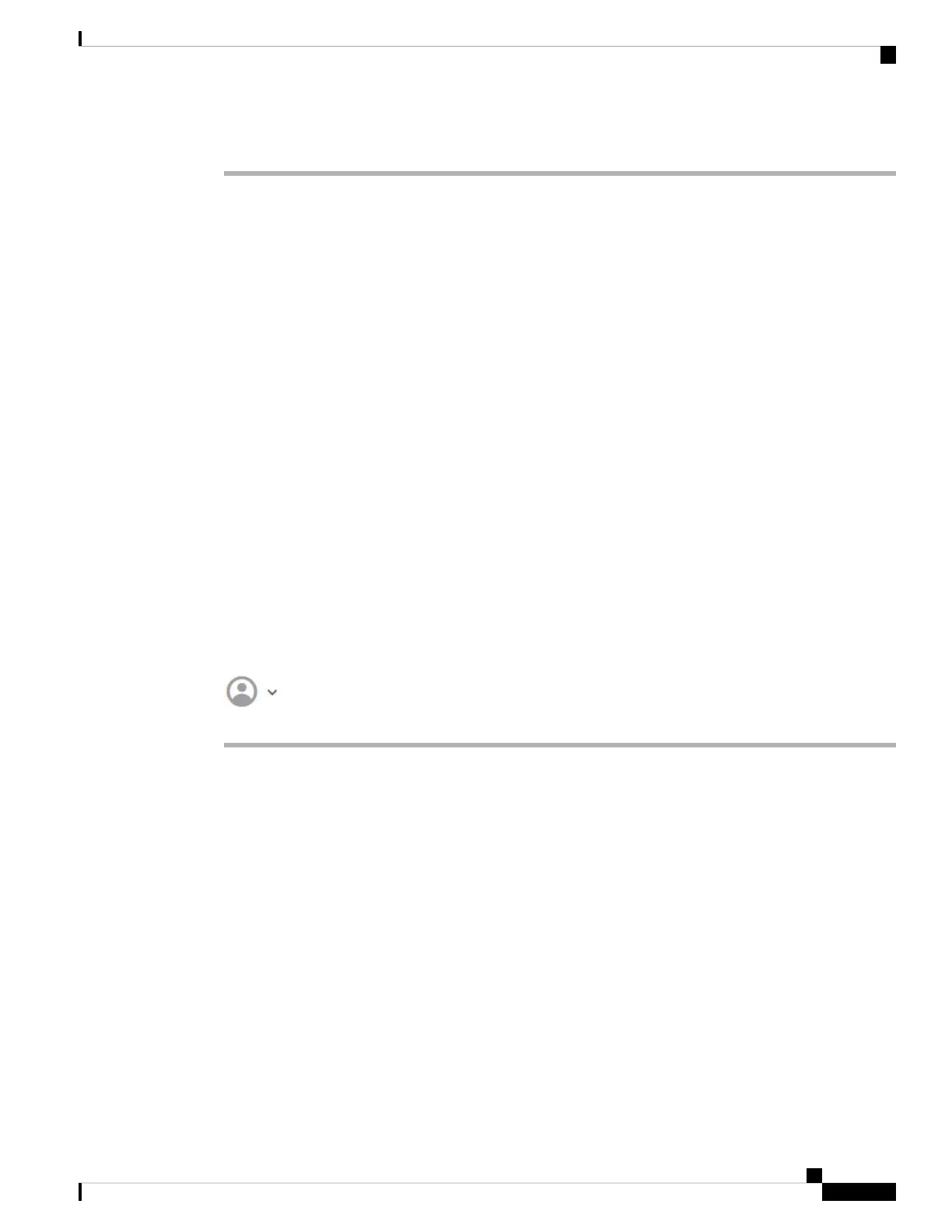Procedure
Step 1 Using a browser, open the home page of the system, for example, https://ftd.example.com.
You can use any of the following addresses. You can use the IPv4 or IPv6 address or the DNS name, if you
have configured one.
• The management address. By default (on most platforms), the Management interface is a DHCP client,
so the IP address depends on your DHCP server.
• The address of a data interface that you have opened for HTTPS access. By default (on most platforms),
the “inside” interface allows HTTPS access, so you can connect to the default inside address 192.168.95.1.
See Default Configuration Prior to Initial Setup, on page 26 for details about your model's inside IP
address.
If you changed the HTTPS data port, you must include the custom port in the URL. For example, if you
changed the port to 4443: https://ftd.example.com:4443
If your browser is not configured to recognize the server certificate, you will see a warning about
an untrusted certificate. Accept the certificate as an exception, or in your trusted root certificate
store.
Tip
Step 2 Enter your username and password defined for the device, then click Login.
You can use the admin username, which is a pre-defined user. The default admin password is Admin123. On
AWS, the default admin password is the AWS Instance ID, unless you define a default password with user
data (Advanced Details > User Data) during the initial deployment.
Your session will expire after 30 minutes of inactivity, and you will be prompted to log in again. You can log
out by selecting Log Out from the user icon drop-down menu in the upper right of the page.
Logging Into the Command Line Interface (CLI)
Use the command-line interface (CLI) to set up the system and do basic system troubleshooting. You cannot
configure policies through a CLI session.
To log into the CLI, do one of the following:
• Use the console cable included with the device to connect your PC to the console using a terminal emulator
set for 9600 baud, 8 data bits, no parity, 1 stop bit, no flow control. See the hardware guide for your
device for more information about the console cable.
Getting Started
9
Getting Started
Logging Into the Command Line Interface (CLI)
