
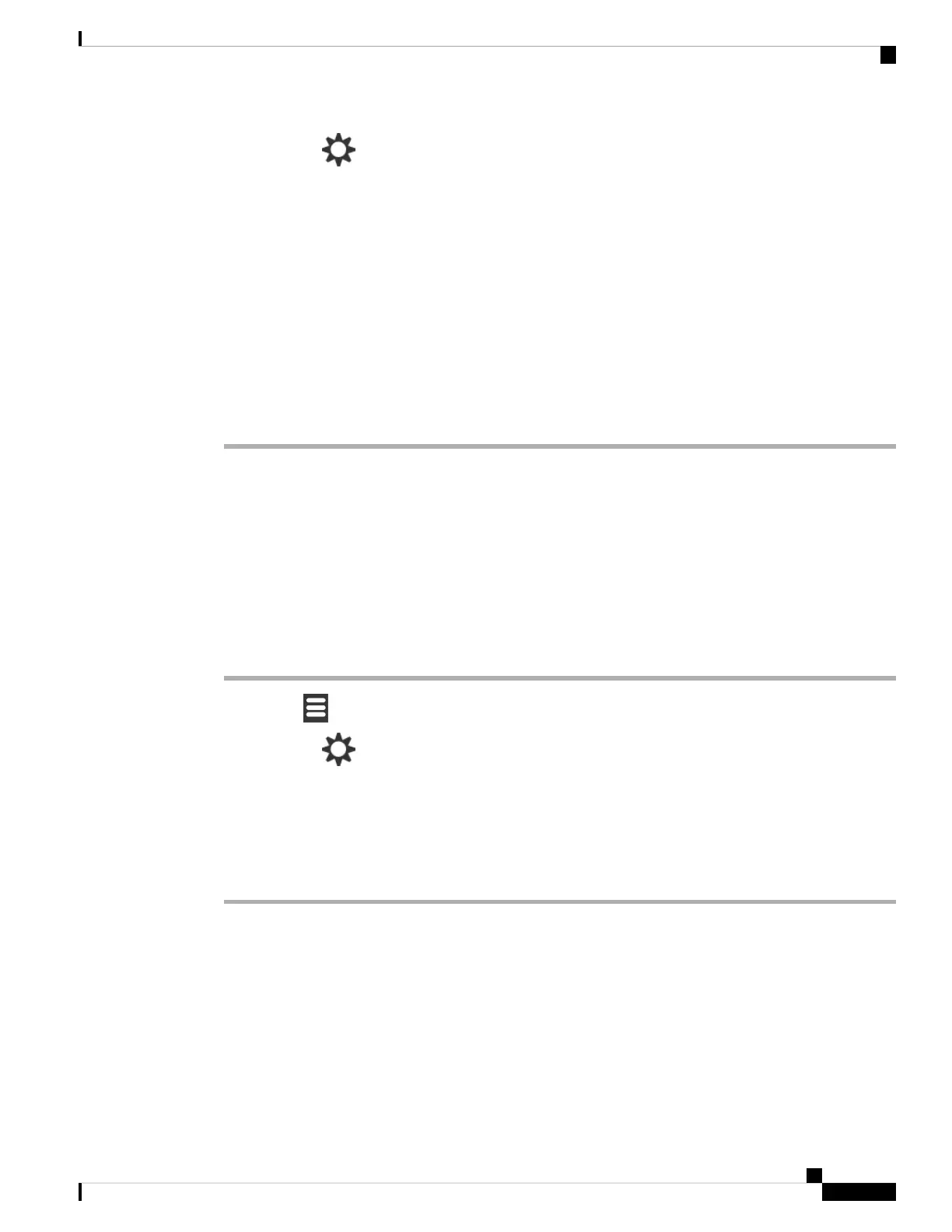
Do you have a question about the Cisco IP DECT 6800Series and is the answer not in the manual?
| Wireless Technology | DECT |
|---|---|
| Headset Connector | 3.5 mm |
| Type | IP DECT Phone |
| Range | Up to 50 meters indoors, 300 meters outdoors |
| Connectivity | DECT |
| Protocols | SIP |
| Codec | G.711, G.722, G.729 |
| Frequency Band | 1.88 GHz to 1.90 GHz |
| Security | DECT authentication and encryption |
| Headset Port | Yes |
| Operating Temperature | 0°C to 40°C |
| Storage Temperature | -20°C to 60°C |
| Humidity | 10% to 95% non-condensing |
Identifies handset buttons and hardware features.
Steps for installing the handset hardware and package contents.
Instructions on how to set up and charge the handset battery.
Instructions on how to initiate phone calls using the handset.
Steps to receive and answer incoming calls.
How to transfer a call to another extension.
Overview of sending and receiving text messages.
Steps to compose and send a text message.
How to create, save, and manage local contacts.
Steps to add a new contact to the local list.
Instructions for accessing voicemail messages.
Overview of customizing handset settings.
General advice for resolving common handset issues.
Steps to resolve the issue of a handset not powering on.
Important safety notices before using the IP phone.











