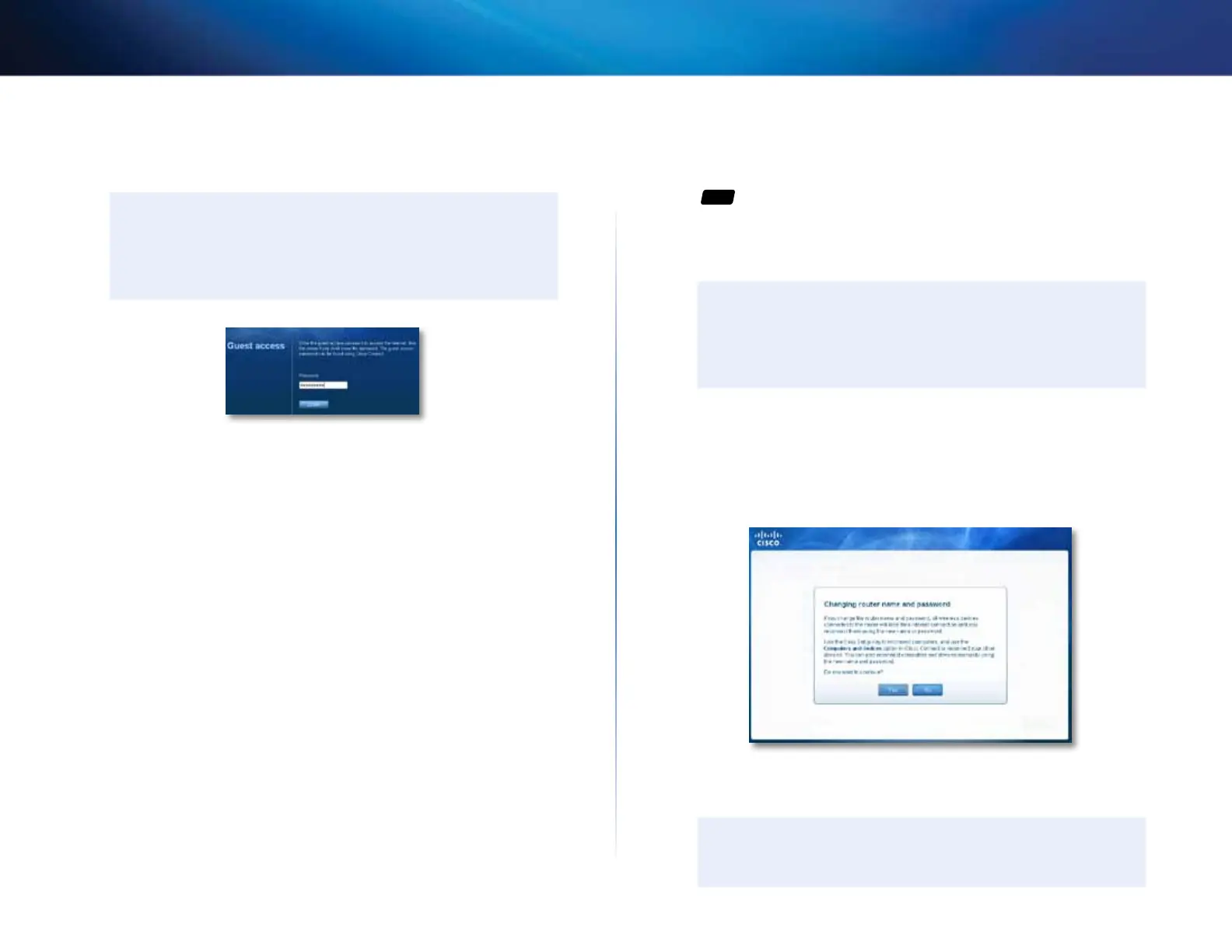19
Setting Up: Basics
Linksys EA-Series
4.
In the Total guests allowed drop-down box, select the number of
simultaneous guest network users you want to allow.
5.
Click Finish to apply your changes.
TIP
The first time your guest tries to access the Internet through a web
browser, they will see the Guest access screen. To continue, they
must enter the password you provided in the Password field, then
click LOGIN.
How to change your router’s name and
password
For
ALL
You can change the name and password of your router, but if you do so, all
wireless devices connected to your router will lose their Internet connection
until you reconnect them using the new router name and password.
CAUTION
If you change your router’s name and password using the browser-
based utility, you may not be able to manage your router using
Cisco Connect. We recommend using the procedure below to
change your router’s login information.
To change your router’s name and password:
1.
Run Cisco Connect, then click Change under Router settings.
2.
Under Personalize, click Change. A Changing router name and password
warning appears
3.
Click Yes if you want to continue.
4.
Enter the new router name and password, then click Change.
TIP
After you make changes, update your Easy Setup Key to make it
easier to reconnect all of the other computers on the network.
