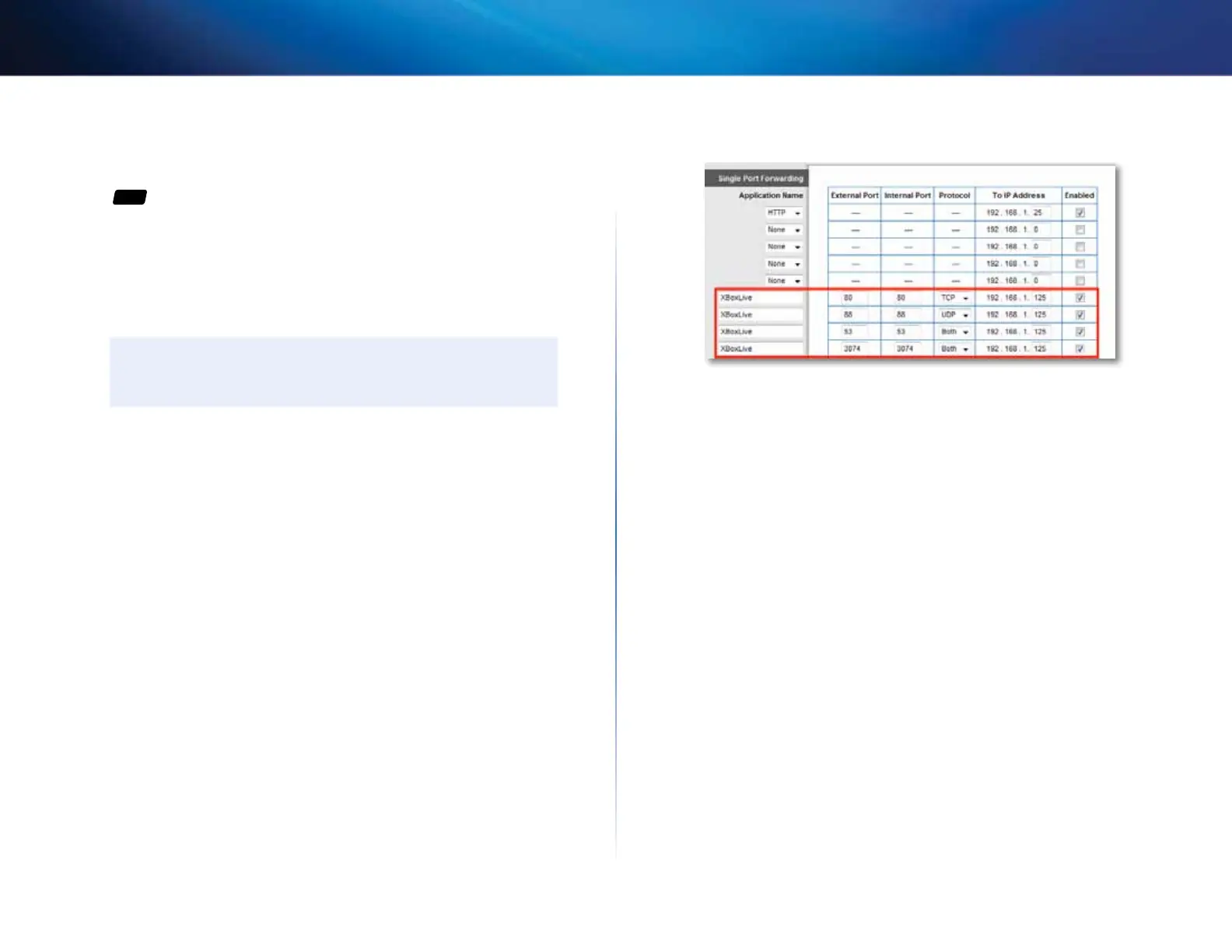55
Port Forwarding and Port Triggering
Linksys EA-Series
How to configure your Xbox for online
gaming
For
ALL
Why would I set up my Xbox for online gaming? Online gaming adds another
dimension to using your Xbox. As with other online gaming applications and
gaming consoles, you need to forward multiple ports to use your Xbox for
online gaming. The procedure for setting up your Xbox is almost identical to
setting up multiple port forwarding for VNC remote control. (See “How to set
up port forwarding for multiple ports” on page 53).
NOTE
For more information on configuring your router for online gaming,
see “How to optimize your router for gaming and voice” on page 27.
Refer to your game console documentation to determine the ports used by
your device. The Xbox uses four ports:
• TCP port 80
• UDP port 88
• TCP/UDP port 53
• TCP/UDP port 3074
To set up an Xbox using multiple entries of single port forwarding:
Applications & Gaming > Single Port Forwarding
1.
Connect your Xbox 360 to your router.
1.
Log into the browser-based utility (see “How to open the browser-based
utility” on page 20).
2.
Set up a DHCP reservation for the IP address of the Xbox. (See “How to set
up the DHCP server on your router” on page 24).
– OR –
Refer to your game console’s documentation to set a static IP address for
your device.
3.
Click the Applications & Gaming tab, then click the Single Port
Forwarding page. The Xbox uses four ports, so create four port
forwarding entries on this page.
4.
Enter the port and protocol information as shown in the image below.
5.
In the To IP Address field, enter a 1- to 3-digit number that corresponds
to the last three digits of the IP Address of the Xbox 360. The rest of the IP
address is already completed.
6.
Select Enabled next to the To IP Address field for each entry.
7.
Click Save Settings at the bottom of the page.
