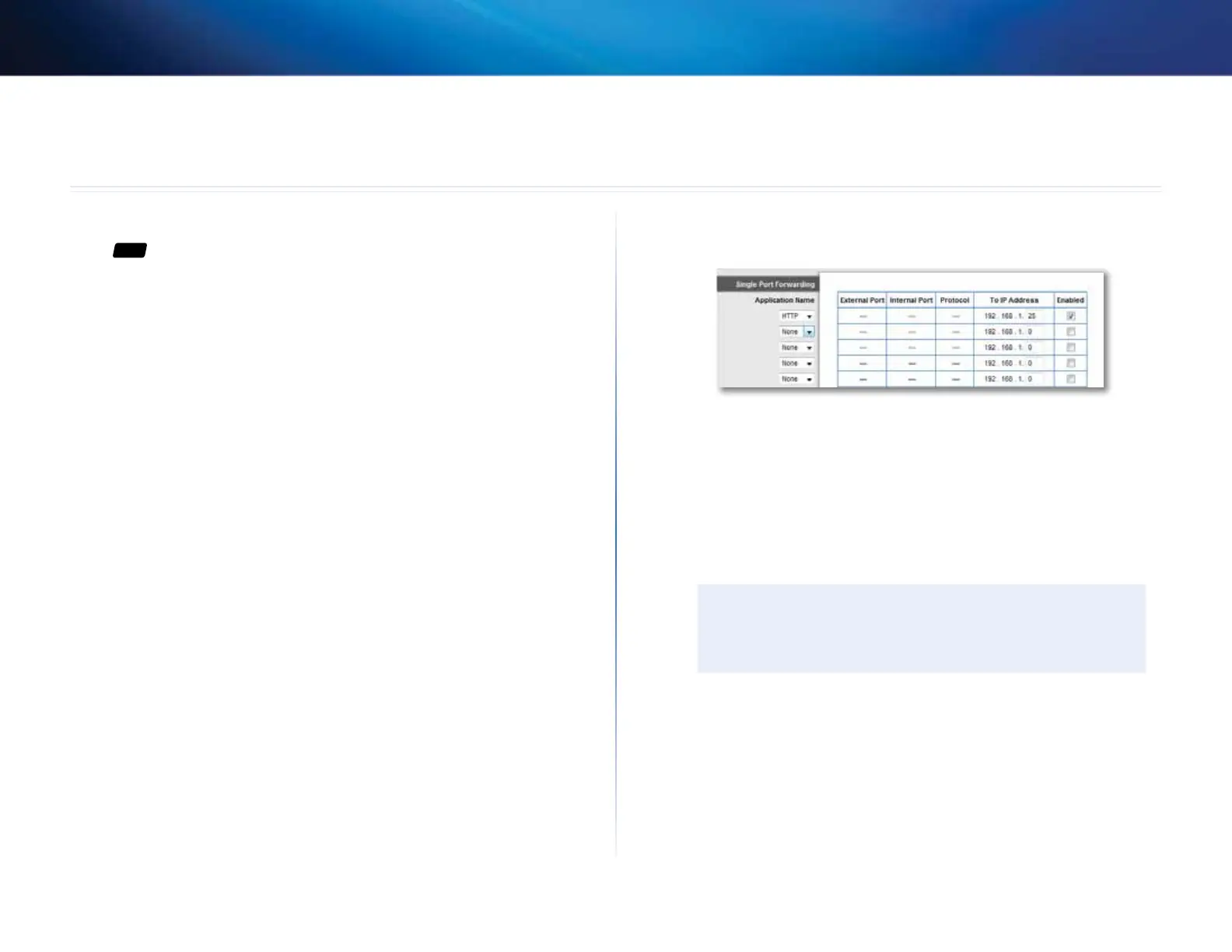52
Port Forwarding and Port Triggering
Linksys EA-Series
52
How to set up port forwarding
For
ALL
Why would I use port forwarding? Port forwarding is a feature that forwards
inbound traffic from the Internet on a specific port or ports to a specific device
or port on your local network. You can set up port forwarding for:
• A single port (see “How to set up port forwarding for a single port” below)
• Multiple ports (see “How to set up port forwarding for multiple ports” on
page 53)
• A range of ports (see “How to set up port forwarding for a range of ports”
on page 53)
How to set up port forwarding for a single port
Why would I use port forwarding for a single port? Single port forwarding
is a feature that forwards inbound traffic from the Internet on a specific port to
a single device on your local network. An example of single port forwarding
would be to forward inbound web requests, typically on port 80, to a web
server.
To set up single port forwarding:
Applications & Gaming > Single Port Forwarding
1.
Follow your device’s instructions for configuring it with a static IP address
or use DHCP reservation to assign it a permanent address (see “How to
set up the DHCP server on your router” on page 24).
2.
Log into the browser-based utility (see “How to open the browser-based
utility” on page 20).
3.
Click the Applications & Gaming tab, then click the Single Port
Forwarding page.
4.
Select the type of application from the Application Name drop-down
list. One of the more common types to select is HTTP, but see your
device’s documentation for recommendations.
5.
In the To IP Address field, enter the last three digits of the IP address you
have reserved for the computer you want to forward Internet traffic to.
The rest of the IP address has already been completed for you.
6.
Select Enabled next to the IP Address field.
7.
Click Save Changes at the bottom of the screen.
TIP
For other devices not included in the Application Name drop-
down list, see the device’s documentation for port and protocol
information.
Port Forwarding and Port Triggering
