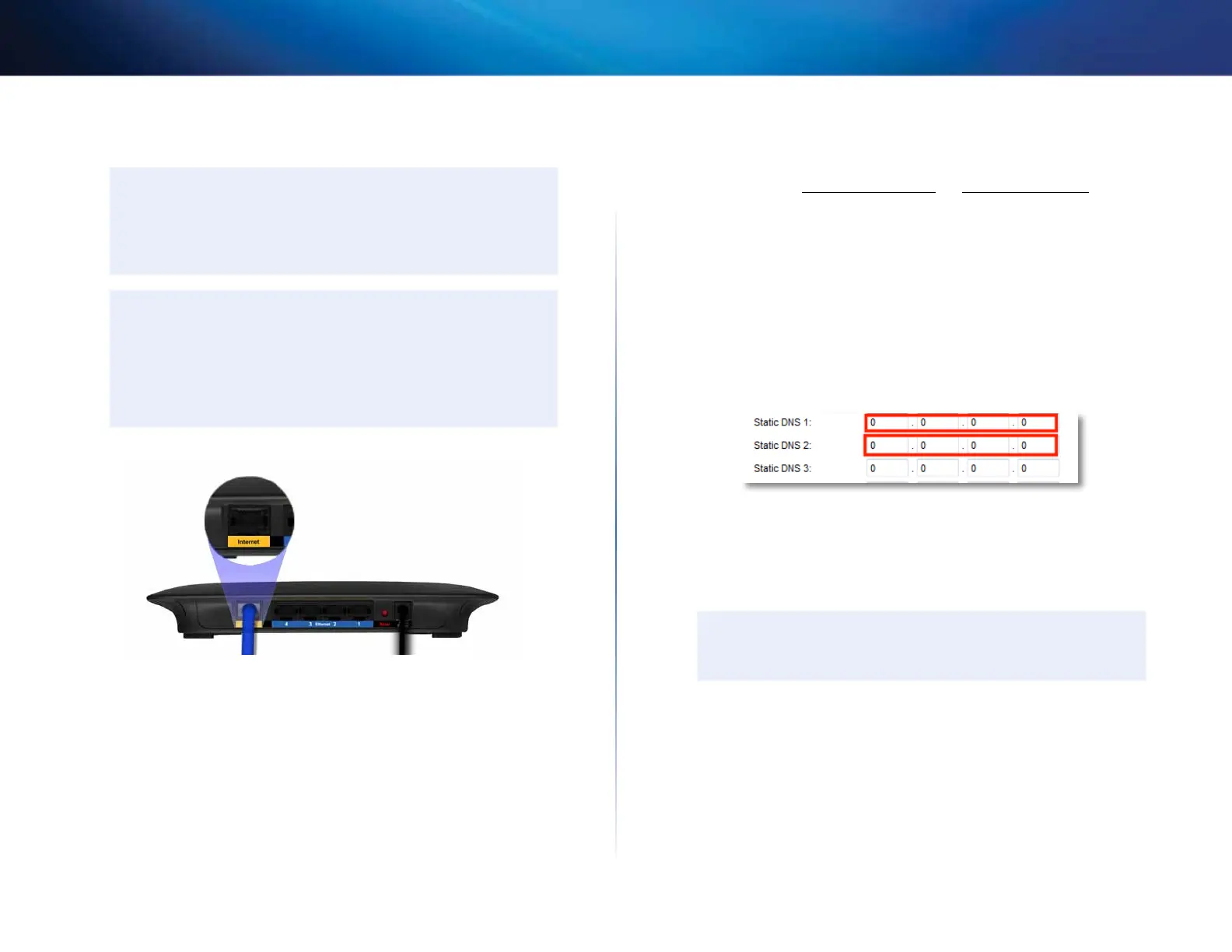34
Setting Up: Advanced
Linksys EA-Series
2.
Connect an Ethernet network cable to a LAN/Ethernet port on your
upstream network to the yellow Internet port on your router.
CAUTION
Connect the upstream network to your router’s yellow Internet
port, not one of the blue Ethernet ports. If you connect to an
Ethernet port, you create IP addressing problems for the office
network.
TIPS
An office network often has a wall plate with an Ethernet port that
you can connect to.
If you are doing this in a home environment (without wall ports),
connect an Ethernet network cable between a LAN port on your
upstream router and the Internet port on your Linksys router.
3.
Run Cisco Connect on each computer that you want to connect to
the Linksys router. Each computer needs either a wired or wireless
connection to the Linksys router. For more information, see “How to
connect a computer to your network” on page12.
The computers that are connected to the Linksys router are now on the same
network, and are isolated from the upstream network. However, you will still
have access to the Internet through the upstream router (by way of your Linksys
router). Because two routers are between your computer and the Internet,
Internet traffic undergoes two network address translations. This is sometimes
referred to as Double NAT.
Your computers can also use the built-in capabilities of your Linksys router,
such as parental controls. If you need further control over the type of content
your employees or family access, you can create an account with an Internet
filtering site such as www.opendns.com or www.bsecure.com. After you
create an account with them, use their DNS in place of your ISP’s DNS.
To use their DNS:
Setup > Basic Setup
1.
Log into the browser-based utility (see “How to open the browser-based
utility” on page 20).
2.
Click the Setup tab, then click the Basic Setup page.
3.
Complete the Static DNS fields with the information provided by your
content filtering provider.
4.
Click Save Settings.
To extend your network
This topic covers cases three and four above.
NOTE
This is a complex process, so this procedure assumes that you have
some networking knowledge.
