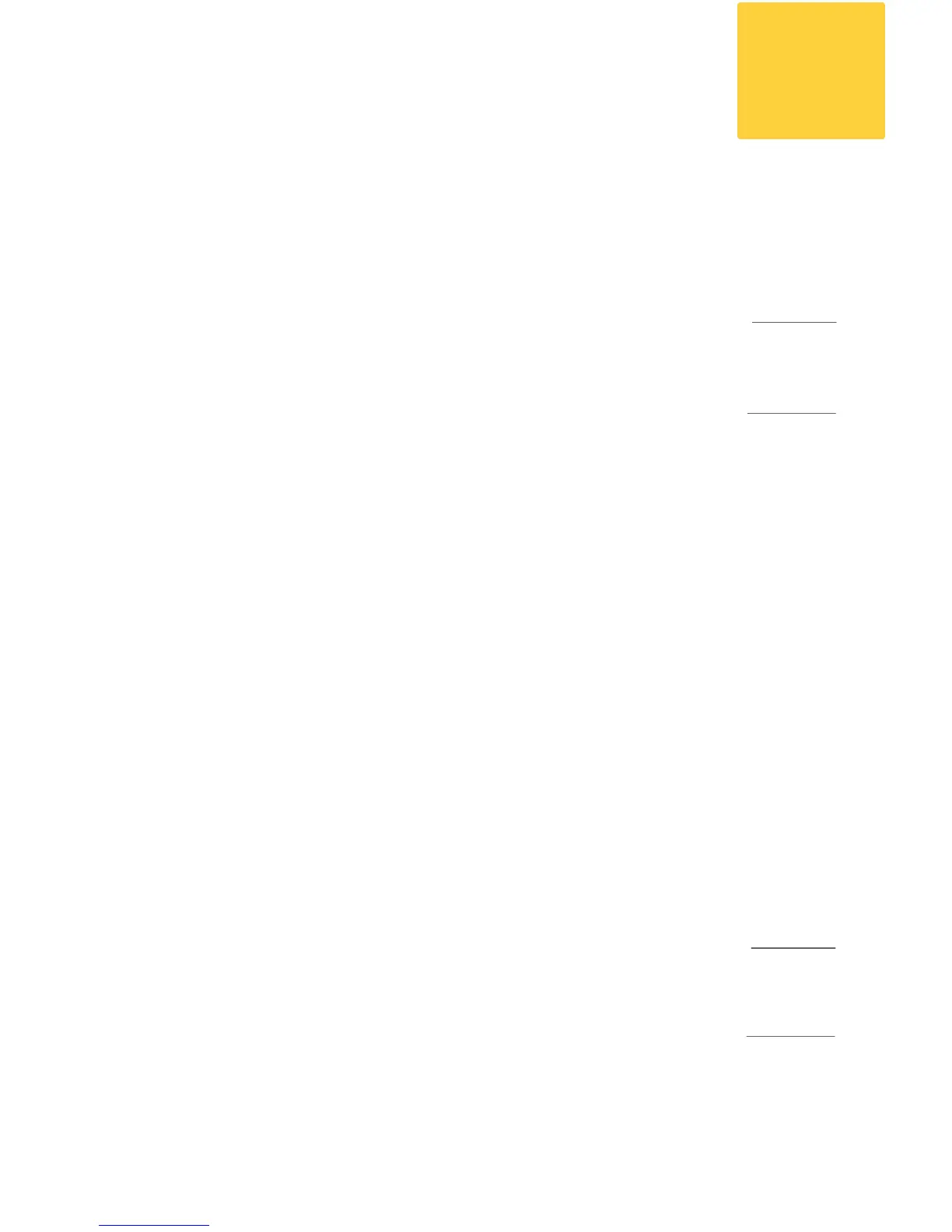- Quick Start Guide -
To allow the Blocker to receive email, you may need to change the
following network settings:
MX RECORDS
If your MX records point to a mail server, or if your spam and virus
solution is hosted, you will need to change your MX records to
point to the Blocker. To determine these settings, review your
DNS records. Note that it can take up to 72 hours for DNS setting
changes to propagate.
PORTS
In your rewall or router, you need to open the following ports:
PORT 25. • Ensure that Port 25 is open for inbound and outbound
trafc. You must also ensure that Port 25 trafc is directed to the
Blocker. To determine your current Port 25 settings, review the
port settings on your rewall or router.
PORT 80. • Ensure that Port 80 is open for outbound trafc. This
port is used to download important updates to your Blocker,
such as virus signatures and information about what companies
send spam to your network.
PORT 443. • Ensure that Port 443 is open for outbound trafc.
This port is used to update information about your email trafc to
Cisco. The information your Blocker shares with Cisco is used to
enhance the algorithms that determine which email is spam and
which email is legitimate.
Important: Port 443 is used to upload registration data and
download the permanent feature keys. If you do not open this
port, your feature keys cannot be downloaded.
Note: You may need to open other rewall ports in addition to those
listed above. Please see “Firewall Information” in the Cisco Spam &
Virus Blocker User Guide.
NAT SETTINGS
If your rewall or router is congured for Network Address
Translation (NAT), you need to congure port fowarding. To
determine if you need to make changes, review the NAT settings
on your router or rewall.
Configure Network Settings
10
FOR MORE
info
About your
MX records,
see
Appendix B.
FOR MORE
info
About
changing NAT
settings, see
Appendix C.