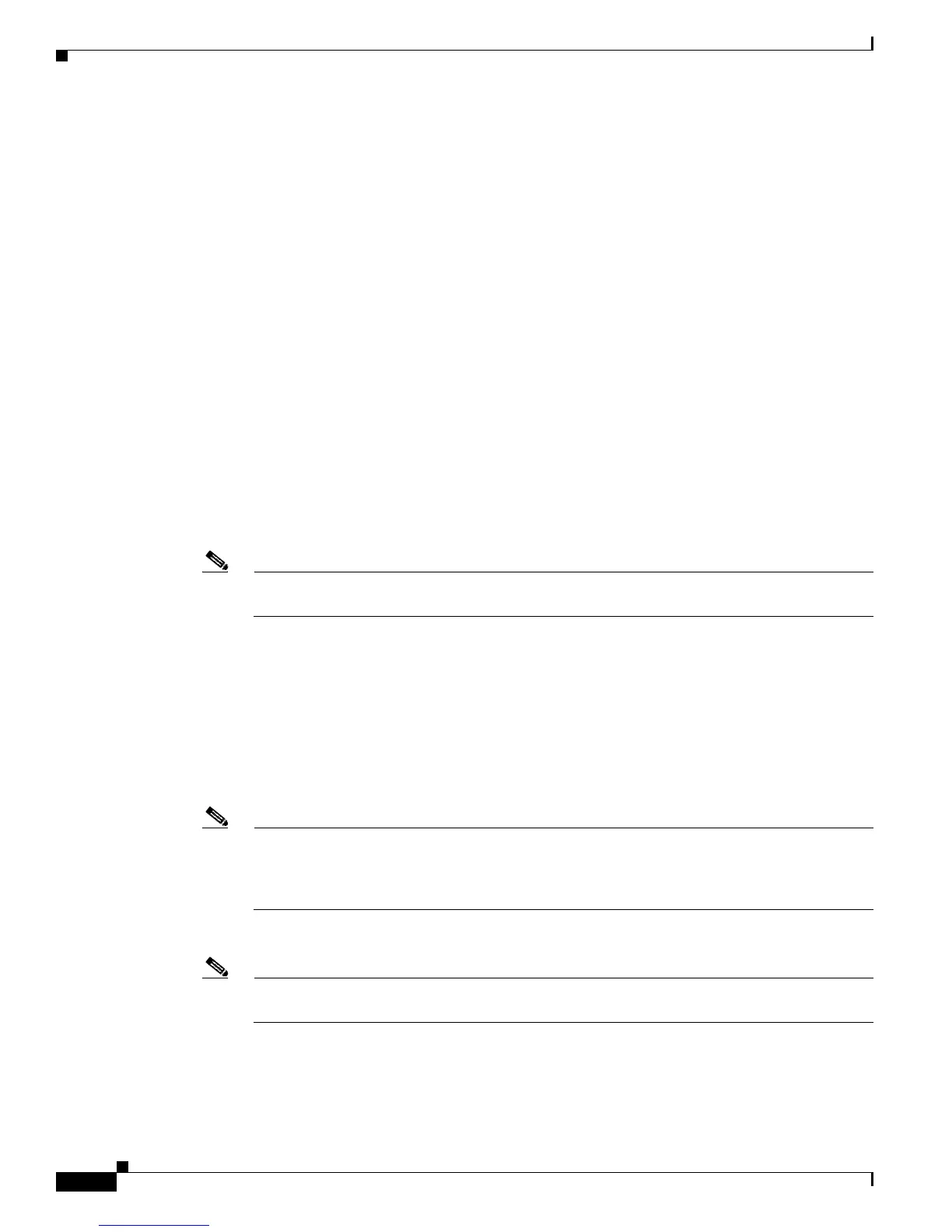2-10
Cisco UCS C220 Server Installation and Service Guide
OL-25760-01
Chapter 2 Installing the Server
Initial Server Setup
Step 3 Set NIC mode, NIC redundancy, and choose whether to enable DHCP or set static network settings:
a. Press the Power button to boot the server. Watch for the prompt to press F8.
b. During bootup, press F8 when prompted to open the BIOS CIMC Configuration Utility.
c. Set the NIC mode to your choice for which ports to use to access the CIMC for server management
(see Figure 1-3 on page 1-3 for identification of the ports):
• Shared LOM EXT (default)—This is shared LOM extended mode. This is the factory-default
setting, along with Active-active NIC redundancy and DHCP-enabled. With this mode, the shared
LOM and Cisco Card interfaces are both enabled.
In this mode, DHCP replies are retu
rned to both the shared LOM ports and the Cisco card ports. If
the system determines that the Cisco card connection is not getting its IP address from a Cisco UCS
Manager system because the server is in standalone mode, further DHCP requests from the Cisco
card are disabled. Use the Cisco Card NIC mode if you want to connect to the CIMC through a Cisco
card in standalone mode.
• Dedicated—The dedicated management port is used to access the CIMC. You must select a NIC
redundancy and IP setting.
• Shared LOM—The 1-Gb Ethernet ports are used to access the CIMC. You must select a NIC
redundancy and IP setting.
• Cisco Card—The ports on an installed Cisco UCS virtual interface card (VIC) are used to access the
CIMC. You must select a NIC redundancy and IP setting.
Note The Cisco Card NIC mode is currently supported only with a Cisco UCS VIC that is installed in
PCIe slot 1. See also Special Considerations for Cisco UCS Virtual Interface Cards, page 3-37.
d. Use this utility to change the NIC redundancy to your preference. This server has three possible NIC
redundancy settings:
–
None—The Ethernet ports operate independently and do not fail over if there is a problem.
–
Active-standby—If an active Ethernet port fails, traffic fails over to a standby port.
–
Active-active—All Ethernet ports are utilized simultaneously. See NIC Modes and NIC
Redundancy Settings, page 2-12 for more information.
e. Choose whether to enable DHCP for dynamic network settings, or to enter static network settings.
Note Before you enable DHCP, your DHCP server must be preconfigured with the range of MAC
addresses for this server. The MAC address is printed on a label on the rear of the server. This
server has a range of six MAC addresses assigned to the CIMC. The MAC address printed on
the label is the beginning of the range of six contiguous MAC addresses.
f. Optional: Use this utility to make VLAN settings, and to set a default CIMC user password.
Note Changes to the settings take effect after approximately 45 seconds. Refresh with F5 and wait
until the new settings appear before you reboot the server in the next step.
g. Press F10 to save your settings and reboot the server.