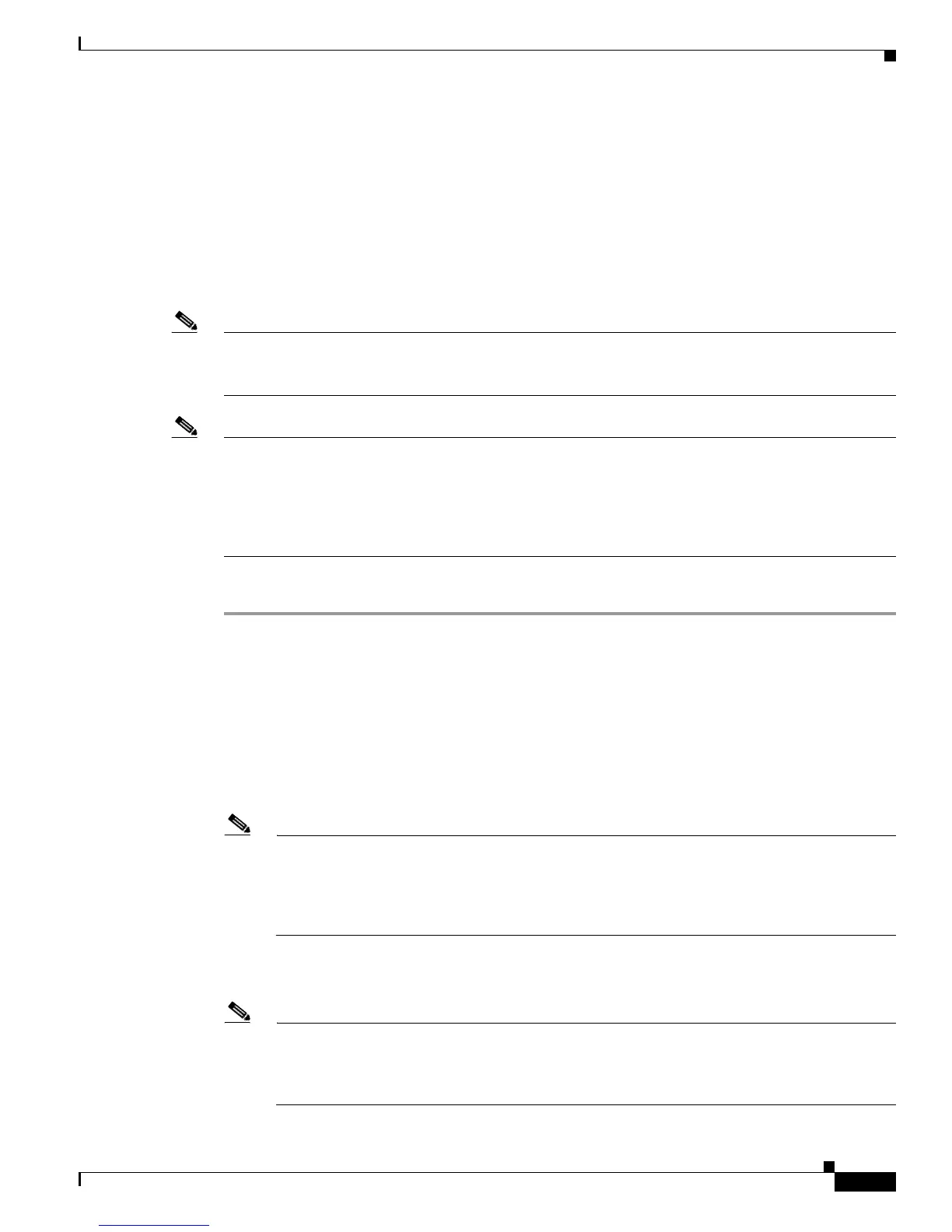2-9
Cisco UCS C220 Server Installation and Service Guide
OL-25760-01
Chapter 2 Installing the Server
Initial Server Setup
Initial Server Setup
This section includes the following topics:
• Connecting and Powering On the Server (Standalone Mode), page 2-9
• NIC Modes and NIC Redundancy Settings, page 2-12
Connecting and Powering On the Server (Standalone Mode)
Note This section describes how to power on the server, assign an IP address, and connect to server
management when using the server in standalone mode. To use the server in UCS integration, specific
cabling and settings are required. See Installation for Cisco UCS Integration, page D-1.
Note The server is shipped with a default NIC mode called Shared LOM EXT, default NIC redundancy is
active-active, and DHCP is enabled. Shared LOM EXT mode enables the 1-Gb Ethernet ports and the
ports on any installed Cisco virtual interface card (VIC) to access the Cisco Integrated Management
Interface (CIMC). If you want to use the dedicated management ports to access the CIMC, you can
connect to the server and change the NIC mode as described in Step 3 of the following procedure. In that
step, you can also change the NIC redundancy and set static IP settings.
Use the following procedure to perform initial setup of the server:
Step 1 Attach a supplied power cord to each power supply in your server, and then attach the power cord to a
grounded AC power outlet. See the Power Specifications, page A-3 for power specifications.
Wait for approximately two minutes to let the server boot in standby power during the first bootup.
You can verify power status by looking at the Power Status LED (see Figure 1-1 on page 1-2):
• Off—There is no AC power present in the server.
• Amber—The server is in standby power mode. Power is supplied only to the CIMC and some
motherboard functions.
• Green—The server is in main power mode. Power is supplied to all server components.
Note During bootup, the server beeps once for each USB device that is attached to the server. Even if
there are no external USB devices attached, there is a short beep for each virtual USB device
such as a virtual floppy drive, CD/DVD drive, keyboard, or mouse. A beep is also emitted if a
USB device is hot-plugged or hot-unplugged during BIOS power-on self test (POST), or while
you are accessing the BIOS Setup utility or the EFI shell.
Step 2 Connect a USB keyboard and VGA monitor by using the supplied KVM cable connected to the KVM
connector on the front panel (see Figure 1-1 on page 1-2).
Note Alternatively, you can use the VGA and USB ports on the rear panel. However, you cannot use
the front panel VGA and the rear panel VGA at the same time. If you are connected to one VGA
connector and you then connect a video device to the other connector, the first VGA connector
is disabled.