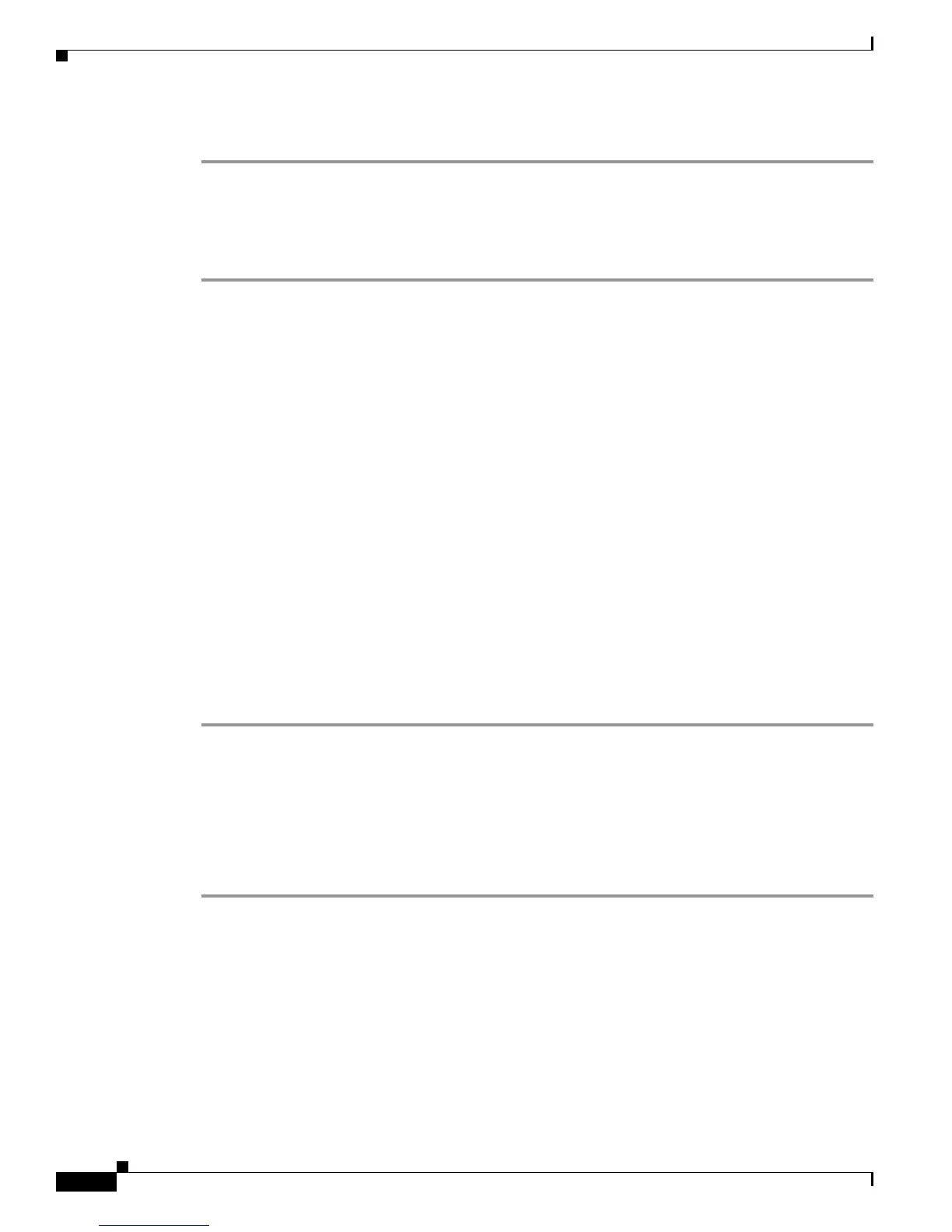3-42
Cisco UCS C220 Server Installation and Service Guide
OL-25760-01
Chapter 3 Maintaining the Server
Installing or Replacing Server Components
To permanently set the boot order for an HV VD, use the following steps:
Step 1 Boot the server and watch for the prompt to press F2 to open the BIOS Setup utility.
Step 2 When prompted, press F2 to open the BIOS Setup utility.
Step 3 Navigate to the Boot Options tab.
Step 4 Use the Boot Options screen to set the HV VD to your desired boot order for the server.
Monitoring and Managing a Cisco Flexible Flash Card
You can monitor and manage your installed Cisco Flexible Flash cards by using the CIMC GUI interface
or the CLI interface. See the Cisco UCS C-Series Rack-Mount Server Configuration Guide or the Cisco
UCS C-Series Rack-Mount Server CLI Configuration Guide in the documentation roadmap linked
below.
The links to these document
s are in the C-Series documentation roadmap:
http://www.cisco.com/go/unifiedcomputing/c-series-doc
Synchronizing RAID After Installing a Second Cisco FlexFlash Drive
After you install or replace a second Cisco FlexFlash drive, you must synchronize the RAID partition
by using the Cisco UCS Server Configuration Utility (SCU).
The SCU provides an option to synchronize the Hypervisor VD, configured as a RAID-1 disk. This
featu
re is available only when both Cisco FlexFlash drive slots are populated.
When one member slot of the SD card is corrupt, use this option to synchronize the hypervisor data
across t
wo members of the RAID-1 virtual disk. You can initiate this synchronization only if two cards
are detected and the RAID-1 group is determined as unhealthy (one member is corrupt).
Step 1 Click the Hypervisor Sync icon on the toolbar of the SCU interface.
A dialog prompts you to confirm that you want to synchronize the Hypervisor RAID.
Step 2 Click Yes.
A dialog is displayed when the synchronization is complete.
Step 3 Click OK.
After you click OK, the Hypervisor Sync icon on the toolbar is greyed out.
For more information about the utility, see the Cisco UCS Server Configuration Utility User Guide.