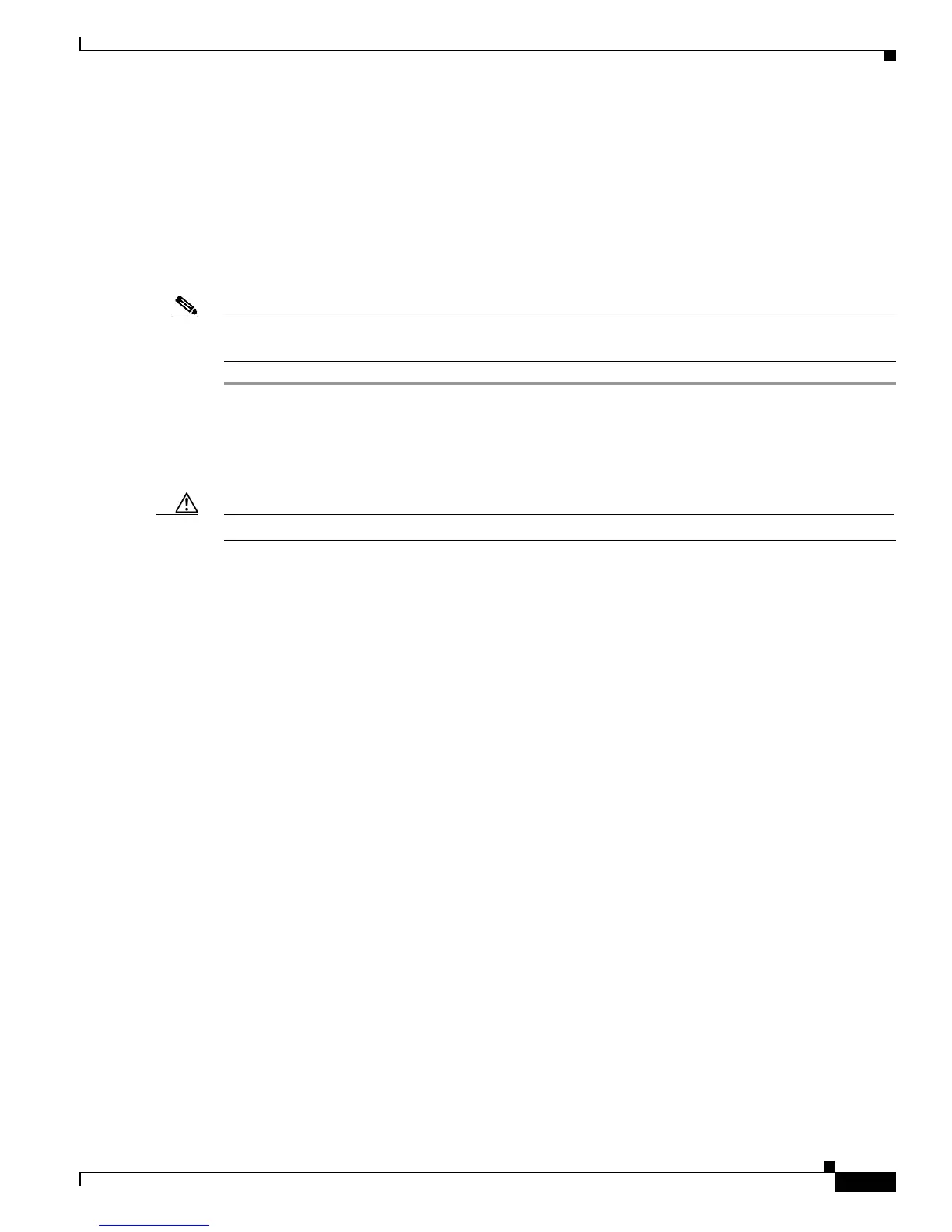3-29
Cisco UCS C220 M4 Server Installation and Service Guide
OL-32473-01
Chapter 3 Maintaining the Server
Installing or Replacing Server Components
Replacing a Cisco Modular RAID Controller Card
The server can use a Cisco modular RAID controller card that plugs into a horizontal socket on a
dedicated internal riser (riser 3).
See also:
• Replacing a Modular RAID Controller Transportable Memory Module (TMM), page 3-30
• Replacing the Supercap Power Module (RAID Backup), page 3-33
Note You cannot use a hardware RAID controller card and the embedded RAID controller at the same time.
See RAID Controller Considerations, page C-1 for details about RAID support.
Step 1 Prepare the server for component installation:
a. Power off the server as described in Shutting Down and Powering Off the Server, page 3-7.
b. Slide the server out the front of the rack far enough so that you can remove the top cover. You might
have to detach cables from the rear panel to provide clearance.
Caution If you cannot safely view and access the component, remove the server from the rack.
c. Remove the top cover as described in Removing and Replacing the Server Top Cover, page 3-8.
Step 2 Remove the RAID controller riser from the server (see Figure 3-17):
a. Disconnect the SAS cable from the existing RAID controller card.
b. Lift the riser straight up to disengage the riser from the motherboard socket. The riser bracket must
also lift off of two pegs that hold it to the inner chassis wall.
c. Set the riser upside down.
Step 3 Remove the card from the riser:
a. Loosen the single thumbscrew that secures the card to the metal riser bracket (see Figure 3-18).
b. Pull the card straight out from its socket on the riser and the guide channel on the riser bracket.
Step 4 Install the RAID controller card into the new riser:
a. With the riser upside down, align the connector on the card with the socket on the riser. The end of
the card should also go into the guide channel on the riser bracket (see Figure 3-18).
b. Carefully push on both corners of the card until it is seated in the socket.
c. Tighten the single thumbscrew that secures the card to the riser bracket.
Step 5 Return the riser to the server:
a. Align the connector on the riser with the socket on the motherboard. At the same time, align the two
slots on the back side of the bracket with the two pegs on the inner chassis wall.
b. Push down gently to engage the riser connector with the motherboard socket. The metal riser bracket
must also engage the two pegs that secure it to the chassis wall.
Step 6 Reconnect the SAS cable to its connector on the RAID controller card.
Step 7 Replace the top cover.
Step 8 Replace the server in the rack, replace cables, and then power on the server by pressing the Power button.