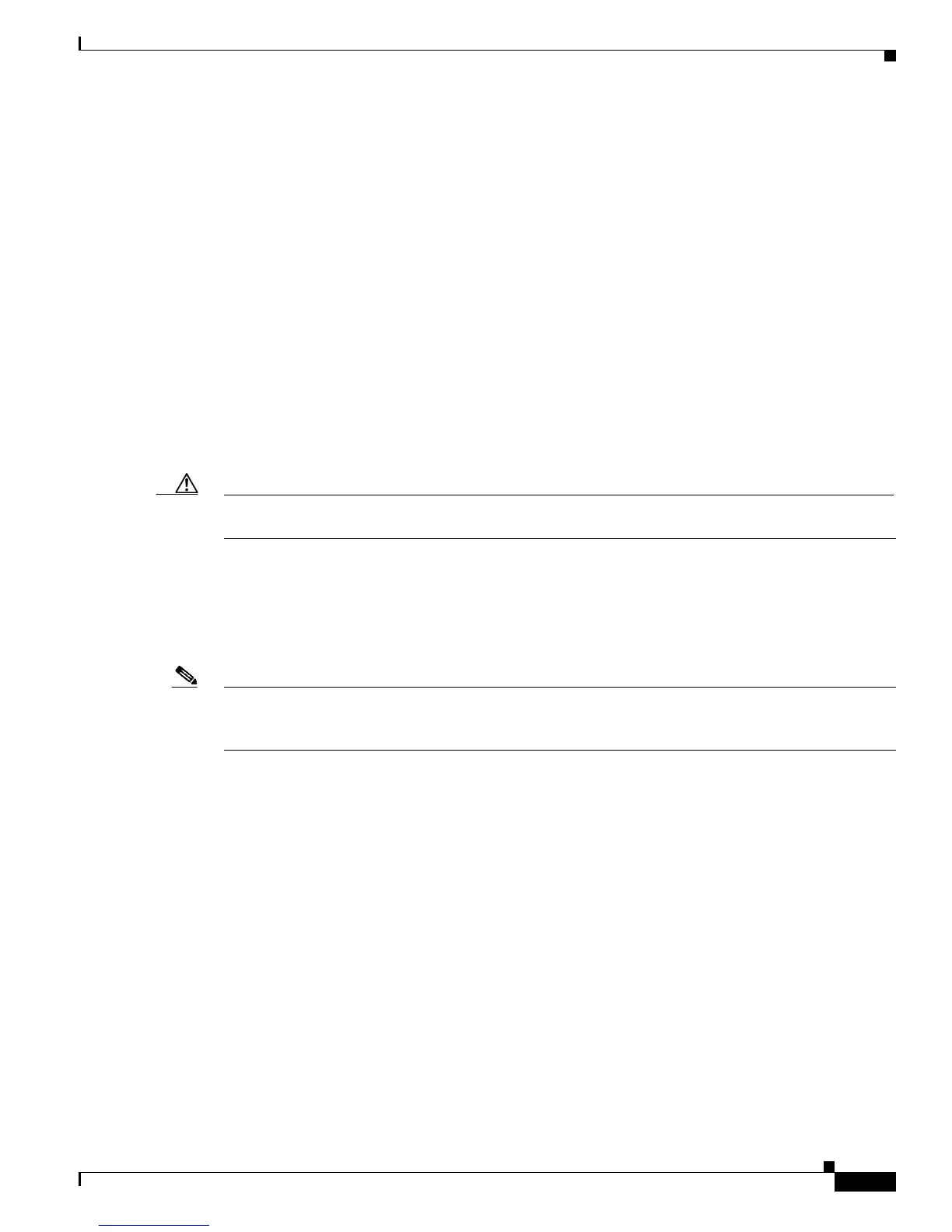3-31
Cisco UCS C220 M4 Server Installation and Service Guide
OL-32473-01
Chapter 3 Maintaining the Server
Installing or Replacing Server Components
b. Lift the riser straight up to disengage the riser from the motherboard socket. The riser bracket must
also lift off of two pegs that hold it to the inner chassis wall.
c. Set the riser upside down.
Step 3 Remove the card from the riser:
a. Loosen the single thumbscrew that secures the card to the metal riser bracket (see Figure 3-18).
b. Pull the card straight out from its socket on the riser and the guide channel on the riser bracket.
c. Set the card on an antistatic surface.
Step 4 Remove a TMM from the modular RAID controller card (see Figure 3-19):
a. The plastic bracket on the card has a securing plastic clip at each end of the TMM. Gently spread
each clip away from the TMM.
b. Pull straight up on the TMM to lift it off the two plastic guide pegs and the socket on the card.
Step 5 Install a TMM to the modular RAID controller card (see Figure 3-19):
a. Align the TMM over the bracket on the card. Align the connector on the underside of the TMM with
the socket on the card. Align the two guide holes on the TMM over the two guide pegs on the card.
Caution In the next step, keep the TMM level and parallel with the surface of the card to avoid damaging the
connector or socket.
b. Gently lower the TMM so that the guide holes on the TMM go over the guide pegs on the card.
c. Press down on the TMM until the plastic clips on the bracket close over each end of the TMM.
d. Press down on the TMM to fully seat its connector with the socket on the card.
Step 6 Install the modular RAID controller card back into the riser:
Note If this is a first-time installation of your TMM, you must also install a supercap power module (SCPM).
The SCPM cable attaches to a connector on the TMM. See Replacing the Supercap Power Module
(RAID Backup), page 3-33.
a. Connect the cable from the supercap power module (RAID battery) to the connector on the TMM
(see Figure 3-19).
b. With the riser upside down, align the connector on the card with the socket on the riser. The end of
the card should also go into the guide channel on the riser bracket (see Figure 3-18).
c. Carefully push on both corners of the card until it is seated in the socket.
d. Tighten the single thumbscrew that secures the card to the riser bracket.
Step 7 Return the riser to the server:
a. Align the connector on the riser with the socket on the motherboard. At the same time, align the two
slots on the back side of the bracket with the two pegs on the inner chassis wall.
b. Push down gently to engage the riser connector with the motherboard socket. The metal riser bracket
must also engage the two pegs that secure it to the chassis wall.
Step 8 Reconnect the SAS cable to its connector on the RAID controller card.
Step 9 Replace the top cover.
Step 10 Replace the server in the rack, replace cables, and then power on the server by pressing the Power button.