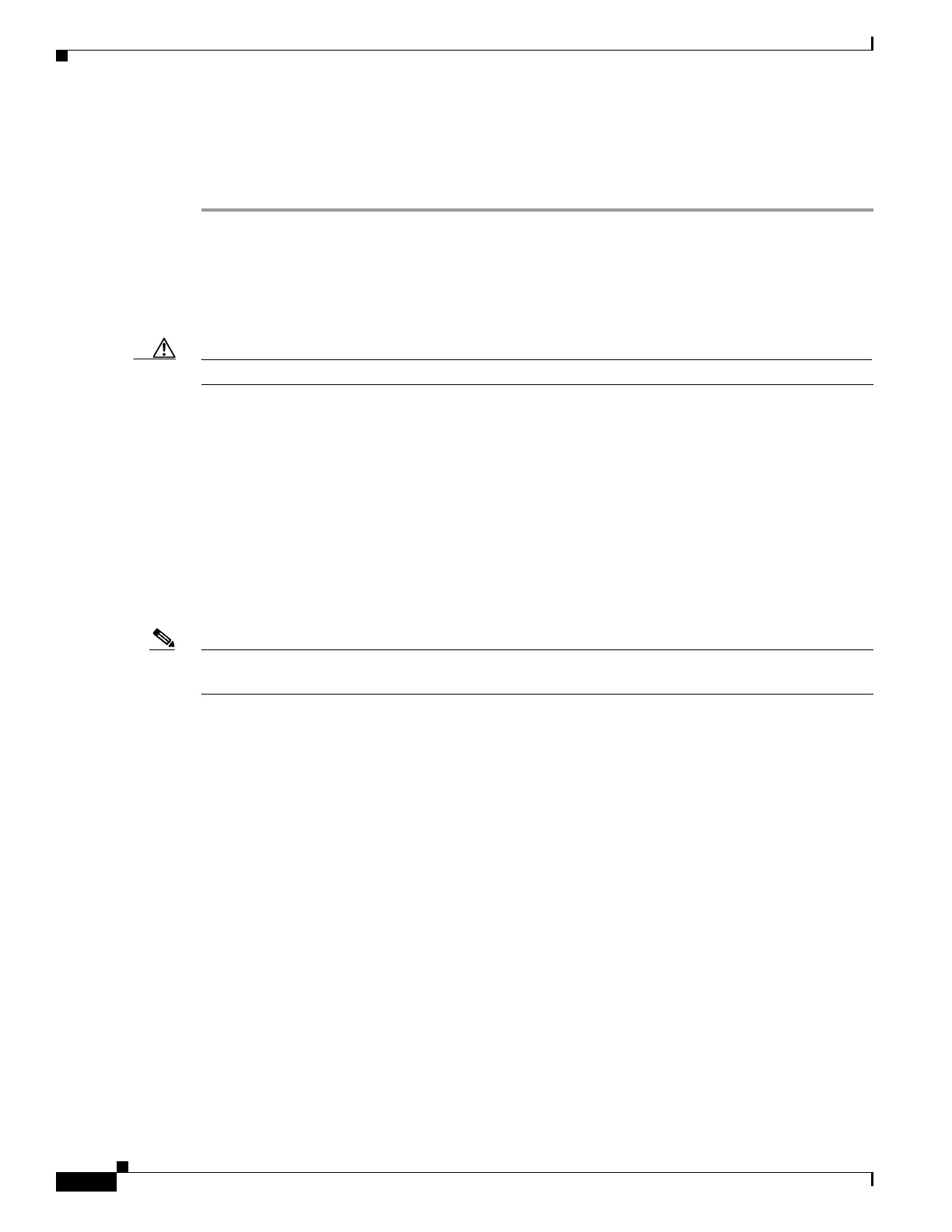3-62
Cisco UCS C240 Server Installation and Service Guide
OL-25761-01
Chapter 3 Maintaining the Server
Replacing an Internal SD Card
Replacing an Internal SD Card
To install or replace an internal SD card, follow these steps:
Step 1 Remove the SD card that you are replacing. See Figure 3-36:
a. Power off the server as described in the “Shutting Down and Powering Off the Server” section on
page 3-7.
b. Slide the server out the front of the rack far enough so that you can remove the top cover. You might
have to detach cables from the rear panel to provide clearance.
Caution If you cannot safely view and access the component, remove the server from the rack.
c. Remove the top cover as described in “Removing and Replacing the Server Top Cover” section on
page 3-8.
d. Use the finger holes to lift straight up on both ends of the PCIe riser 2 to disengage its circuit board
from the socket on the motherboard. Set the riser on an antistatic mat.
e. Locate the SD card that you are replacing on PCIe riser 2. See Figure 3-36.
f. Push down on the top of the SD card, then release it to allow it to spring up in the slot.
g. Remove the SD card from the slot.
Step 2 Install an internal SD card:
a. Insert the SD card into the slot with the label side facing outward.
Note Dual cards are supported only with CIMC 1.5(1) or later. With releases earlier than CIMC 1.5(1), only
a single card is supported and it must be in slot SD1 (see Figure 3-36).
b. Press down on the top of the SD card until it clicks in the slot and stays in place.
c. Position the PCIe riser over its socket on the motherboard and over its chassis alignment features
(see Figure 3-22).
d. Carefully push down on both ends of the PCIe riser to fully engage its circuit board connector with
the socket on the motherboard.
e. Replace the top cover.
f. Replace the server in the rack, replace cables, and then power on the server by pressing the Power
button.