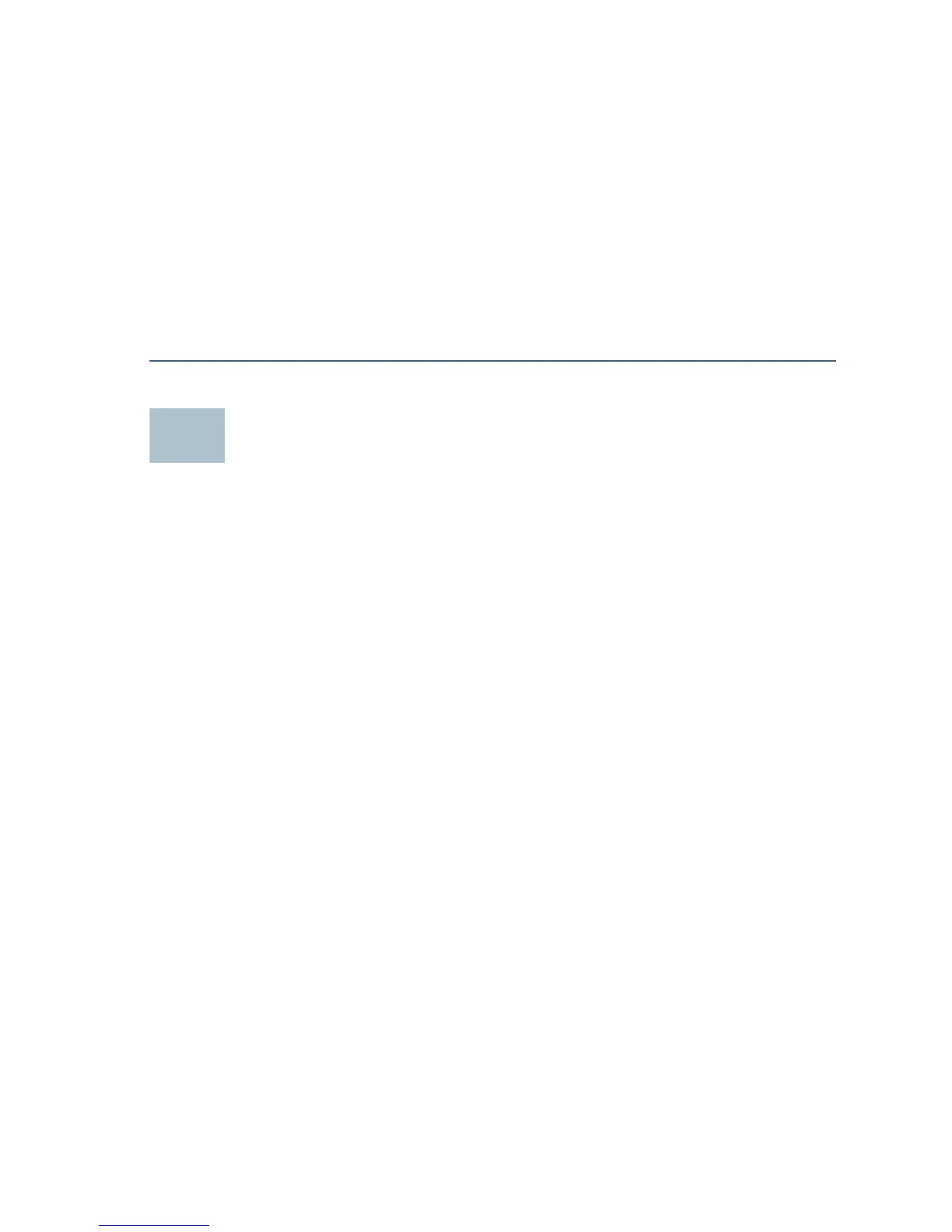Cisco WAP571 Wireless Access Point 8
S
TEP 5 Enter the default user name of cisco and password of cisco in the
User Name and Password fields.
STEP 6 Click Login. The Wireless Access Point Setup Wizard appears.
STEP 7 Follow the Setup Wizard instructions to finish the WAP device
installation. We strongly recommend that you use the Setup
Wizard for the first installation.The Setup Wizard turns on the Wi-Fi
radio, which allows you to connect wirelessly. For more advanced
configurations, see the Administration Guide. A link to the
Administration Guide is found in Release the Reset button when
the system light turns on., page 11.
Congratulations, you can now start using your wireless access point.
Suggested Next Steps
Smart PoE
Smart PoE is designed for detecting the power level from the PSE (Power
Sourcing Equipment) side; it does not matter whether 802.3at or 802.3af
mode, the WAP571 will operate at the appropriate mode automatically.
Smart PoE ensures that the WAP571 remains functional once powered by
802.3af PSE, and intelligently to adjust operations below:
• Second Ethernet port disabled
• 2.4-GHz 802.11n radio in 2x2:2 spatial-stream mode
• 5-GHz 802.11ac radio operates without restrictions
In case of an error while installing, try the following troubleshooting
procedures described in this section:
Troubleshooting
If you cannot display the configuration utility, you can test the ability of the
computer to communicate with the device by using ping.
To u s e ping on a computer running Windows:
