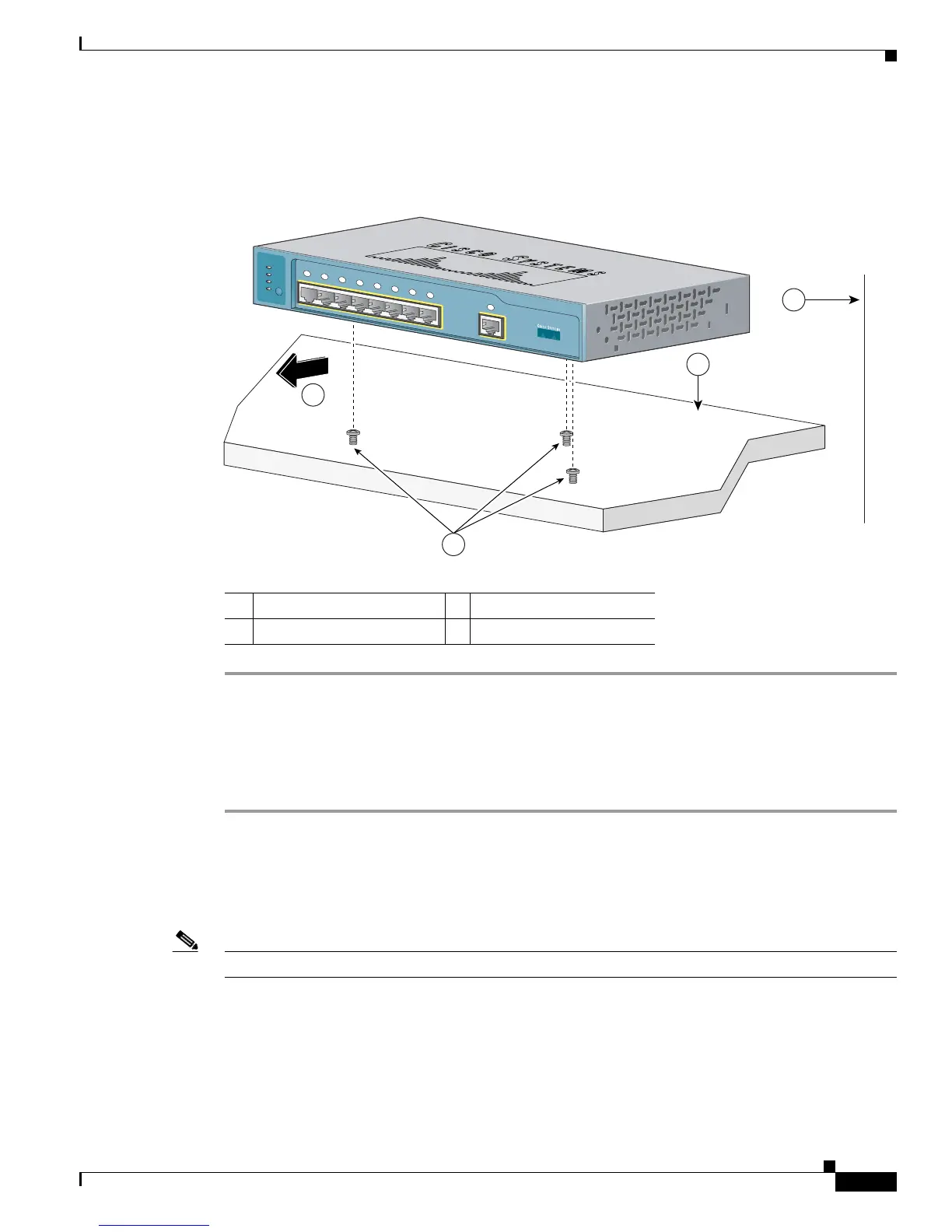2-7
Catalyst 2940 Switch Hardware Installation Guide
OL-6157-01
Chapter 2 Installation
Installing the Switch
Step 7 Place the switch onto the mounting screws and slide the switch forward until it locks in place, as shown
in Figure 2-2.
Figure 2-2 Mounting the Switch on Top of a Desk
Installing the Switch Under a Desk
Follow these steps to install the switch under a desk:
Step 1 Locate the screw template. The template is used to align the mounting screw holes and is also used as a
guide to make sure the screws are installed under the desk with proper clearance.
Step 2 Position the screw template underneath the desk so that the two side-by-side slots face the front of the
desk, as shown in Figure 2-4. This ensures that the power cord faces the rear of the desk after the switch
is installed.
Note Do not attach the screw template to the desk yet.
1 Slides on this way 3 Desktop
2 Screws 4 Wall
3
2
4
1
89858
1x
2x
3x
4x
5x
6x
7x
8x
C
atalyst 2940
SERIES
1
S
YS
T
S
T
A
T
D
P
LX
SP
D
M
O
D
E