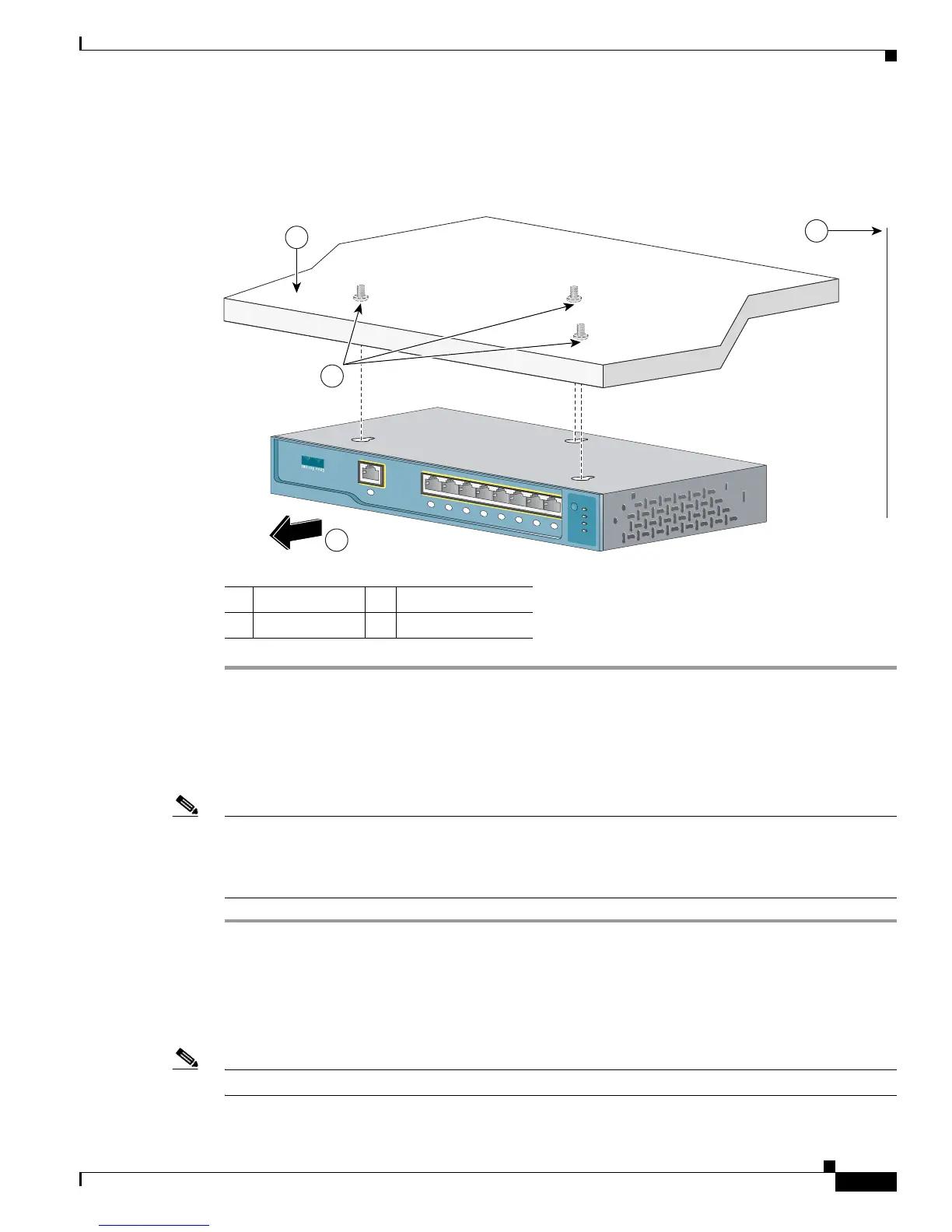2-9
Catalyst 2940 Switch Hardware Installation Guide
OL-6157-01
Chapter 2 Installation
Installing the Switch
Step 7 Place the switch onto the mounting screws and slide the switch forward until it locks in place, as shown
in Figure 2-4.
Figure 2-4 Mounting the Switch Under a Desk
Installing the Switch on a Wall
Follow the steps in this section to install the switch to a wall:
Note The switch can be wall-mounted with the front panel facing up or down. The steps in this section show
how to mount the switch with the front panel facing down (as shown in Figure 2-5 on page 2-10 and
Figure 2-6 on page 2-11.) If you want to mount the switch with the front panel facing up, rotate the screw
template 180 degrees.
Step 1 Locate the screw template. The template is used to align the mounting screw holes.
Step 2 Position the screw template so that the two side-by-side slots face toward the ceiling, as shown in
Figure 2-5. This ensures that the power cord faces toward the floor after they are connected.
For the best support of the switch and cables, make sure the switch is attached securely to a wall stud or
to a firmly attached plywood mounting backboard.
Note Do not attach the screw template to the wall yet.
1 Desktop 3 Slides on this way
2 Screws 4 Wall
C
atalyst 2940
SERIES
S
Y
ST
S
T
A
T
D
P
LX
S
P
D
89856
1
4
3
2