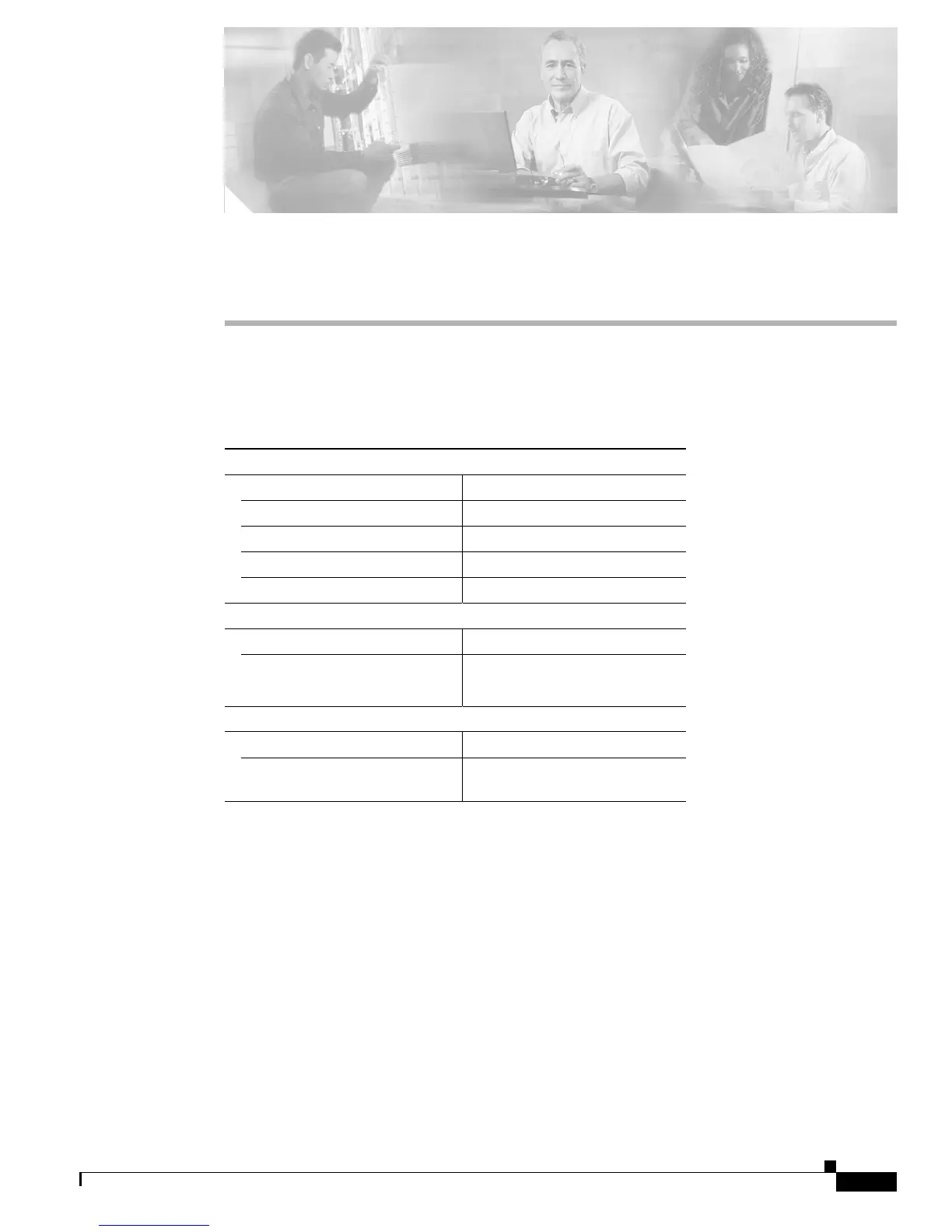A-1
Catalyst 2940 Switch Hardware Installation Guide
OL-6157-01
APPENDIX
A
Technical Specifications
Table A-1 through Table A-3 list the technical specifications for the Catalyst 2940 switches.
Table A-1 Technical Specifications for Catalyst 2940 Switches
Environmental Ranges
Operating temperature 32 to 113° F (0 to 45° C)
Storage temperature –13 to 158° F (–25 to 70° C)
Operating humidity 10 to 85% (noncondensing)
Operating altitude Up to 10,000 ft (3000 m)
Storage altitude Up to 15,000 ft (4570 m)
Power Requirements
AC input voltage 100 to 240 VAC, 50 to 60 Hz
Power consumption 15 W (maximum)
50 Btus per hour
Physical Dimensions
Weight 3 lb (1.36 kg)
Dimensions
(H x W x D)
1.55 x 10.6 x 6.42 in.
(3.94 x 26.92 x 16.3 cm)