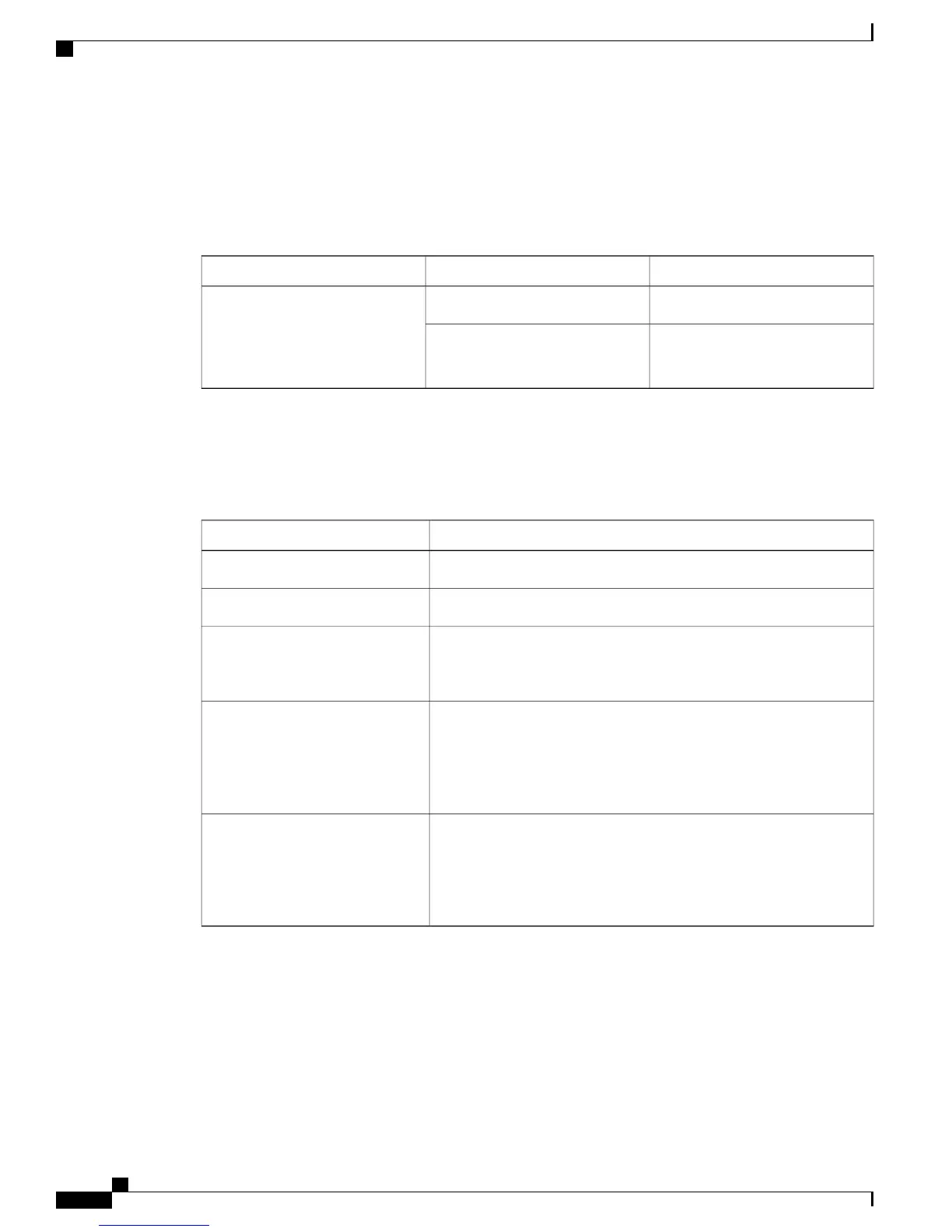Console LEDs
The console LEDs show which console port is in use.
If you connect a cable to a console port, the switch automatically uses that port for console communication.
If you connect two console cables, the USB-mini console port has priority.
DescriptionColorLED
USB-mini console port is active.GreenUSB-mini console port
Port is not active.
RJ-45 console port is active.
Off
Port LEDs
RJ-45 ports and SFP-module slots have port LEDs. These LEDs, as a group or individually, provide information
about the switch and about the individual ports.
DescriptionLED Color
No link or port was administratively shut down.Off
Link present but is not sending or receiving data.Green
Activity. Port is sending or receiving data.
Currently this is not supported for SFP
ports.
Note
Blinking green
Link fault. Error frames can affect connectivity, and errors such as
excessive collisions, CRC errors, and alignment and jabber errors are
monitored for link faults.
Currently this is not supported for SFP
ports.
Note
Alternating green-amber
Port is blocked by Spanning Tree Protocol (STP) and is not forwarding
data. After a port is reconfigured, the port LED is amber for up to 30
seconds as STP searches for loops.
Currently this is not supported for SFP
ports.
Note
Amber
Rear Panel
•
A security slot
•
An AC power connector
Cisco Catalyst 2960-L Series 24-Port and 48-Port Switch Hardware Installation Guide
8
Product Overview
Rear Panel