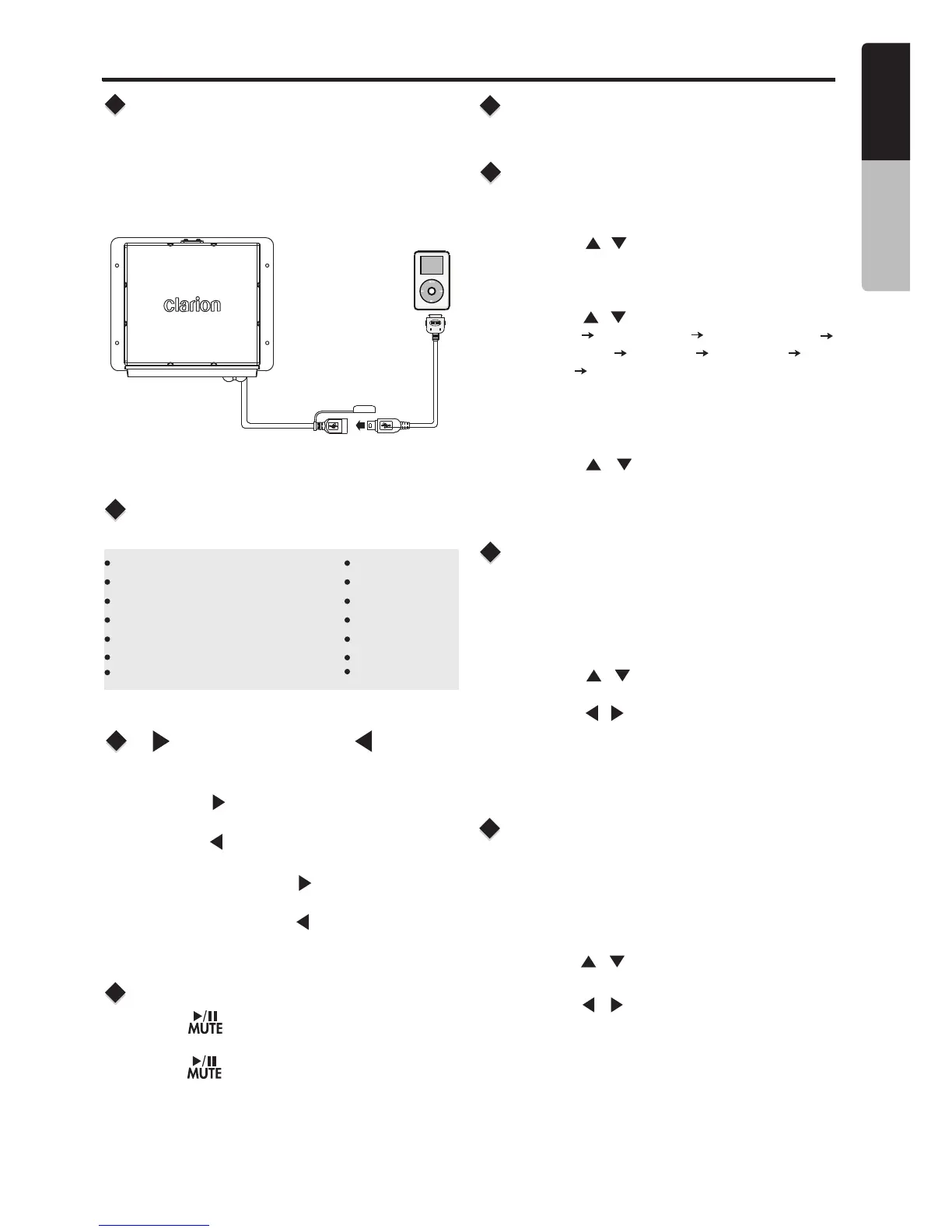iPod/iPhone Mode Operation
1. Press the [ ] Right Arrow to advance to the
next track/song.
Press the [ ] Left Arrow to go to previous
track/song.
2. Press and hold in the [ ] Right Arrow to fast
forward through the track/song.
Press and hold in the [ ] Left Arrow to fast
backward through the track/song.
Press [ENTER] button to check iPod information.
BLACK
iPod
Connect
Compatible iPod/iPhone
[ ] Right Arrow / [ ] Left
Arrow Buttons
Play / Pause
Connect an iPod/iPhone to the USB pigtail using
a iPod/iPhone USB Cable. When connecting a
device, the unit will read the files automatically.
The track information displays on the screen once
playback start.
You can connect the following iPod/iPhone:
iPod nano (6G)
iPod nano (7G)
iPod touch (3G)
iPod touch (4G)
iPod touch (5G)
iPhone 3GS
iPhone 4
iPhone 4S
iPhone 5
iPhone 5C
iPhone 5S
iPhone 6
iPhone 6S
Minimum iOS 5.0 or higher
Press the [ ] button to pause the track/song
that is currently playing.
Press the [ ] button to resume playing the
track/song that has been paused.
Display Button
1. Press the [MENU/BAND] access the System
Menu.
2. Press the [ / ] button until "IPOD SEARCH"
is displayed.
3. Press the [ENTER] button to enter into the
Search mode.
4. Press the [ / ] button to select the among
PLAYLIST PODCASTS AUDIOBOOKS
COMPOSERS SONGS GENRES
ALBUMS ARTISTS.
5. Press the [ENTER] button to confirm selecting
Playlists or Podcasts or Audiobooks or
Composers or Songs or Genres or Albums or
Artists.
6. Press the [ / ] button to display items.
7. Press the [ENTER] button to confirm wanted
File to play.
13
English
Owner’s Manual
Search Function
This function allows you to Repeat All tracks/
songs, Repeat the currently playing track/song,
or to turn the Repeat feature OFF.
Repeat Feature
1. Press the [ MENU / BAND ]
System Menu.
2. Press the [ / ] button until "REPEAT is
displayed.
access the
"
3. Press the [ / ] button to display
"ONE" or "ALL”.
4. Press the [ENTER] button to select that repeat
option.
"OFF" or
This function allows you to play tracks/songs from
the current album, songs or artists in a random
order.
1. Press the
System Menu.
2. Press the [ / ] button until "SHUFFLE" is
displayed.
3. Press the [ / ] to scroll through the Shuffle
options.
"SHUFFLE OFF" or "SHUFFLE ON"
4. When the Random option you would like to use
appears on the display, Press the [ ENTER ]
button to select that Random option.
[ MENU / BAND ] access the
Shuffle Feature
CMS3
