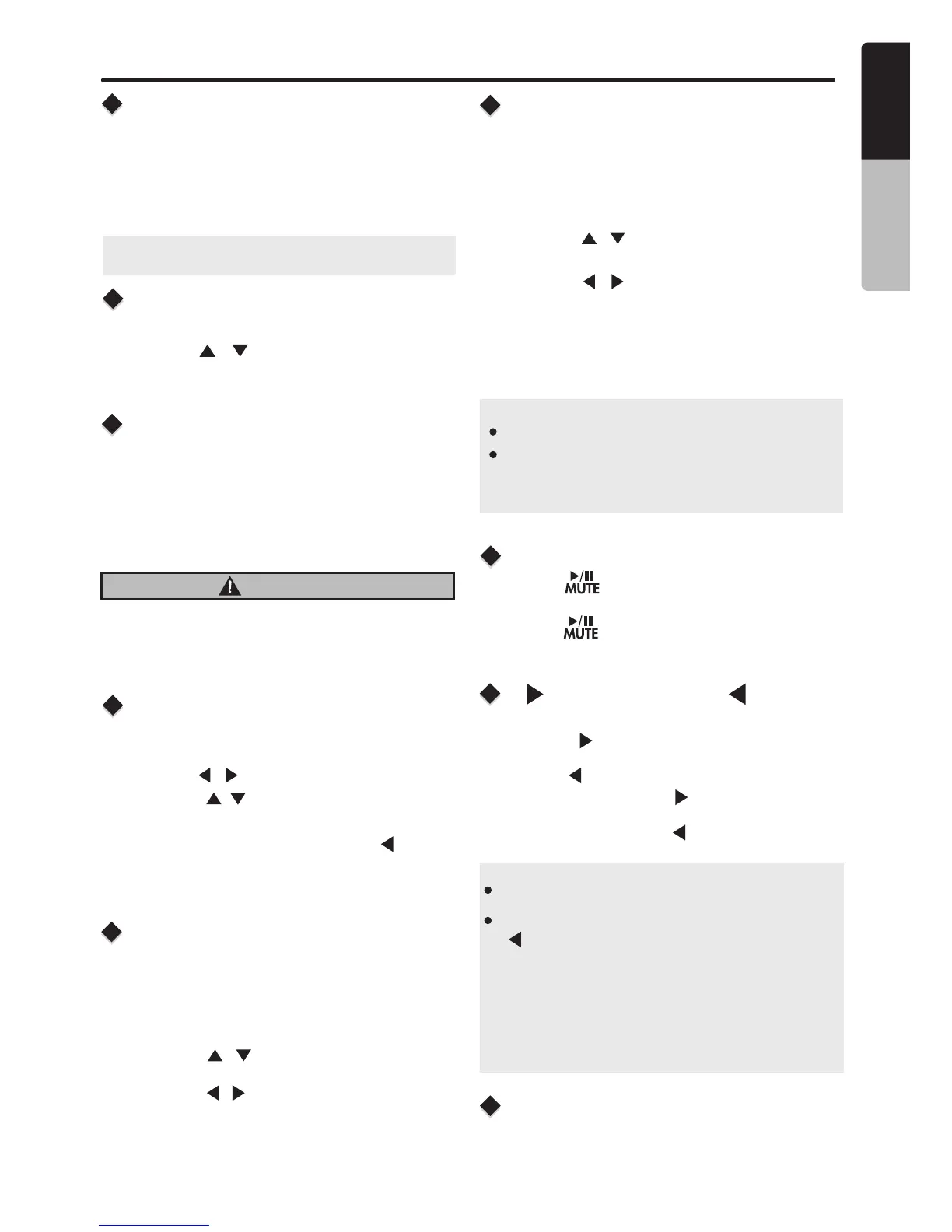Bluetooth Operation
Audio Streaming Operations
What is audio streaming?
Play / Pause a track
Pairing the Bluetooth Device
Disconnect / Re-Connect
Audio streaming is a technique for transferring audio
data such that it can be processed as a steady and
continuous stream. Users can stream music from
their external audio player to their audio system
wirelessly and listen to the tracks through the boat’s
speakers.
CAUTION
Please avoid operating your connected mobile phone
while audio streaming as this may cause noise or
sound choppy on the song playback. Audio
streaming may or may not resume after telephone
interrupt as this is dependent on mobile phone.
1. Press the [ MENU / BAND ] button to access the
System Menu.
2. Press the [ / ] button until “BT DISCONN”
or “CONNECT” is displayed.
3. Press the [ENTER] button to confirm the selection.
Press the [ ] button to pause the track/song
that is currently playing.
Press the [ ] button to resume playing the
track/song that has been paused.
1. Press the [ ] Right Arrow to advance to the next
track/song.
Press the[ ] Left Arrow to go to previous track/song.
2. Press and hold in the [ ] Right Arrow to fast
forward through the track/song.
Press and hold in the [ ] Left Arrow to fast
backward through the track/song.
[ ] Right Arrow / [ ] Left
Arrow Buttons
Playing order will depend on BT Audio player. When
[ ] button is pressed, some Bluetooth devices will
restart the current track depends on the duration of
playback. During music streaming playback, “BT
Audio” will be shown on the display. When BT Audio
device is disconnected, “BT Disconnect” will be
shown on the display . Some Bluetooth audio players
may not have play/pause synchronized with this unit.
Please make sure both device and main unit are in
the same play/pause status in BT Audio mode.
Note:
Not all Bluetooth enabled devices will support the fast
forward and fast backward function.
ID3 Display
During music streaming playback, press [ENTER]
to view the ID3 display information:
ALBUM->TITLE->ARTIST...
15
English
Owner’s Manual
1. From your Bluetooth enabled device, turn the
Bluetooth ON and search for Bluetooth devices.
2. When a list of available Bluetooth devices appear
on your Bluetooth device, select "Clarion".
3. "Successful” will appear on the CMS3 display.
4. The unit will automatically enter the BT Audio
source and you can now start streaming audio
from your Bluetooth enabled device.
Note: If the mobile phone doesn't support SSP (Simple
Secure Pairing) Profile, please enter the pass code of "0000".
Search Function
1. Press the [ MENU / BAND ]
System Menu.
2. Press the [ / ] button to select "DIR SEARCH"
access the
3. Press the [ / ] button to select Directory /
File, then press [ENTER] to confirm.
4. When displaying a File, press the [ ] button
to display the File's corresponding Folder
(return to last layer).
This function allows you to Repeat All tracks/
songs, Repeat the currently playing track/song,
or to turn the Repeat feature OFF.
Repeat Feature
1. Press the [ MENU / BAND ]
System Menu.
2. Press the [ / ] button until "REPEAT is
displayed.
access the
"
3. Press the [ / ] button to display
"TRACK" or "FOLDER".
4. Press the [ENTER] button to select that repeat
option.
"ALL" or
This function allows you to play tracks/songs from
the current album, songs or artists in a random
order.
1. Press the
System Menu.
2. Press the [ / ] button until "SHUFFLE" is
displayed.
3. Press the [ / ] to scroll through the Shuffle
options.
"SHUFFLE OFF" or "SHUFFLE ON"
4. When the Random option you would like to use
appears on the display, Press the [ ENTER ]
button to select that Random option.
[ MENU / BAND ] access the
Shuffle Feature
Note:
Press [MENU/BAND] button to exit .
After 10 seconds of no action, you will return
to the play screen for the current source in
use.
CMS3
