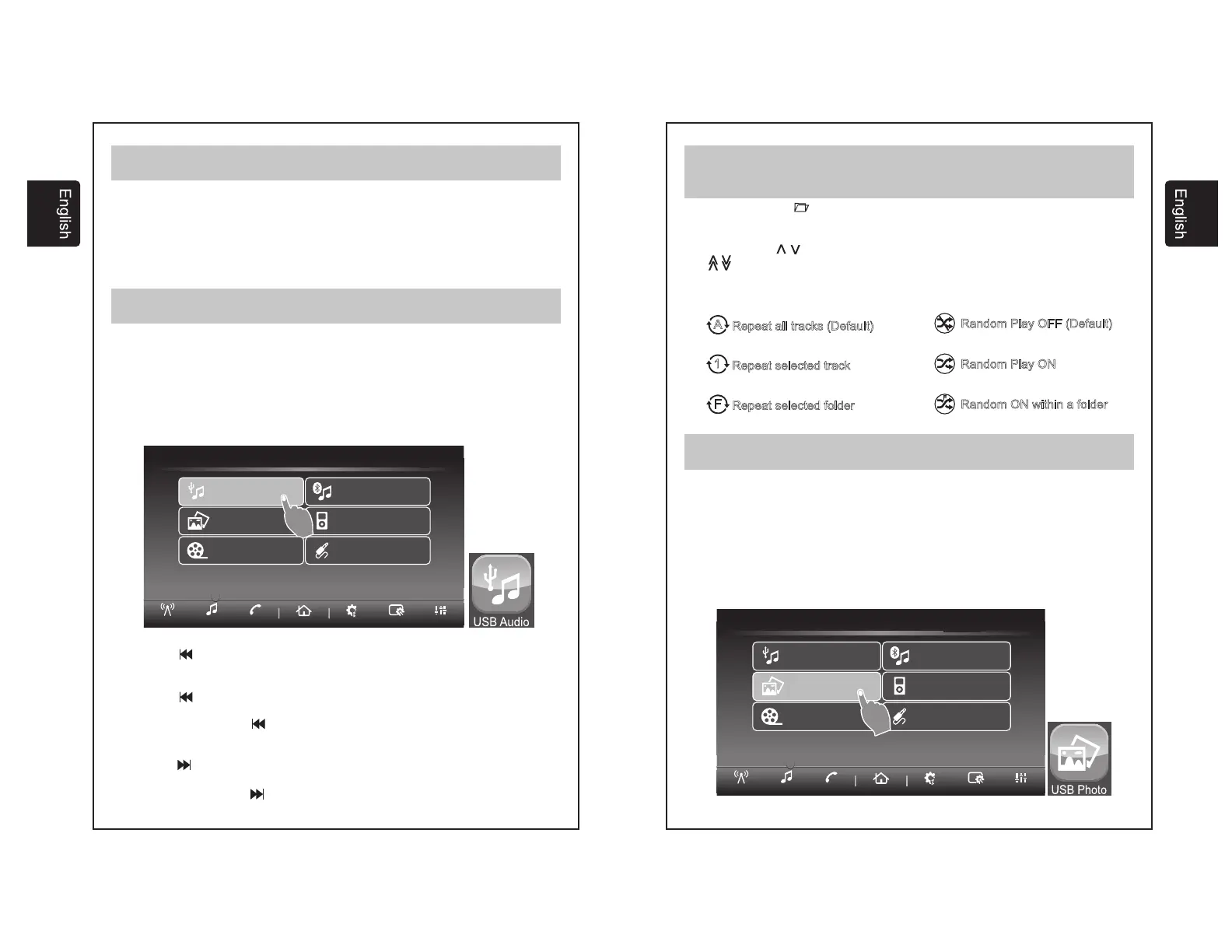8
This section describes the available commands to control and play music files
through USB.
When a USB device is inserted the unit will automatically play saved music in the root
folder. Alternatively when a USB device is already connected you can either press
the USB Audio widget on the Home menu or the USB Audio on screen button on the
Media menu.
Type of files supported: Check table 1 in section 16
Pushing the button on screen will rewind the current track to its beginning. If it
pressed again before 3 seconds has elapsed it will go to the beginning of the
previous track and so on. In this way it is possible to skip multiple tracks simply by
pressing the button repeatedly.
Pushing and holding the button on screen will fast rewind the current track.
Release button to resume play.
Pushing the button on screen will skip to the beginning of the next track.
Pushing and holding the button on screen will fast forward the current track.
Release button to resume play.
. - FORMATAVAILABLES
Previous Track and restart.
Fast Rewind.
Next Track
Fast Forward.
05.- (Cont.)RADIO OPERATION
06.- USB MUSIC MP#,WMA, & ACC (M4A) FILE OPERATION
Setting Presets
Selecting Presets
To set a radio channel to a preset simply push and hold the on screen preset for
at least 3 seconds while tuned to the channel you are trying to store. There a 6
presets available per band.
Simply by pressing the on screen preset the unit will tune to the station stored.
i
Media
System Display Tone
Media
AM 09:38
Phone
MENU
Radio
USB Audio
USB Photo
iPod
Bluetooth Audio
USB Movie
Rear AUX
9
Folder Navigation
Repeat and Random Function
To navigate through your folders touch the folder icon and use the navigation
icons on screen to move up and down through your files one page at a time
and to move to the first or last file in the folder. Select the file you would like
to access by touching the filename on the screen.
06.- MP#, WMA & AAC (M4A) FILE OPERATION
(Cont)
07.- USB PHOTO FILE OPERATION
This section describes the available commands to control and display photo images
through USB
Type of files supported: Check table 2 in section
In Media Menu Press the button USB Photo or in Home menu push icon USB Photo.
16. - FORMATAVAILABLES
Enter Photo mode.
Random Play OFF (Default)
A
Repeat all tracks (Default)
1
Repeat selected track
Random Play ON
F
Repeat selected folder
Random ON within a folder
F
i
Media
System Display Tone
Media
AM 09:38
Phone
MENU
Radio
USB Audio
iPod
Bluetooth Audio
USB Movie
Rear AUX
USB Photo
