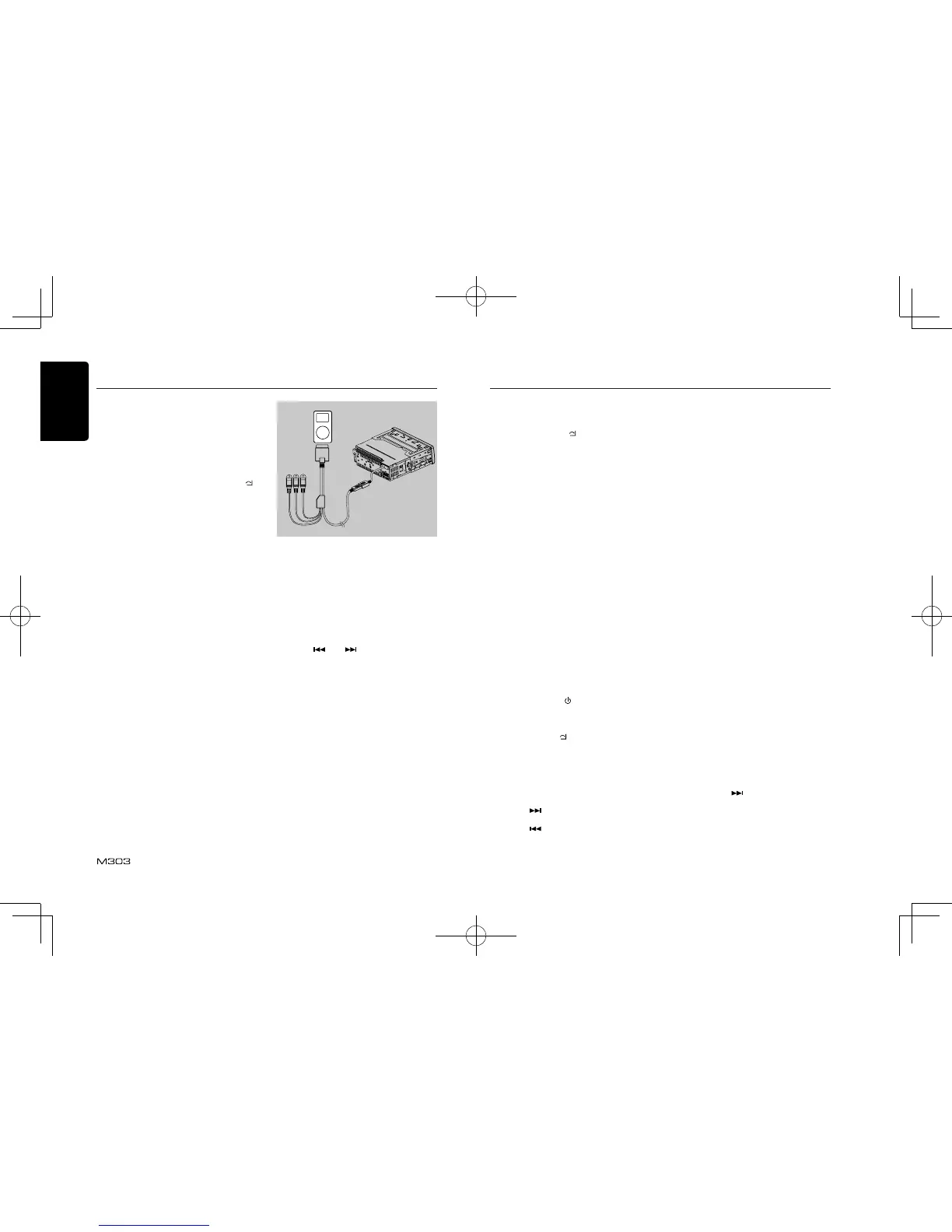English
14
iPod & iPhone Operations
Connect
Connect an iPod or iPhone to the USB
connector via CCA-750 cable.
When connecting a device, the unit will read
the les automatically. The track information
displays on the screen once playback start.
MENU
In the S-CTRL OFF mode, press [MENU / ]
button, rotate the [VOLUME] knob select
“MUSIC” or “VIDEO”.
Select “MUSIC”, press the [VOLUME] knob,
then rotate the [VOLUME] knob to select
PLAYLISTS / ARTISTS / ALBUMS / SONGS
/ GENRES / COMPOSERS, and press the
[VOLUME] knob to conrm.
Select “VIDEO”, press the [VOLUME] knob,
then rotate the [VOLUME] knob to select
MOVIES / MUSIC VIDEOS / TV SHOWS /
VIDEO PODCASTS / RENTALS, and press
the [VOLUME] knob to conrm.
Note:
VIDEO MENU item is different by the model
of connected iPod and language setting.
Repeat play
This function allows you to play the current
track repeatedly or play all tracks in your
iPod/iPhone repeatedly.
1. Press the [ 2 ] button once or more until
“RPT ON” appears on the LCD to perform
repeat play.
2. Press [ 2 ] button repeatedly until “RPT
OFF” appears on the LCD to cancel repeat
playback.
Random play
This function allows you to play all tracks
recorded on a disc in a random order.
1. Press [ 3 ] button repeatedly until “RDM
ALBUM” appears on the LCD for album
random play.
2. Press the [ 3 ] button once or more until
“RDM SONG” appears on the LCD to
perform random play.
3. Press [ 3 ] button repeatedly until “RDM
OFF ” appears on the LCD to cancel
random playback.
Setting iPod simple control mode
Use this function if you wish to operate
through your iPod connected to this unit via
the USB cable.
* The factory default setting is “ OFF ”.
1. Press and hold [ DISP ] button to enter
system setup.
2. Press [
] or [ ] button to select
“ S-CTRL”.
3. Rotate the [VOLUME] knob to select
“ ON ” or “ OFF ” .
• ON: Operations are made through your
iPod.
• O FF : Ope ra tio ns c ann ot b e made
through your iPod.
Notes:
• When performing iPod operations using
simple control mode, make the operations
slo wly . If rep eti tiv e ope r at i ons a re
performed too quickly, unforeseen errors
may occur.
• When performing iPod operations using
si mple c ontrol m ode, p lease do not
operate the iPod and the unit at the same
time, otherwise there may be unexpected
event happened.
• Some iPod models do not support this
function. Consult your nearest Clarion
dealer or website to conrm which models
do not support this function.
to monitor
iPod menu alphabet search
This function searches the subfolders for
desired alphabetical letters.
1. Press the [MENU /
] button to select the
iPod menu mode.
2. Press the [VOLUME] knob to switch
between categories.
MUSIC: PLAYLISTS, ARTISTS, ALBUMS,
SONGS, GENRES, COMPOSERS
VIDEO: MOVIES, MUSIC VIDEOS,
TV SHOWS, VIDEO PADCASTS,
RENTALS
3. Press the [VOLUME] knob. (The contents
of the category are displayed.)
4. Press and hold the [DISP] button (1 sec.).
5. Rotate the [VOLUME] knob to select the
desired letter to search.
6. Press the [DISP] button again to next
perform search.
7. Press the [ VOLUME ] knob to conrm.
Listening to Pandora
®
You can stream Pandora internet radio by
connecting an iPhone/iPod that has the
Pandora mobile application already installed.
To start streaming, connect the iPod/iPhone
with Pandora already launched.
When the unit displays “PLEASE LAUNCH
Pa n do ra AP P LI CAT ION ON MOBI LE
DEVICE” in Pandora mode, please launch the
Pandora Application by operating the iPod/
iPhone connected.
1. Press the [SRC/
] button to enter the
Pandora mode.
Selecting a station from list
Press the [MENU /
] button and select “BY
DATE” or “A-Z” by rotating the [VOLUME]
knob and press the [ VOLUME ] knob.
• BY DATE: List in an created date order
• A-Z: List in an alphabetical order
Go to next station or previous station(an
alphabetical order)
Press the [
] button on the panel or remote
control to go to next station.
Press the [
] button on the panel or remote
control to go to previous station.
Thumbs up/down
Thumbs up:
press the [ 6 ] button on the panel or the [RDM]
button on the remote control for thumbs up.
Giving a track the thumbs up will tell Pandora
to play more tracks like that one.
Thumbs down:
press the [ 5 ] button on the panel or the [SCN]
button on the remote control for thumbs down.
Giving a track the thumbs down will skip to the
next track (subject to skip limit), and Pandora
will remember not to play that track on the
station again.
Notes:
• You can personalize your stations by
“thumbs up” or “thumbs down”.
• If you give a track the thumbs down after
the skip limit has been exceeded, your
feedback will be saved but the current track
will continue to play.
BOOKMARK artist or track
Short-press the [VOLUME] knob or the [RPT]
buton on the remote control to Bookmark
current track.
Long-press the [VOLUME] knob or the [RPT]
button on the remote control to Bookmark
current artist of the track.
Creating new stations
Short-press the [1] button on the panel to
create a new station from the current artist.
Long-press the [1] button on the panel to
create a new track.
Note:
If the name of the station you wish to create
for a track title or an artist name is the same
as the station name currently playing, “NOW
PLAY” appears on the display and the station
will not be created.
Skip
Long press the [
] button on the panel or
on the remote control for the next tracks in
station.
iPod & iPhone Operations
