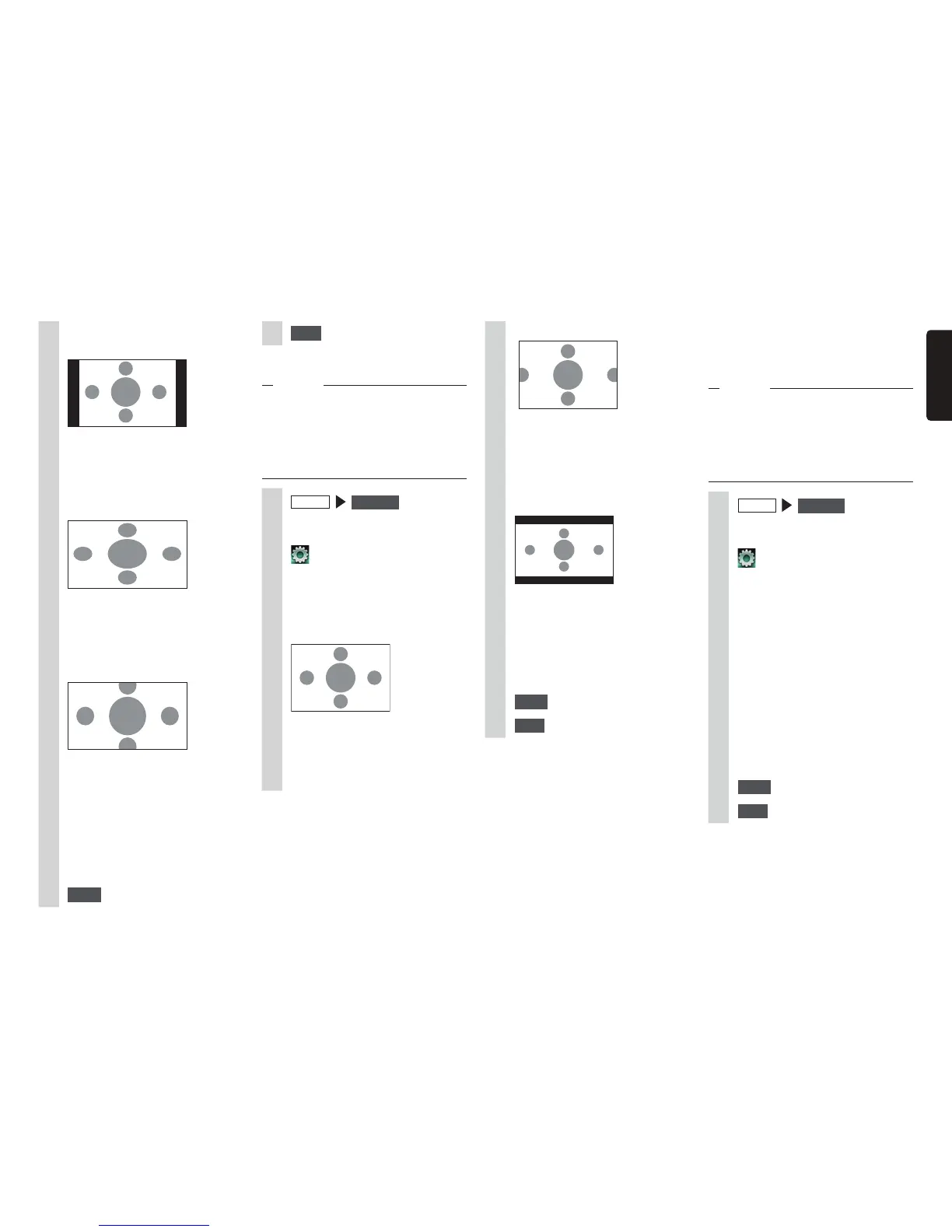NX604/FX503 19
English
5
Select the screen size.
Normal:
Video is displayed in the center of
the screen with its aspect ratio held
intact. When the size of the video
and screen differ, excess parts of
the screen are displayed in black.
Full:
The video is displayed to fit the
entire screen. When the size of the
video and screen differ, the aspect
ratio of the video is displayed
altered.
Cinema:
This is used when displaying
cinema scope size or vista size
video. When the size of the video
and screen differ, the horizontal
size of the video is displayed to
match the horizontal and vertical
size of the screen. Unused parts at
the top and bottom are displayed
in black.
6
Close
7
Back
❏
Setting the monitor size
Notice
s4HERECORDEDMONITORSIZEDIFFERS
ACCORDINGTOEACHDISC%VENIFTHE
MONITORSIZEISSETTOh
0AN3CANvORh,ETTER
"OX
vVIDEOISAUTOMATICALLYPLAYEDAT
EITHEROFTHESESETTINGSDEPENDINGONTHE
DISC
1
MENU
DVD/CD
2
Touch the screen.
3
4
[Sizing Monitor] settings key
(default:
WIDE)
5
Select the monitor size.
WIDE:
Video is displayed to fit in the entire
screen. When the video and screen
aspect ratios are different, video is
reshaped and displayed. No parts
of the video are clipped.
Pan Scan:
The video is displayed with its
height aligned in the vertical
direction of the screen. When the
video and screen aspect ratios are
different, video is displayed with its
left and right sides clipped.
Letter Box:
The video is displayed with its
width aligned in the horizontal
direction of the screen. When the
video and screen aspect ratios
are different, black bands are
displayed at the top and bottom of
the screen.
6
Close
7
Back
❏
Setting priority language
You can set the menu language, audio
language, and subtitle language that are
given priority when something is playing.
Notice
s4HEAVAILABLELANGUAGESDIFFERACCORDING
TOTHEDISC
4HISSETTINGISFORTHELANGUAGETOBE
GIVENPRIORITYWHILEPLAYING$6$S6IDEOIS
NOTNECESSARILYPLAYEDWITHTHESELECTED
LANGUAGE
1
MENU
DVD/CD
2
Touch the screen.
3
4
[Default Menu Language] ,
[
Default Audio Language], and
[
Default Subtitle Language]
settings keys (default:
English)
Touch any key to open the list of
languages and you can select the
language to give priority to while the
video is playing.
You can select English, French or
Spanish as the language. At Default
Subtitle Language, you can select
“
OFF” to hide subtitles.
5
Select the language.
6
Close
7
Back
