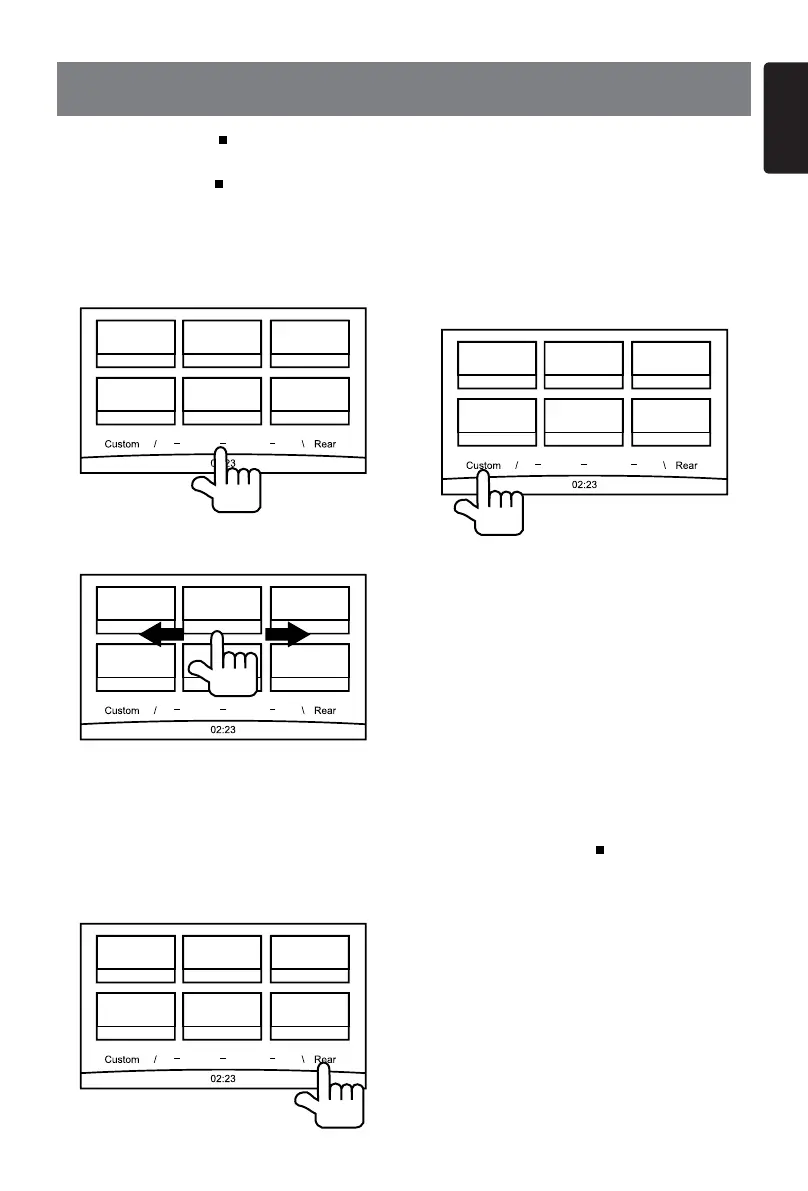11
English
NX702E
5. MAIN MENU OPERATION
Long press [ MENU ALL ] button on the
PANEL to show main source menu.
Short press [ MENU
ALL ] button to show
Short cut menu.
Front Zone Source
Touch [ - ] on the bottom of screen to show
front zone sources.
Change page by dragging left or right or
touching other two [ - ] buttons.
Touch the icons on the screen to enter
corresponding work mode, such as Disc
mode, Tuner mode, Telephone mode, etc.
Touch [AudioOff] to mute the volume.
Rear Zone Source
Touch [Rear] on the bottom of screen to
show rear zone sources.
Touch the icons on the screen to enter
corresponding work mode, such as Disc
mode, USB mode, iPod mode, etc.
Touch [2ZoneOff] to turn off the rear zone
monitor.
Custom Setting
Touch [Custom] on the bottom of screen to
show custom setting menu.
[Settings]: Touch the icon to enter system
setting menu. (see “System Setup”)
[BeatEQ]: Touch the icon to enter equalizer
setting menu. (see “System Setup”)
[ShortCut]: Touch the icon to enter Shortcut
setting menu. Hold the desired icon for more
than 2 seconds until it’s activated, then drag
it to the bottom. The name will appear on the
bottom.
• Hold the center of the screen and drag left
or right to show more icons.
• You can make total 5 shortcuts.
• You can access the shortcut list by
pressing the [ MENU ALL ] button.
[Illumi Color]: Touch the icon to enter
Illumination color setting menu. (see “System
Setup”)
[Wal lpap er]: Touch the icon to enter
Wallpaper setting menu. (see “System
Setup”)
[Monitor Off]: Touch the icon to turn off the
monitor.
To turn on the monitor, touch the monitor
again.
