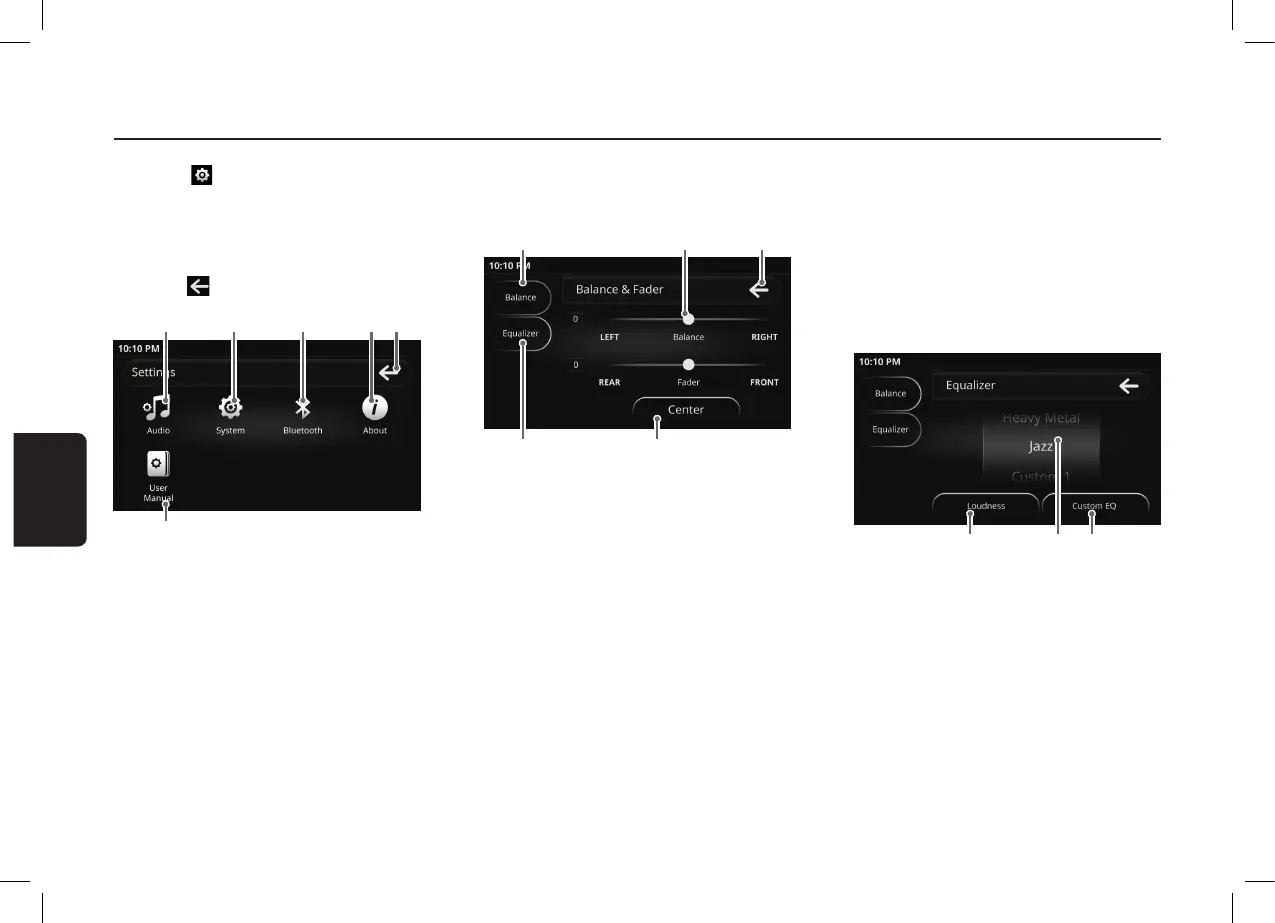58
17. SETTINGS OPERATIONS
Select Settings
1. Press the button on the Home Screen. The
display will change accordingly.
2. The audio of the current mode can be heard in the
background. Audio volume will still be adjustable.
3. Press one of the top buttons to select a specific
setting category.
4. Press the button to exit Settings and return to
the previous mode.
1) User manual
2) Audio settings
3) System settings
4) Bluetooth settings
5) About
6) Return Button
Press [Audio] button to make adjustment for Audio
settings.
Balance/Fader Adjustment
Press the [Balance] button in the tab menu to se-
lect the Balance/Fader tab. The display will change
accordingly
1) Balance/Fader adjustment
2) Pointer Display
3) Return Button
4) Center Buttons
5) Equalizer adjustment
• Adjusting the Balance
1. The adjustment range for balance is L12 to R12.
2. Press and drag the pointer for Balance to the right
to emphasize the sound from the right speakers.
3. Press and drag the pointer for Balance to the left
to emphasize the sound from the left speakers.
4. Press the [Center] button to reset the balance to
“CENTER”.
• Adjusting the Fader
1. The adjustment range for Fader is R12 to F12.
2. Press and drag the pointer for Fader to the right
to emphasize the sound from the front speakers.
3. Press and drag the pointer for Fader to the left to
emphasize the sound from the rear speakers.
4. Press the [Center] button to reset the fader to
“CENTER”.
Sound Effect Controls
21 3
1) Loudness on/off
2) Preset Equalizer selection
3) Custom EQ settings
1. Press the [Equalizer] button in the tab menu to
select the Equalizer tab. The display will change
accordingly.
• Preset Equalizer
1. Slide the Preset Equalizer selection upwards or
downwards to select the next/previous preset
settings.
2 3 4 5 6
1
31 2
5
4