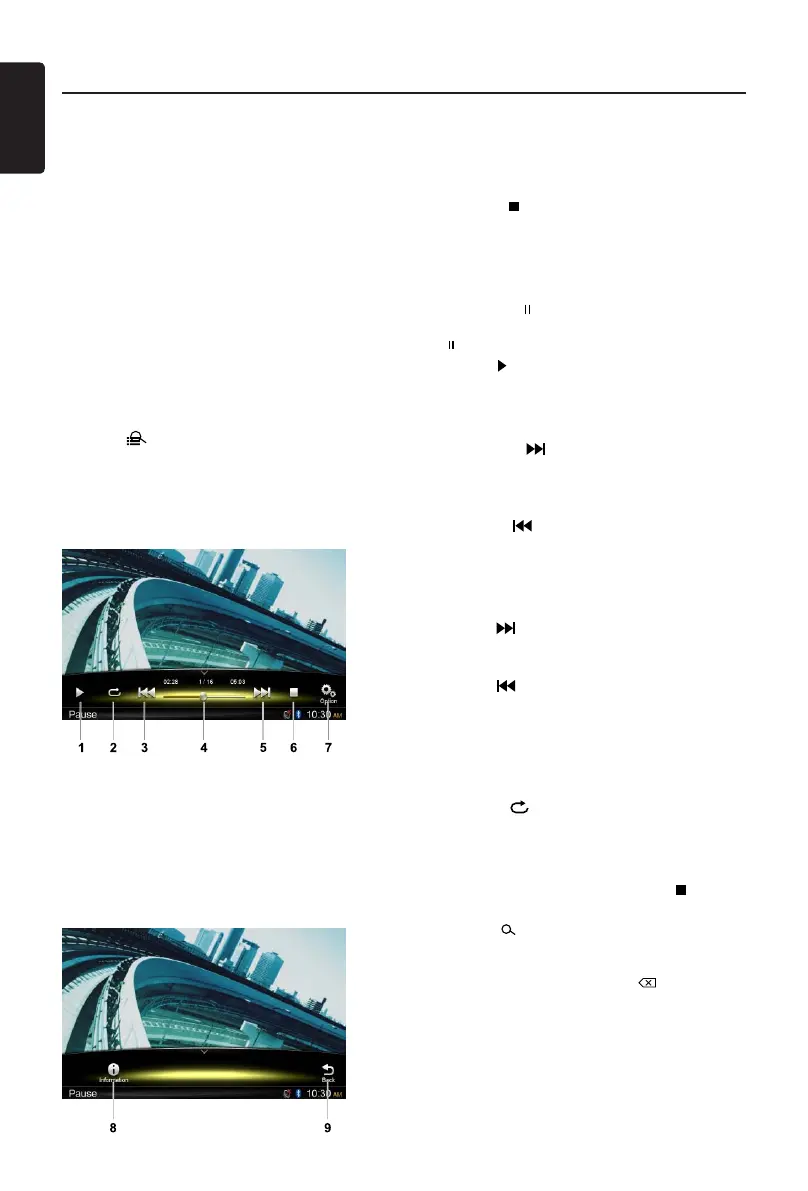English
14
NX302E
USB Video Operation
This system can play video files (MP4, etc)
stored in an USB memory. You can use it as
an video device by simply copying desired
video les into it.
Notes:
• This system will not operate or may
operateimproperlywithsomeUSB.
• Filesprotected withany DRM cannotbe
played.
• While voice guidance is in, USB video
playback is interrupted.
Select USB Video mode
Touch top left corner of the screen until USB
Video appears.
Touch [ ] button to show folder/file list.
Select a desired le to play.
Playback menu
When playing, touch the bottom half of
screen to show operation bar.
1. Play/Pause
2. Repeat playback
3. Previous le
Fast reverse (long press)
4. Progress bar
5. Next le
Fast forward (long press)
6. Stop and show list menu (Browse)
7. Show other options
8. Show playback information
9. Back to main operation bar
Browse mode
Touch the [ ] button to show folder/le list.
Drag up/down to browse, and touch desired
option to select it.
Pausing play
1. Touch the [ ] button on the screen to pause
play.
“ PAUSE” appears in the display.
2. Touch [
] button to resume play.
Selecting a le
File-up
Touch the [ ] button to move to the
beginning of the next le.
File-down
Touch the [ ] button to move back to the
beginning of the current or previous le.
Fast forward/Fast reverse
Fastforward
Hold the [ ] button .
Fastreverse
Hold the [
] button .
Repeat play
This function allows you to play the current
file repeatedly or play files currently being
played in the folder repeatedly.
Touch the [ ] button to select File Repeat,
Folder Repeat, All Repeat or Repeat Off.
Search function
1. At video main menu, touch the [ ] button
to show folder/le list.
2. Touch [ ] button to enter search menu.
3 Input numbers by touching digit buttons,
then touch [Search] to begin searching.
To delete numbers, touch [ ] button.
