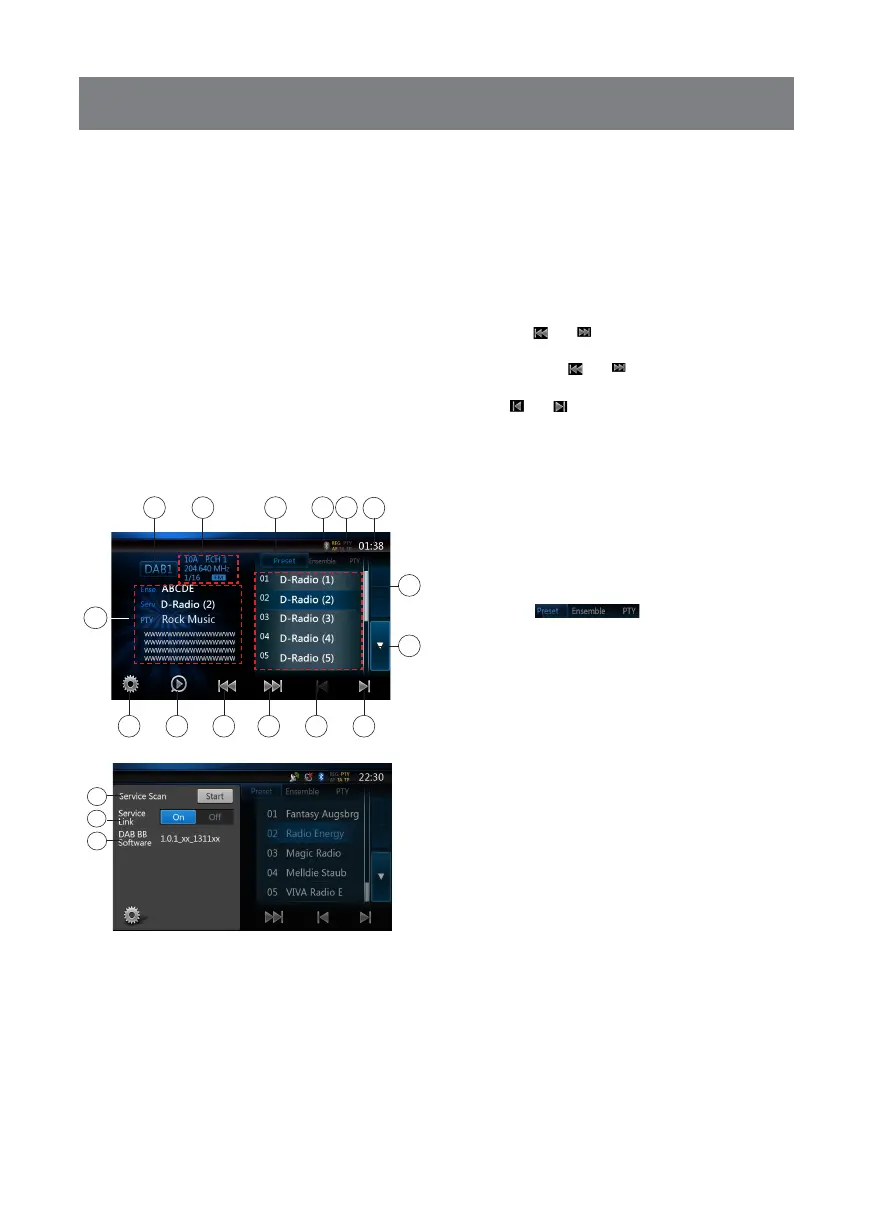40
15. DAB OPERATIONS
Note:
1. DAB is not broadcast everywhere.
2. This content is optional. If you connect DAB unit,
you can use.
3. DAB unit is sold separately.
Notes:
If DAB doesn’t work normally, please check the
connection to DAB unit.
Listening to the DAB
1. Touch the [DAB] button on the Main Menu . The
DAB mode screen is displayed.
2. Press the [DAB1/DAB2/DAB3] button to select the
DAB band. Each time the button is pressed, the
DAB reception band changes in the following order:
DAB1->DAB2->DAB3->DAB1 -> DAB2...
1. DAB Information Display
2. Option Button(Open/Close)
3. Preset Scan Button
4. Previous Ensemble/Seek Button
5. Next Ensemble/Seek Button
6. Previous Service in Current Ensemble Button
7. Next Service in Current Ensemble Button
8. List Page Down Button
9. List Page Up Button
10. System Time
11. REG,PTY,AF,TA,TP Status
12. Bluetooth Status
13. PresetList/ServiceList/PTYList Switch Button
14. Preset number/Channel number/Service number/
FM Link display
15. DAB Band Button
16. Srevice List Update Button
17. Service Link Mode Button
18. Soft Version Display
Seek Tuning
You can tune to the Ensemble and select the Service
which is currently broadcast.
1. Press the [ ] or [ ] button to tune to previous or
next ensemble station manually step by step.
2. Long press the [ ] or [ ] button to seek and tune
to previous or next available ensemble station.
3. Press [ ] or [ ] button to select and tune to
previous or next Service in current Ensemble.
Notes:
Total number and the current service number of the
current Ensemble is displayed just below the Ensemble
frequency display, as in the way “1/16”.
Preset List/Service List Display
You can select the list from Preset List, Ensemble List
or PTY List.
1. Press the [ ] button to select the list
you want to display.
2. When you select “Preset”, the list area displays
preset services for each DAB Band. If you press
service in the list, you can listen to respective
service in this list. If you press and hold in the list,
you can store current service in this list.
Preset List will not be changed by Service Scan
operation.
3. When you select “Ensemble”, the list area displays
Ensemble list which were stored by Service Scan.
By selecting each Ensemble in the list, it will show
the Services in this Ensemble. If you select “ALL
Service”, you can see all Services in all Ensembles.
To go back to Ensemble list just press “back”
button.
4. When you select “PTY”, the list area displays PTY
category list from NEWS, SPORT, CULTURE, POP
and OTHERS. By selecting each PTY in the list,
it will show the Services in this PTY category. If you
select “ALL Service”, you can see all Services in
all PTY categories. To go back to Ensemble list just
touch “back” button.
Note:
If you want to update the services in Ensemble list and
PTY list with current broadcasting, please perform
Service Scan.
17
16
18
2
15 1314
10
1112
8
9
76543
1
