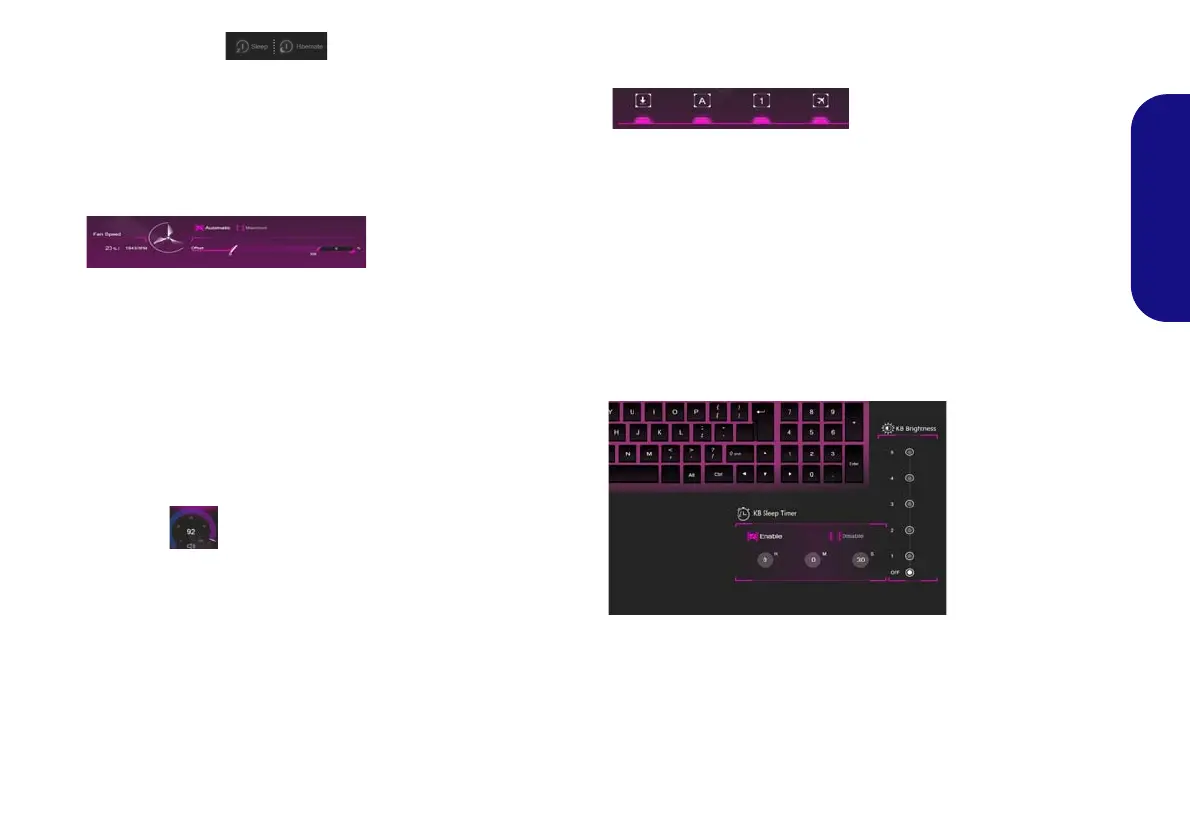13
English
Sleep Button (Basic Setting)
Click either the Hibernate or Sleep button to have the
computer enter the selected power-saving mode (you will
receive a warning before the system switches to the pow-
er-saving mode and will need to click OK to confirm).
Fan Speed (Basic Setting)
You can set the fan speed to Maximum (full power) or
Automatic from this menu item. The fan speed will adjust
itself automatically to control the heat of the CPU. You
can use the Offset slider to adjust the settings to your pref-
erence. However you can adjust the setting to Maximum
if you prefer.
All these settings can be overidden by the system, as a
safety precaution, if it requires heavier use of the fan.
Volume (Basic Setting)
The Volume icon will show the current volume level. You
can use the dial to adjust the volume or the Fn + F5/F6
key combinations, or use the Fn + F3 key combination to
mute the volume.
Caps Lock/Scroll Lock/Number Lock/Airplane
Mode (Basic Setting)
Click the button to toggle the appropriate lock mode and
Airplane Mode.
KB Sleep Timer/KB Brightness (LED Device)
(For White-LED Keyboards)
Enable and then select the amount of time the system for
which the system is idle before the keyboard LED enters
sleep mode (i.e. the LED keyboard illumination will turn
off to save power). You can also adjust the keyboard
brightness.