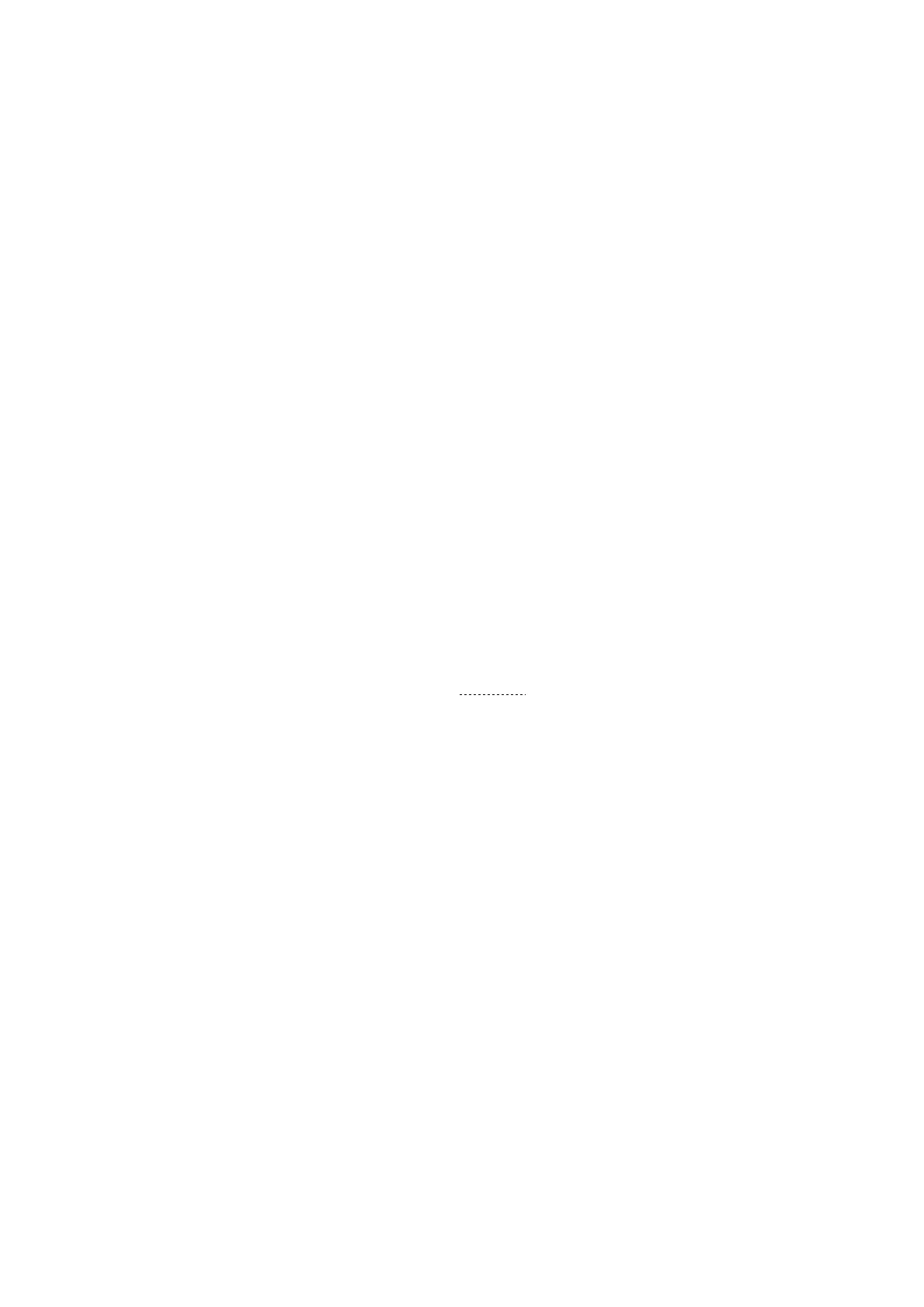10. FAQs
1. Can the scanner scan small objects?
It is recommended to scan objects from 15cm-200cm. If you have extensive experience in scanning and
high-end equipments (PC or smart phones), you can try to scan such objects.
2. Why I get the message that the scanning hit the limited "Ceiling reach!" or "Scanned frames limit
reached"
The ceiling(upper) limit of the scanning frame is dynamically adjusted according to the remaining RAM
of the phone. If there is insufficient RAM remaining, this prompt will be showed. If you want to scan
more frames, you need to kill some background apps to free RAMs before use and export the data to a
high-performance PC for model processing.
3. Can the scanner be powered directly by a Android phone, without using a charging handle?
If the android phone supports USB3.0 Type-C port, then it can power the scanner directly. However, this
consumes a lot of power and we recommend using the charging handle for a stable power supply.Note
that scanning the model consumes more computing resources and more phone power.
4. How to avoid tracking loss?
Return the scanner to the previous correct position and hold on for 2s to retrieve the image.
If the tracking is lost frequently with an electronic turntable, here is the advise:
(1) Turn on the turntable after the "start" button is clicked and the object is tracked (turn green on the
screen) and slower the speed;
(2) use Lazy Susan instead.
5. What system configuration is recommended for scanning?
(1) For Android phones, it is recommended to use Android phones with USB 3.0 or higher interfaces,
8GB or more of RAM, and Android systems 11-13. The recommended phone models can be found in our
compatibility list.
(2) For PCs, it is recommended to use computers with USB 3.0 interfaces, Intel i5 8th generation or
higher CPU, and 8GB or more of RAM, running Windows 10 64-bit or higher (32-bit Windows systems are
not supported).
(3) For Mac, the software (1.0.13) is compatible for Macs with Apple M1/M2 series chips and Intel CPUs.
It's recommended to be equipped with 8G or more RAM, Thunderbolt 3/4 or USB 3 interface. For Macs with
Apple M1/M2 chips, Big Sur 11 and newer operation systems are required. For those with Intel CPUs, MacOS
10.5.7 Catalina and later are required.
(4) For iPhone(RAM≥4GB,6GB is better), it is recommended to use iPhone 11 or later to connect to the
scanner via Wi-Fi 6 wireless connection.
(5)To scan large objects, it is recommended to use a device with 16GB or more of memory.
6. Does CR-Scan support USB2.0?
The scanner supports USB2.0, and the scanning frame rate will be limited by the lower data transmission rate.
In order to adapt to USB2.0, the scanning accuracy will also be reduced and some functions may be
forbidden.