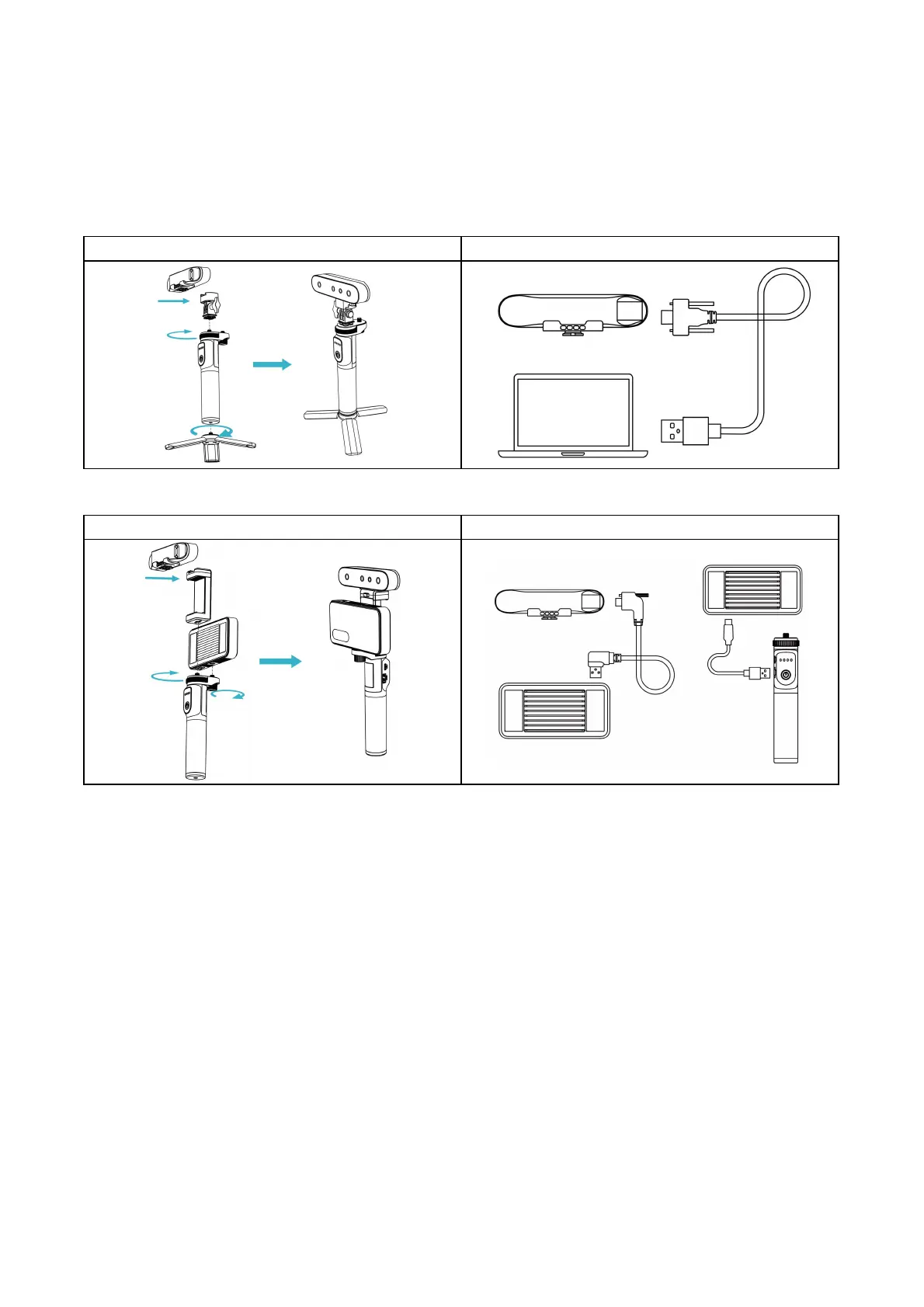4. Device Attachment
Connecting 3D Scanner Body to PC via USB cable
Turntable mode installation
Connecting 3D Scanner Body to Phones via Wi-Fi
Handheld mode installation with Wireless Bridge
Wireless Bridge connection
Connect the Smartphone to the Wireless Bridge:
1) Connect the Wireless Bridge to the scanner and Rechargeable Battery Grip, wait a few seconds until the
LED become blue.
* One press the power button of Rechargeable Battery Grip, output power will be on. Double press the button, power is
off.
2) Go to your smartphone’s WLAN settings page, find the Wi-Fi hotspot with SSID “Ferret-XXXXXX” and
connect it (No password). You can refer to the figure below to find the SSID on the right side of the Wireless
Bridge.
* After connecting to the hotspot, some mobile phones may prompt “Can’t connect to the internet”,you need to
maintain Wi-Fi(
“Ferret-XXXXXX”)
connect and do not switch to other connections.