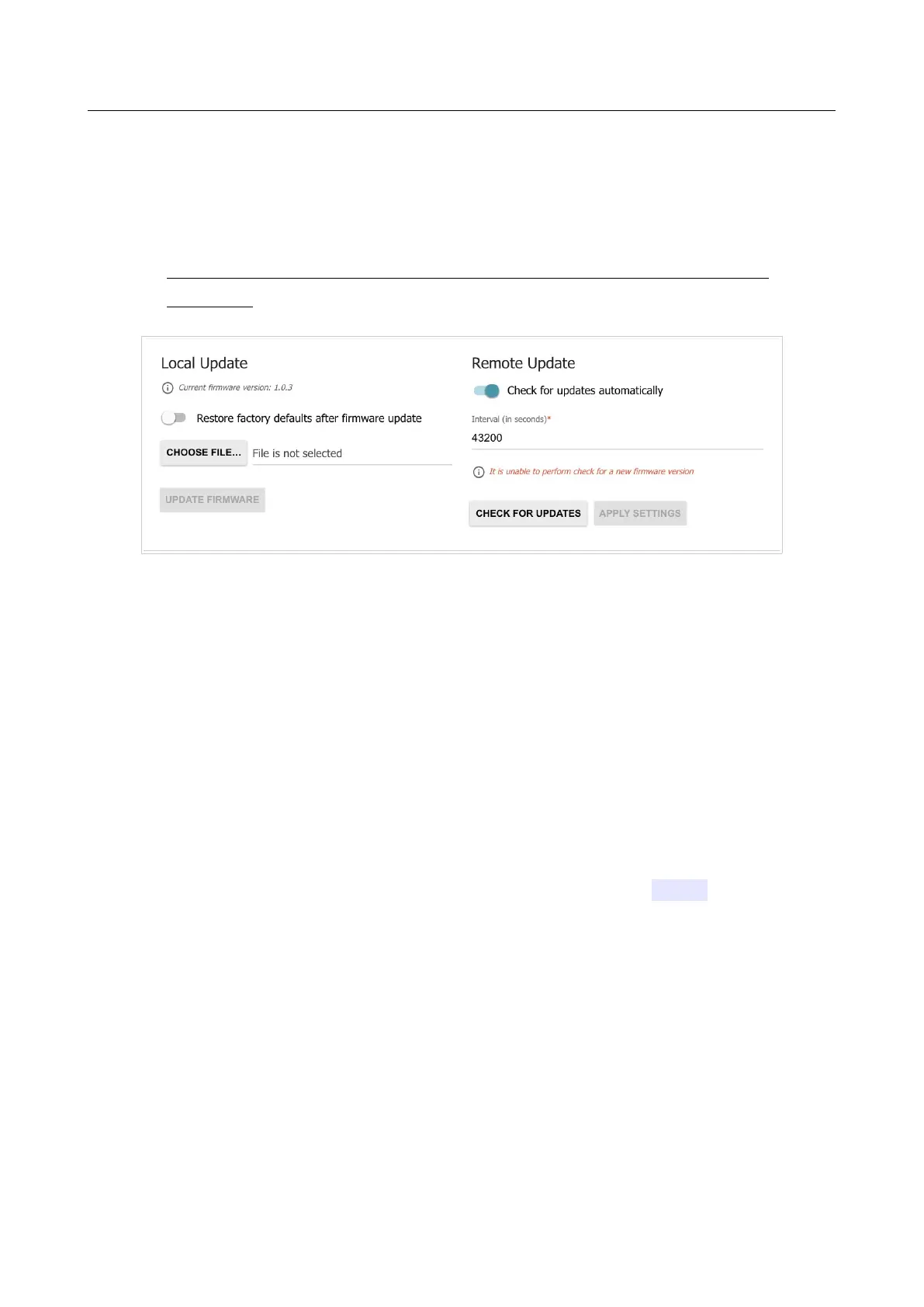DIR-842V2 AC1200 Wi-Fi Gigabit Router
User Manual
Configuring via Web-based Interface
Firmware Update
On the Management / Firmware Update page, you can update the firmware of the router and
configure the automatic check for updates of the router's firmware.
!
Update the firmware only when the router is connected to your PC via a wired
connection.
Figure 173. The Management / Firmware Update page.
The current version of the router's firmware is displayed in the Current firmware version field.
By default, the automatic check for the router's firmware updates is enabled. If the Access point,
Repeater, or Client mode was selected in the Setup Wizard, and the Static value is selected from
the Mode of local IP address assignment list on the Connections Setup / LAN page, the
Gateway IP address field should also be filled in on order to realize automatic check.
If a firmware update is available, a notification will be displayed in the top right corner of the page.
To disable the automatic check for firmware updates, in the Remote Update section, move the
Check for updates automatically switch to the left and click the APPLY SETTINGS button.
To enable the automatic check for firmware updates, in the Remote Update section, move the
Check for updates automatically switch to the right. In the Interval field, specify the time
period (in seconds) between checks or leave the value specified by default (43200).
You can update the firmware of the router locally (from the hard drive of your PC) or remotely
(from the update server).
Page 177
