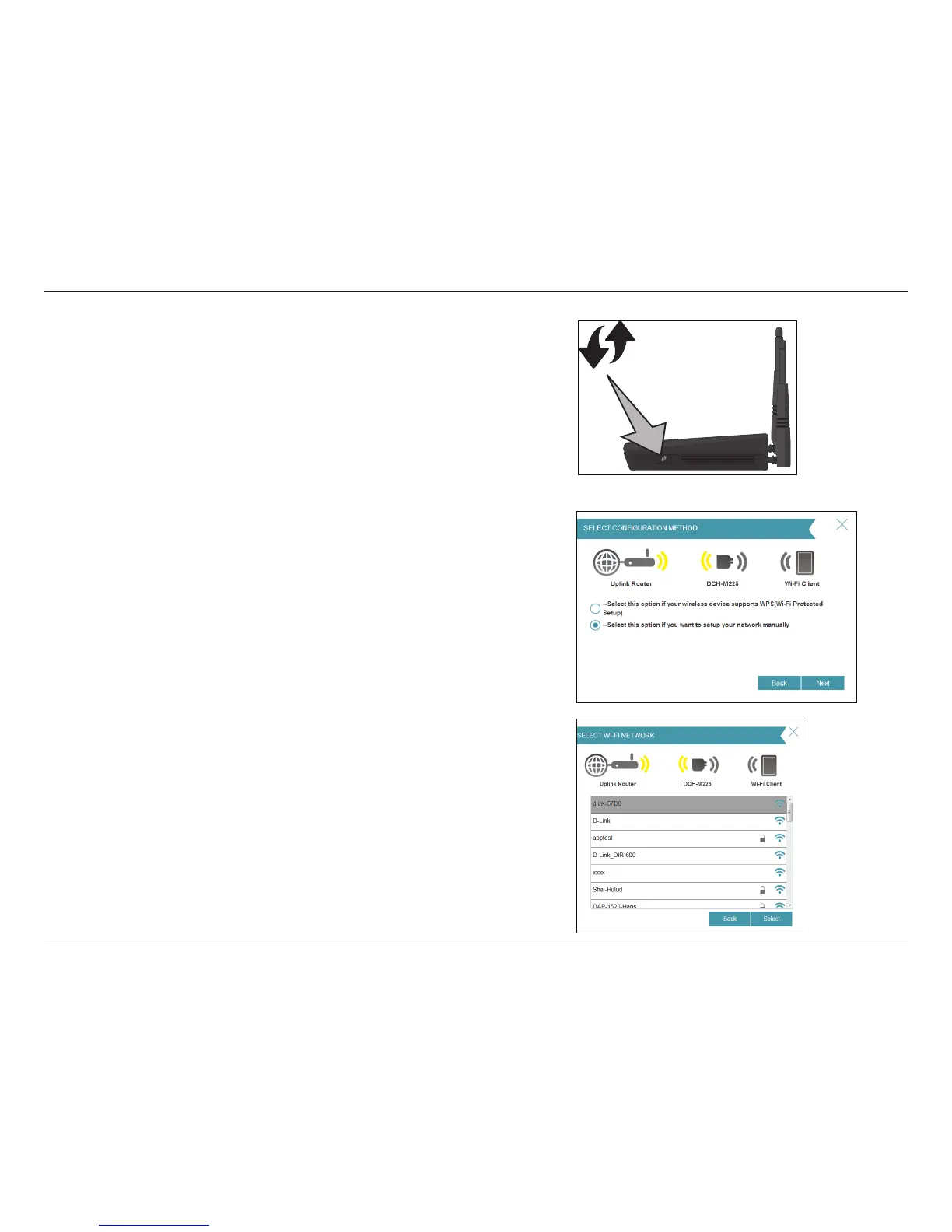20D-Link DCH-M225 User Manual
Section 2 - Product Setup
WPS Button
3. The DCH-M225 uses the push-button method for WPS. Press and
hold the WPS button on your wireless router or access point
until the light starts blinking green. Allow up to two minutes
for the WPS process to nish. When a connection is successfully
established, the LED on the device should turn solid green.
Note: Refer to your router or access point’s user manual instructions
for more information about the WPS process.
4. If your wireless device does not support WPS, click Select this
option if you want to set up your network manually.
Click Next to continue.
5. Wait while your DCH-M225 scans for available Wi-Fi networks. You
will see a list of networks found. Select the Wi-Fi Network you
wish to use, click Select.
Note: If the network you would like to connect to isn’t listed, click
Back and select the manual option again to perform another scan.
Make sure you are in range of your wireless router.