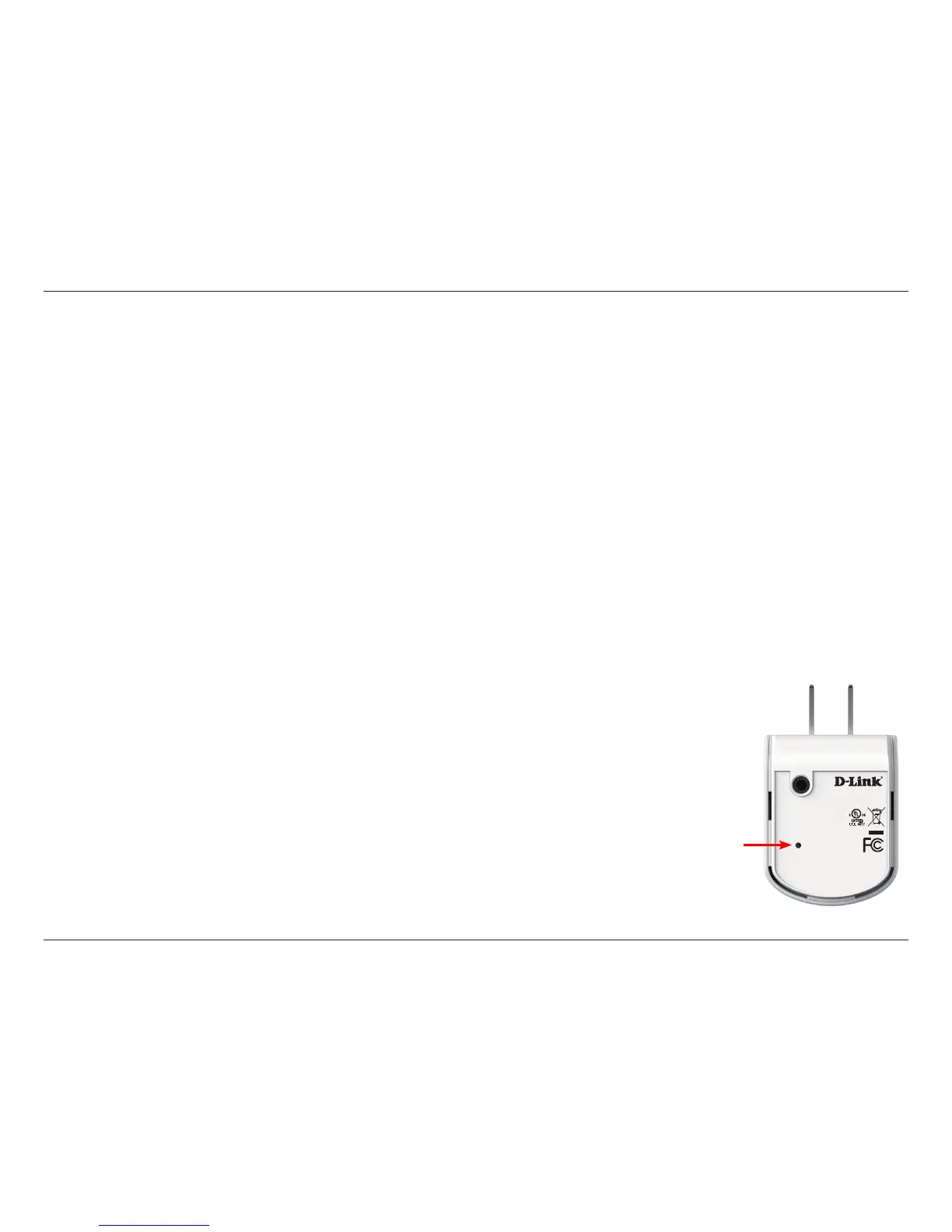46D-Link DCH-M225 User Manual
Section 5 - Troubleshooting
• Congure your Internet settings:
• Go to Start > Settings > Control Panel. Double-click the Internet Options Icon. From the Security tab, click
the button to restore the settings to their defaults.
• Click the Connection tab and set the dial-up option to Never Dial a Connection. Click the LAN Settings button.
Make sure nothing is checked. Click OK.
• Go to the Advanced tab and click the Reset button to restore these settings to their defaults. Click OK three
times.
• Close your web browser (if open) and open it.
• Access the Web Management. Open your web browser and enter the IP address of your DCH-M225 in the address bar. This
should open the login page for your Web Management.
• If you still cannot access the conguration, unplug the device for 10 seconds and plug back in. Wait about 30 seconds and
try accessing the conguration. If you have multiple computers, try connecting using a dierent computer.
3. What can I do if I forget my password?
If you forget your password, you must reset your DCH-M225 Unfortunately, this process will
change all your settings back to the factory default settings.
To reset the DCH-M225, locate the reset button (hole) on the bottom of the unit. With the device
plugged in, use a paper clip to hold the button down for 10 seconds. Release the button and
the device will reboot. Wait about 30 seconds to access the DCH-M225. The default IP address is
192.168.0.50. When logging in, leave the password eld empty.
Input: 100-240VAC, 50-60Hz, 0.3A
FCC ID:KA2CHM225A1
IC: 4216A-CHM225A1
Model: DCH-M225A1
CAN ICES-3 (B)/NMB-3(B)
P/N: BCHM225LNA...A1
S/N:RZEP1YMXXXXXX
H/W Ver.: A1 F/W Ver.:1.00
DCH-M225
Reset