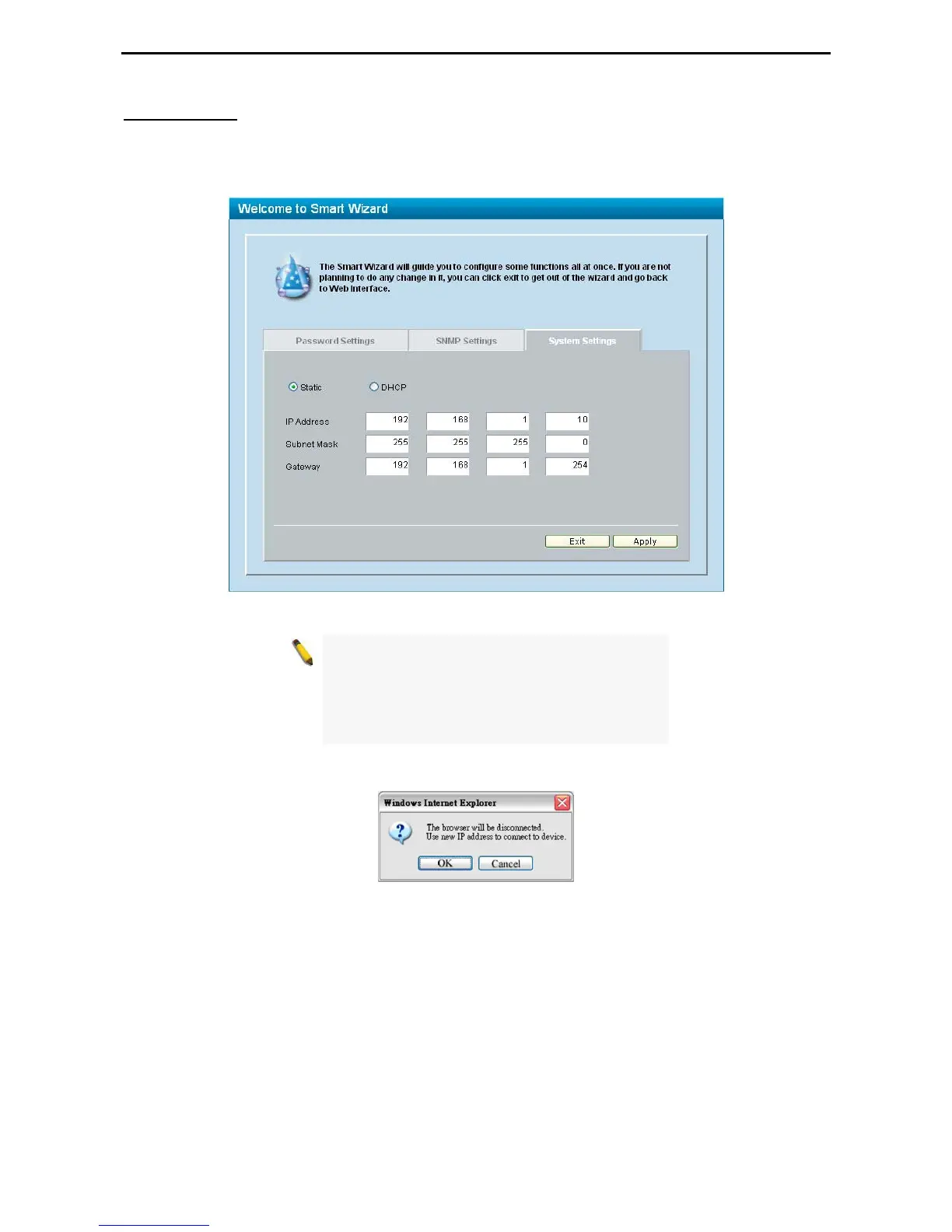5 Configuration D-Link Web Smart Switch User Manual
System Settings
You can manually change the system IP Address, Subnet Mask, and Gateway address by selecting Static
and clicking Apply. You can further configure and read more about the above settings in the “Setup Menu >
System > System Settings”. The default setting of System IP address is Static. Select DHCP to have the
switch obtain an IP address from a DHCP server in the network.
Figure 25 – Configure System IP address in Smart Wizard
NOTE: Changing the system IP address will
disconnect you from the current connection.
Please enter the correct IP address in the Web
browser again and make sure your PC is in the
same subnet with the switch. See Login Web-
based Management for detailed description.
If you want to change the IP settings, click OK and start a new web browser.
Figure 26 – Confirm the changes of IP address in Smart Wizard
1
1
9
9
