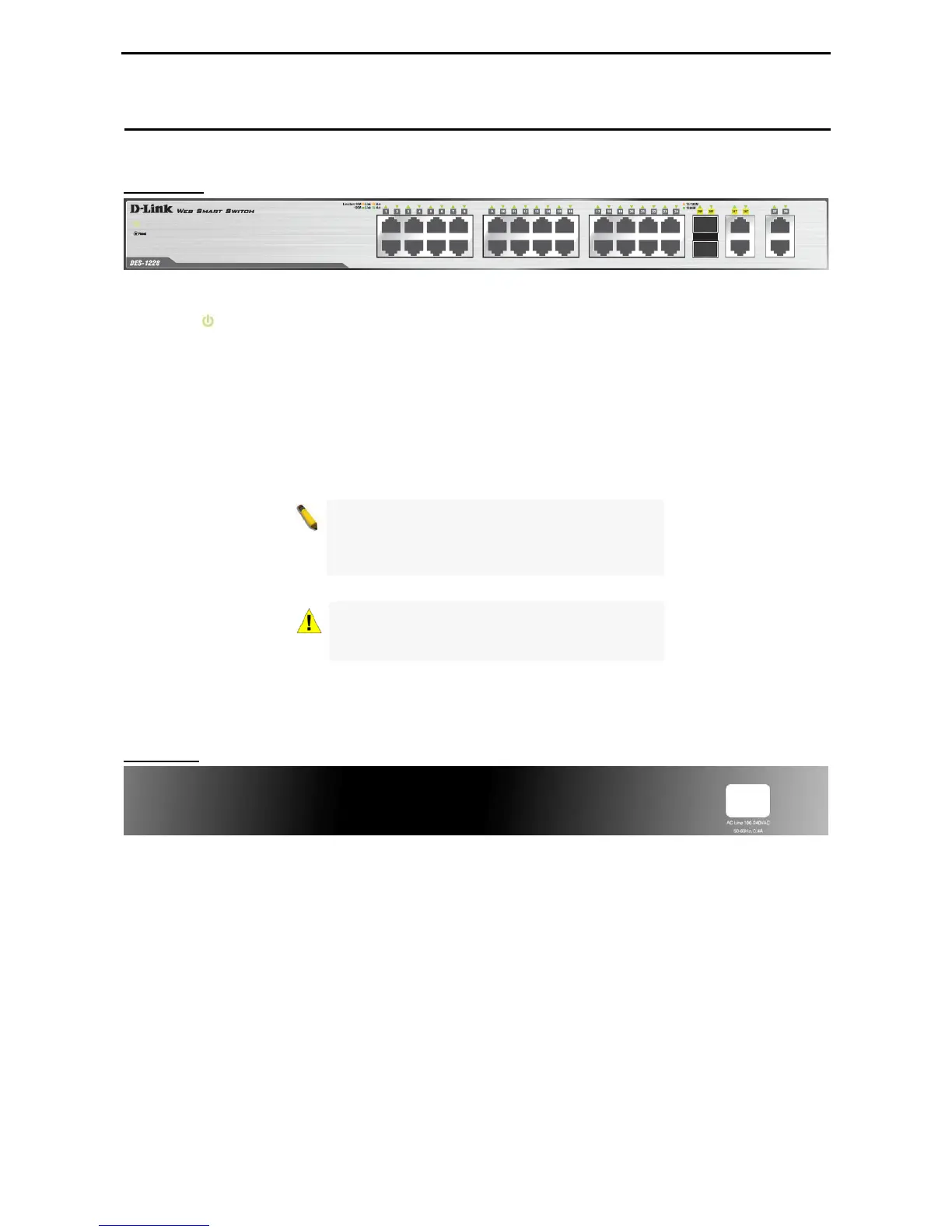1 Product Introduction D-Link Web Smart Switch User Manual
DES-1228
24-Port 10/100Mpbs with 4-Port 10/100/1000Mbps Copper and 2 Combo SFP Web Smart Switch
Front Panel
Figure 1 – DES-1228 Front Panel
Power LED
: The Power LED lights up when the Switch is connected to a power source.
Port Link/Act/Speed LED (1-24): The Link/Act/Speed LED flashes which indicates a network link through
the corresponding port. Blinking indicates that the Switch is either sending or receiving data to the port.
When a port has amber light indicates that port is running on 10M. When it has a green light it is running on
100M.
Port Link/Act/Speed LED (25F, 26F, 25T, 26T, 27, 28): The Link/Act/Speed LED flashes which indicates a
network link through the corresponding port. Blinking indicates that the Switch is either sending or receiving
data to the port. When a port has amber light indicates that port is running on 10M or 100M. When it has a
green light it is running on 1000M.
NOTE: On DES-1228, the MiniGBIC ports are
shared with normal RJ-45 ports 25 and 26. When
MiniGBIC port is used, the RJ-45 port cannot be
used.
CAUTION: The MiniGBIC ports should use UL
listed Optical Transceiver product, Rated Laser
Class I. 3.3Vdc.
Reset: By pressing the Reset button the Switch will change back to the default configuration and all changes
will be lost.
Rear Panel
Figure 2 – DES-1228 Rear Panel
Power: The power port is where to connect the AC power cord.
3
3
