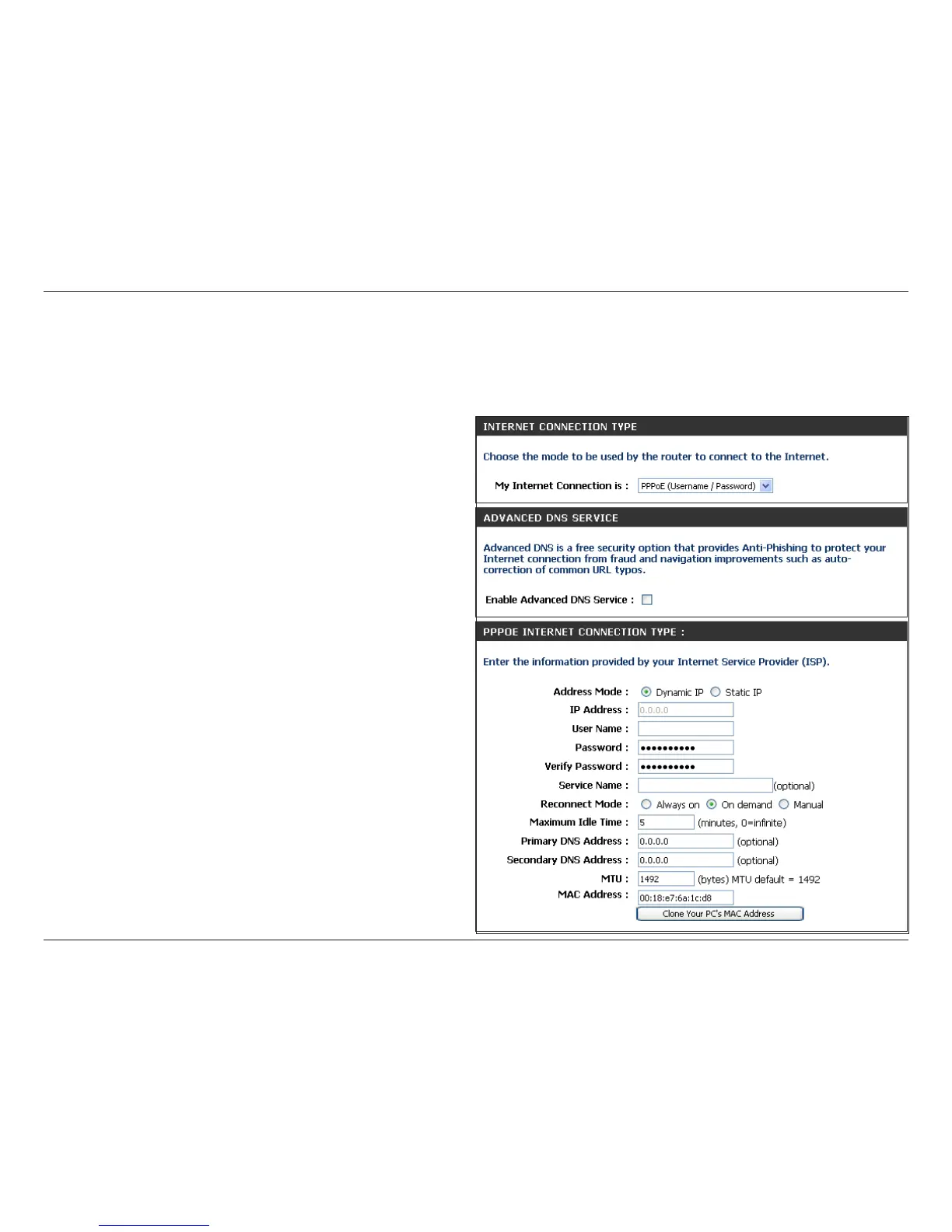27D-Link DIR-601 User Manual
Section 3 - Conguration
Select Dynamic IP (DHCP) to obtain IP Address
information automatically from your ISP. Select this
option if your ISP does not give you any IP numbers to
use. This option is commonly used for Cable modem
services.
Advanced Domain Name System (DNS) services
enhances your Internet performance by getting you the
information and web pages you are looking for faster
and more reliably. In addition, it improves your overall
Internet experience by correcting many common typo
mistakes automatically, taking you where you intended
to go and saving you valuable time.
Disclaimer: D-Link makes no warranty as to the availability,
reliability, functionality and operation of the Advanced
DNS service or its features.
Select Static if your ISP assigned you the IP address,
subnet mask, gateway, and DNS server addresses. In
most cases, select Dynamic.
Enter the IP address (Static PPPoE only).
Enter your PPPoE user name.
Enter your PPPoE password and then retype the
password in the next box.
Enter the ISP Service Name (optional).
My Internet
Connection:
Enable
Advanced DNS
Service:
Address Mode:
IP Address:
User Name:
Password:
Service Name:
PPPoE (DSL)
Choose PPPoE (Point to Point Protocol over Ethernet) if your ISP uses a PPPoE connection. Your ISP will provide you with a username and password.
This option is typically used for DSL services. Make sure to remove your PPPoE software from your computer. The software is no longer needed and
will not work through a router.