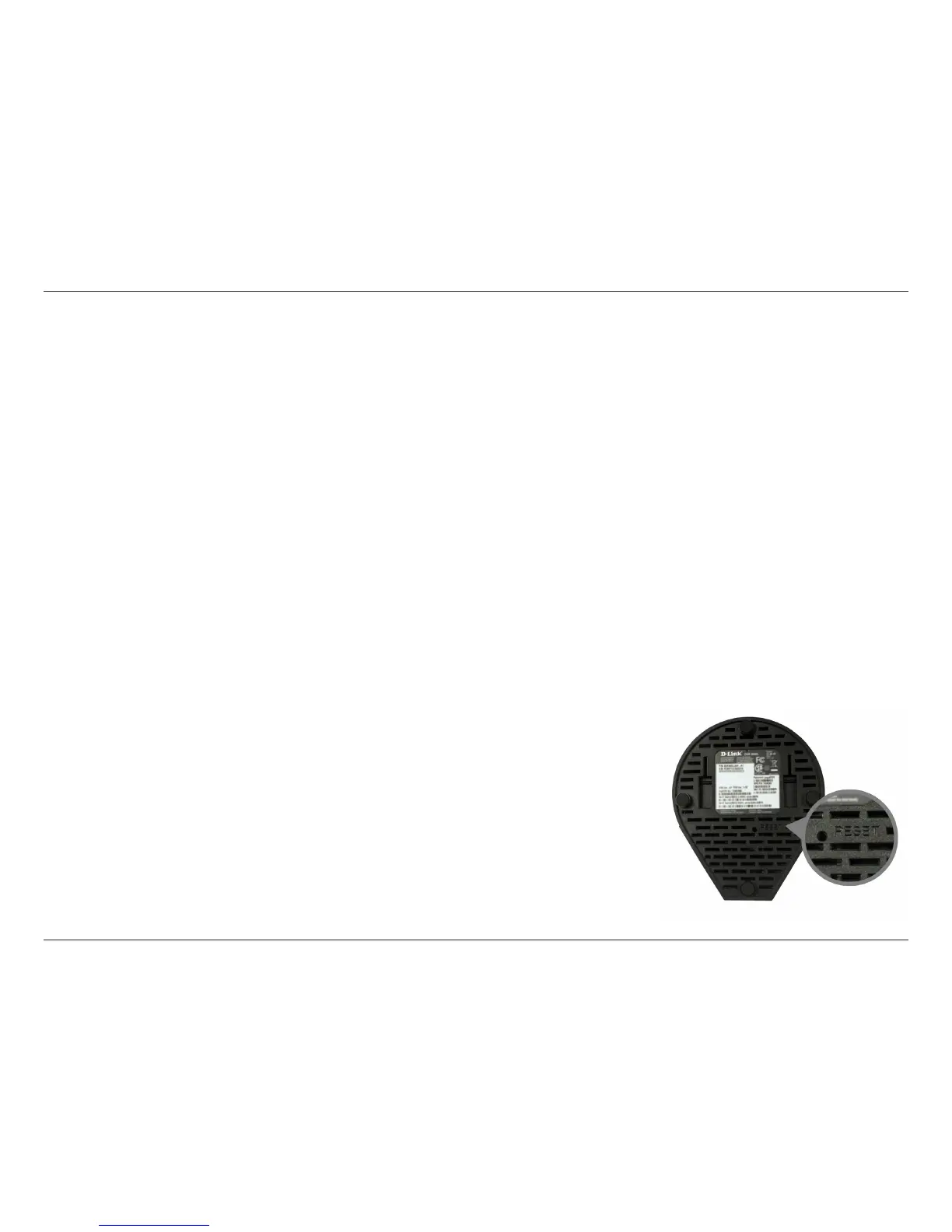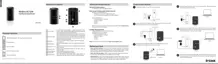133D-Link DIR-850L User Manual
Section 6 - Troubleshooting
• Congure your Internet settings:
• Go to Start > Settings > Control Panel. Double-click the Internet Options Icon. From the Security tab, click
the button to restore the settings to their defaults.
• Click the Connection tab and set the dial-up option to Never Dial a Connection. Click the LAN Settings button.
Make sure nothing is checked. Click OK.
• Go to the Advanced tab and click the button to restore these settings to their defaults. Click OK three times.
• Close your web browser (if open) and open it.
• Access the web management. Open your web browser and enter the IP address of your D-Link router in the address bar. This
should open the login page for your web management.
• If you still cannot access the conguration, unplug the power to the router for 10 seconds and plug back in. Wait about 30
seconds and try accessing the conguration. If you have multiple computers, try connecting using a dierent computer.
2. What can I do if I forgot my password?
If you forgot your password, you must reset your router. Unfortunately this process will
change all your settings back to the factory defaults.
To reset the router, locate the reset button (hole) on the bottom of the unit. With the
router powered on, use a paperclip to hold the button down for 10 seconds. Release the
button and the router will go through its reboot process. Wait about 30 seconds to access
the router. To re-congure the router, refer to page 13.
Reset Router/Forgot Password
