
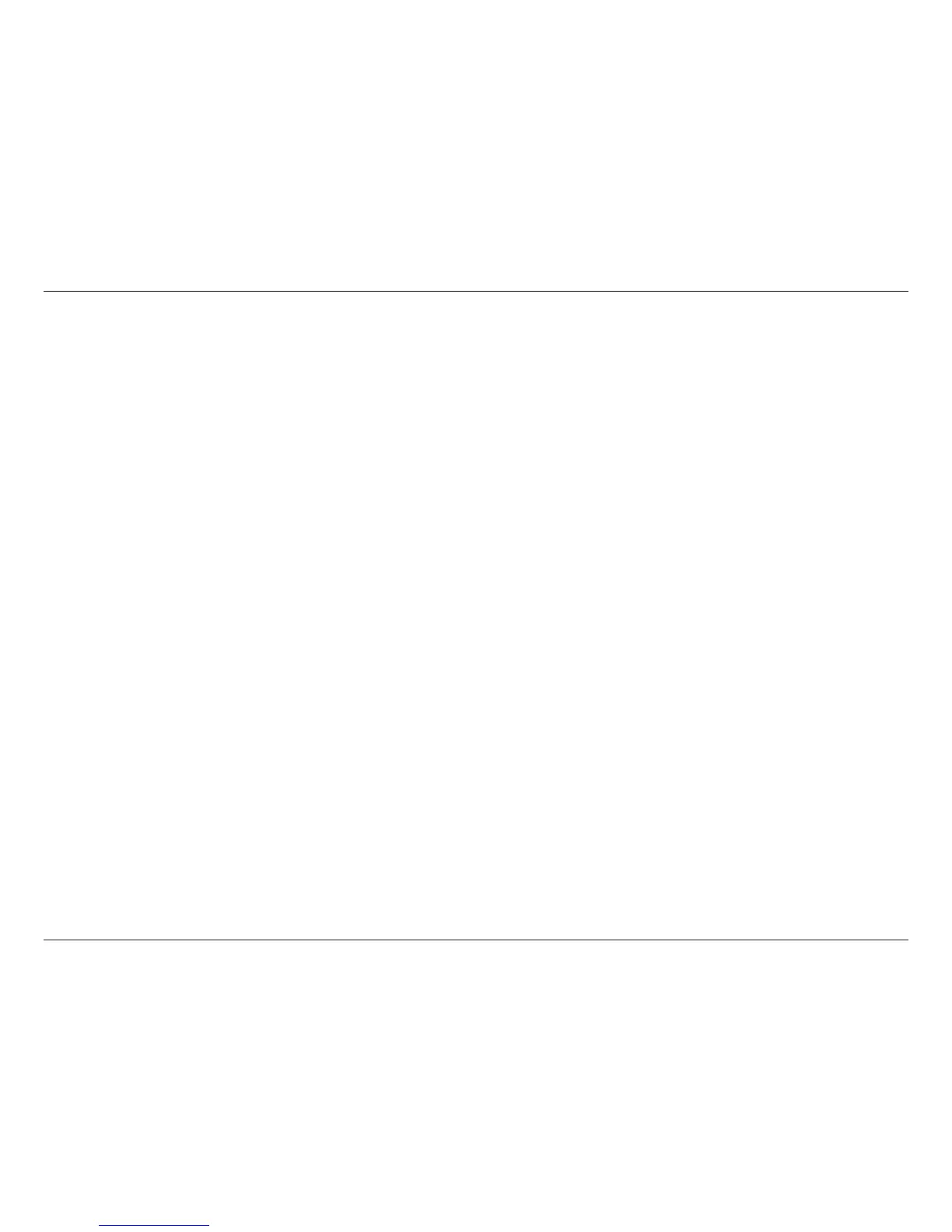 Loading...
Loading...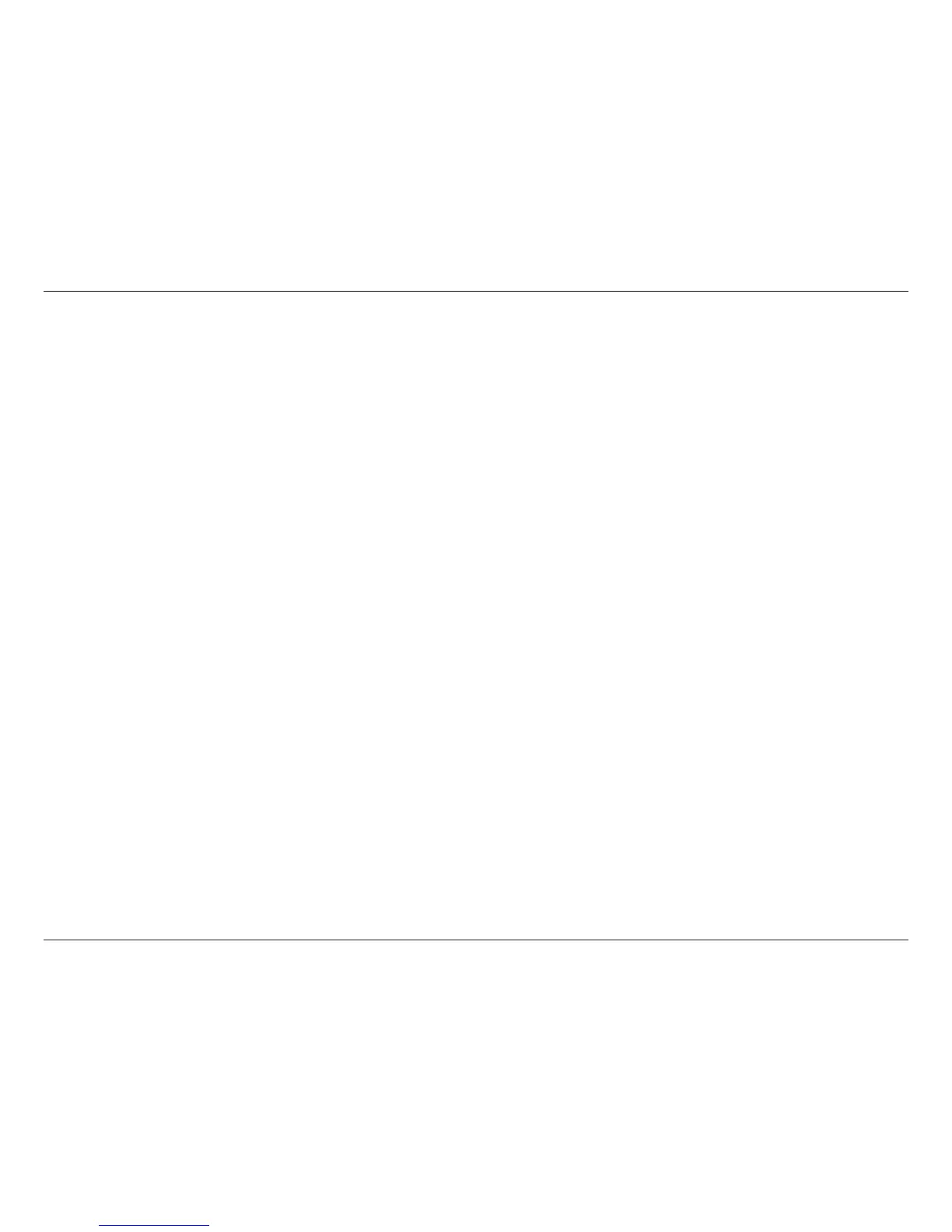
Do you have a question about the D-Link DIR-869 and is the answer not in the manual?
| Brand | D-Link |
|---|---|
| Model | DIR-869 |
| Category | Wireless Router |
| Language | English |
Lists items included in the router package.
Outlines the necessary hardware and software for setup.
Provides an overview of the DIR-869 router's capabilities.
Details the router's key features and functionalities.
Explains the physical components of the router.
Describes the different modes the router can operate in.
Pre-installation considerations and requirements.
Tips for optimal wireless signal placement and performance.
Instructions for positioning the router's antennas.
Step-by-step guide for physically connecting the router.
Initial setup steps for router mode.
Using the mobile app for router setup.
Guided setup process for connecting to the internet.
Displays router status and network overview.
Configure WAN connection types and settings.
Configure LAN settings and DHCP server.
Set up and manage Wi-Fi networks.
Access advanced functionalities like QoS and Firewall.
System management tasks including time, logs, and upgrades.
Set up and manage Wi-Fi for the extender.
Configure extender's LAN and uplink network settings.
Displays extender status and network connection.
System management for the extender.
Use WPS to connect devices wirelessly.
Steps to connect Windows devices to the network.
Solves issues accessing the router's interface.
Steps to reset the router if the password is lost.
Troubleshoots connectivity issues with specific sites.
Describes Infrastructure and Ad-hoc networking modes.
Explains wireless technology and D-Link's role.
How to verify your computer's IP address.
Explains different wireless security levels.
Manually assigning a static IP address to a device.
Details the router's physical and network interfaces.
Specifies the power requirements for the router.
Lists supported wireless security protocols.