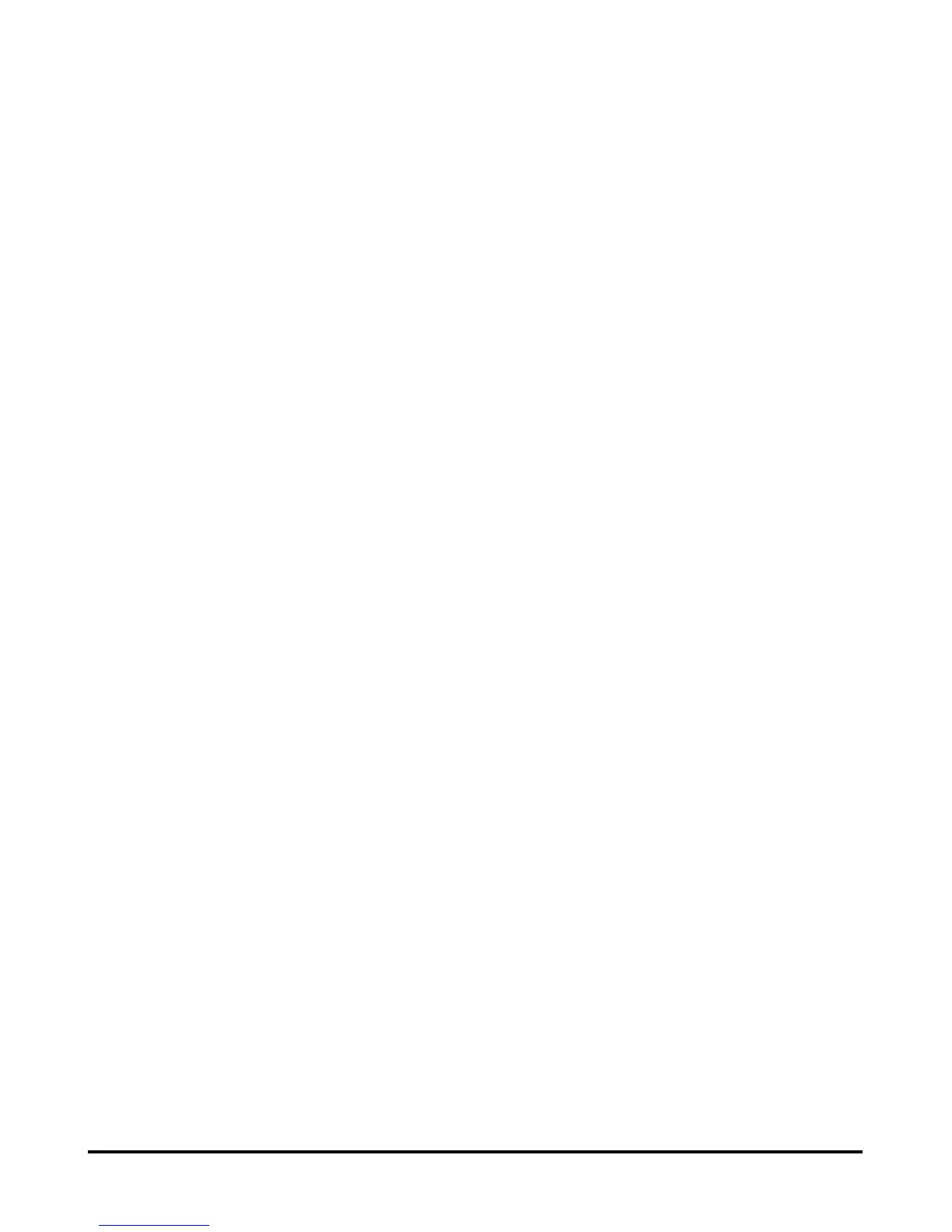Using the Web Configurator
D-Link DPR-2000 User Manual 42
Using the Web Configurator
HOME
To begin managing your DPR-2000, make sure it has been powered ON and
connected to your network. There are three possible ways to access the
DPR-2000’s web configurator:
Launch your browser and go to the following URL address, then type in the
following URL:
http//dlink-xxxxxx
where xxxxxx is the last six digits of your DPR-2000’s MAC address. This MAC
address can be found on the bottom of your DPR-2000.
Another way to access the web configurator is to type in the IP address of your
DPR-2000 at the URL address field of the web browser. The default IP address of
your DPR-2000 is 192.168.0.10, but this may have changed if you have a DHCP
server on your network.
Lastly, an alternative way is, if you use Microsoft Windows, click My Network
Places on your computer desktop. The DPR-2000 supports UPnP, so it should be
automatically discovered and its icon displayed on the list of LAN devices. Click on
the DPR-2000 icon.
You computer should then display the following screen. Type admin in the User
name field, and leave the password in the Password field blank. Click the OK
button to login.
