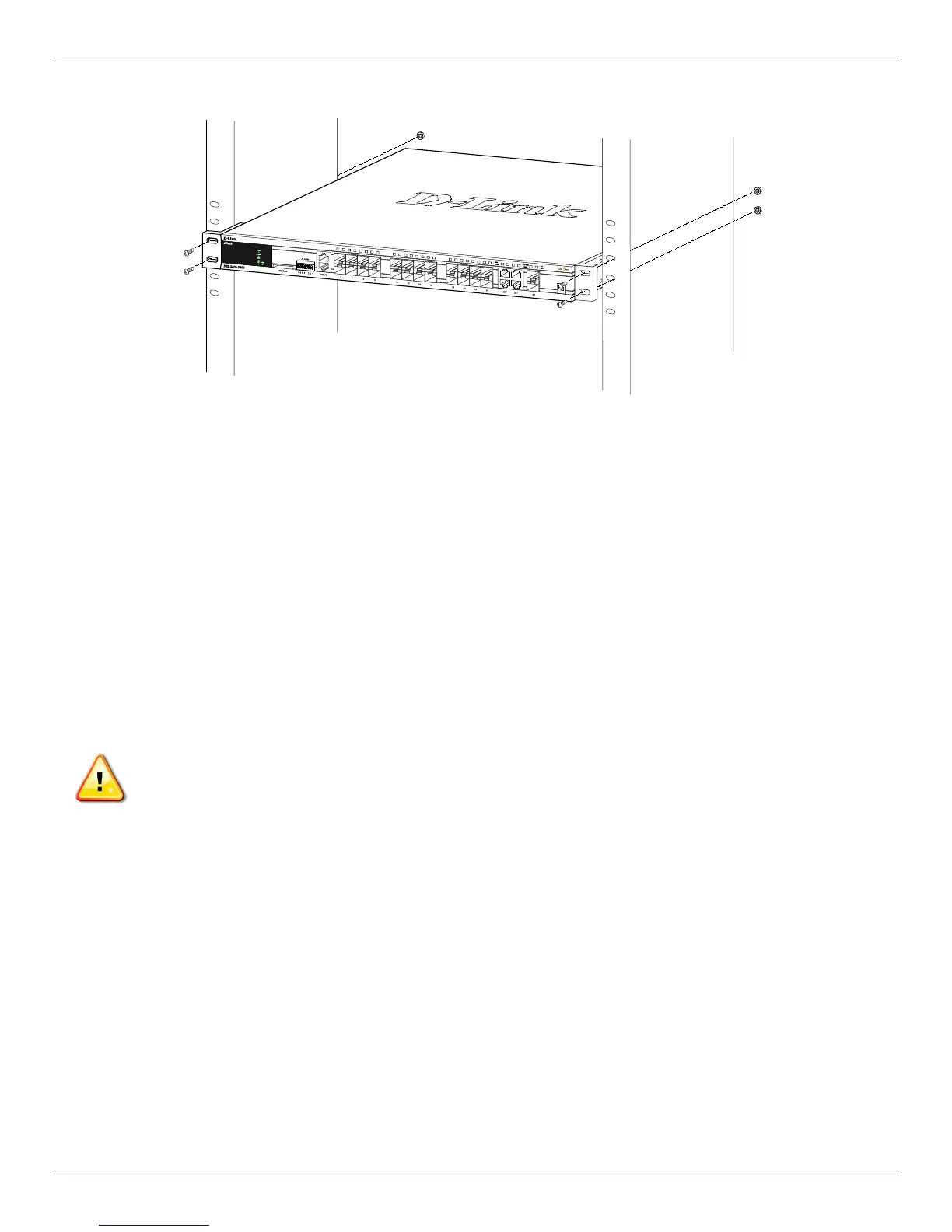xStack® DGS-3420 Series Layer 2+ Managed Stackable Gigabit Switch Hardware Installation Reference Guide
20
Mounting the Switch in a Standard 19" Rack
Figure 2–3 Mount the switch in a rack
Power On (AC Power)
1. Plug one end of the AC power cord into the power connector of the Switch and the other end into the local power
source outlet.
2. Once the system is powered on, the LED’s blink green to indicate that the system is resetting.
Power Failure (AC Power)
In the event of a power failure, just as a precaution, unplug the Switch. After the power returns, plug the switch back in to
the power socket.
CAUTION: Installing systems in a rack without the front and side stabilizers installed could cause the rack
to tip over, potentially resulting in bodily injury under certain circumstances. Therefore, always install the
stabilizers before installing components in the rack. After installing components in a rack, do not pull more
than one component out of the rack on its slide assemblies at one time. The weight of more than one
extended component could cause the rack to tip over and may result in injury.
Alarm Connector
The alarm connector can be used to use external devices when triggered events occur.