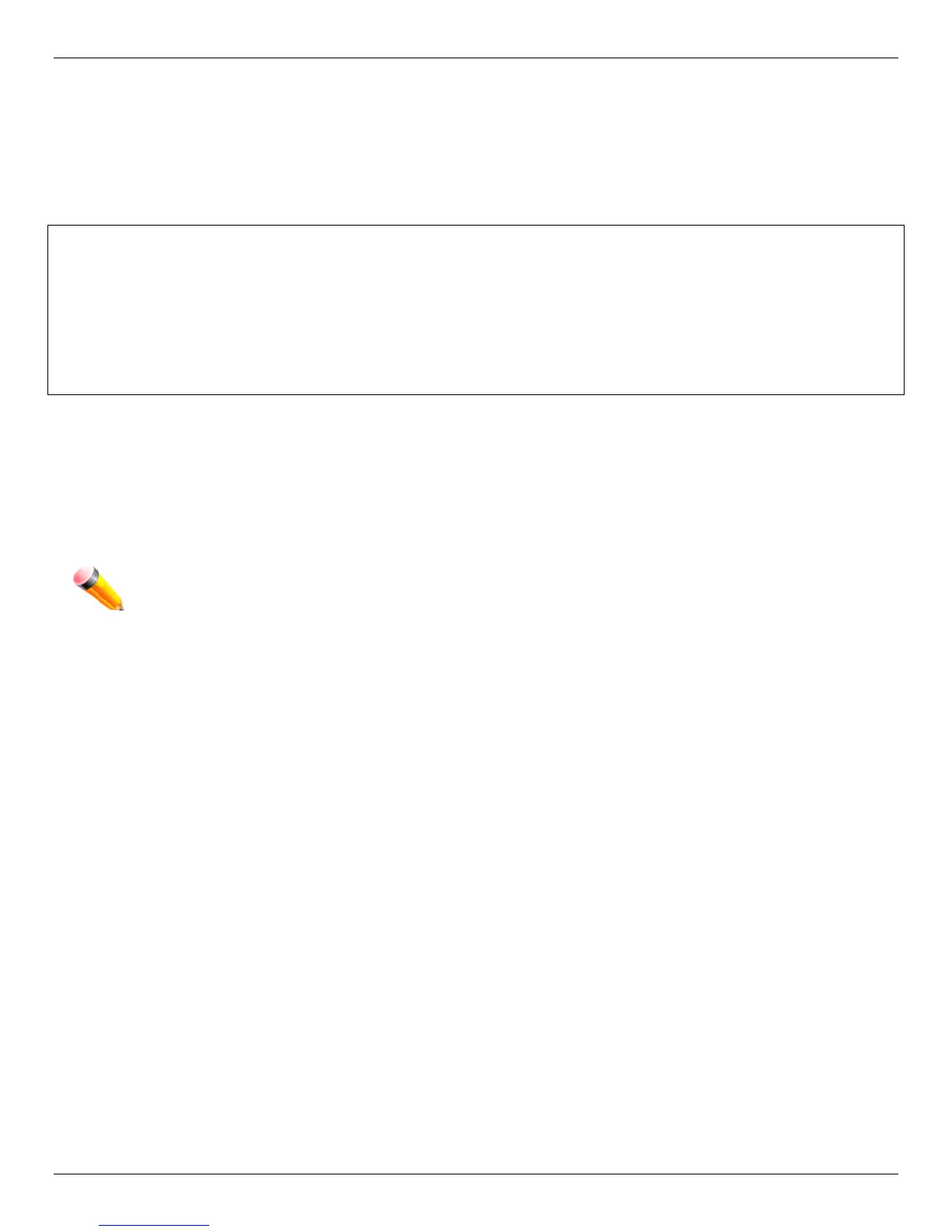xStack® DGS-3420 Series Layer 2+ Managed Stackable Gigabit Switch Hardware Installation Reference Guide
31
Connecting to the Switch for the first time
The Switch supports user-based security that prevents unauthorized users from accessing the switch or changing its
settings. This section explains how to log into the DGS-3420 Series Switch from an out-of-band Management port
connection.
Once you have connected to the Switch, the following screen appears:
DGS-3420-28SC Gigabit Ethernet Switch
Command Line Interface
Firmware: Build 1.50.010
Copyright(C) 2013 D-Link Corporation. All rights reserved.
Figure 4–2 Initial screen, first time connecting to the Switch
Press Enter in both the Username and Password fields. Then access will be given to enter commands after the command
prompt DGS-3420-28SC:admin#
There is no initial username or password. Leave the Username and Password fields blank.
NOTE: The first user automatically gets Administrator level privileges. At least one Admin-level user
account must be created for the Switch.
Connecting to the Management Port
The front panel of the Switch features an out-of-band RJ-45 Management port which can easily connect to a notebook.
Connect to the out-of-bound management console using a web browser or Telnet command prompt interface. This is the
default login interface, and is the tool you can use when connecting to the Switch for the first time.
To use the Management port, connect one end of an Ethernet cable to a computer and the other to the switch. The default
IP address of the Management port is 192.168.0.1, and a subnet mask of 255.255.255.0. Make sure that the computer
being used for Switch management has a nonconflicting IP address in the 192.168.0.x subnet.
The IP settings or enabled status of the Management port can be changed through the console port, or through the web-
based Switch management interface. To change the configuration of the Management port, use the command:
config out_band_ipif {ipaddress <network_address> | state [enable | disable] | gateway <ipaddr>}
To view the status or IP settings, use the command:
show out_band_ipif
To change settings for the out-of-band Management port in the web interface, use the following path:
Management > Out of Band Management Settings