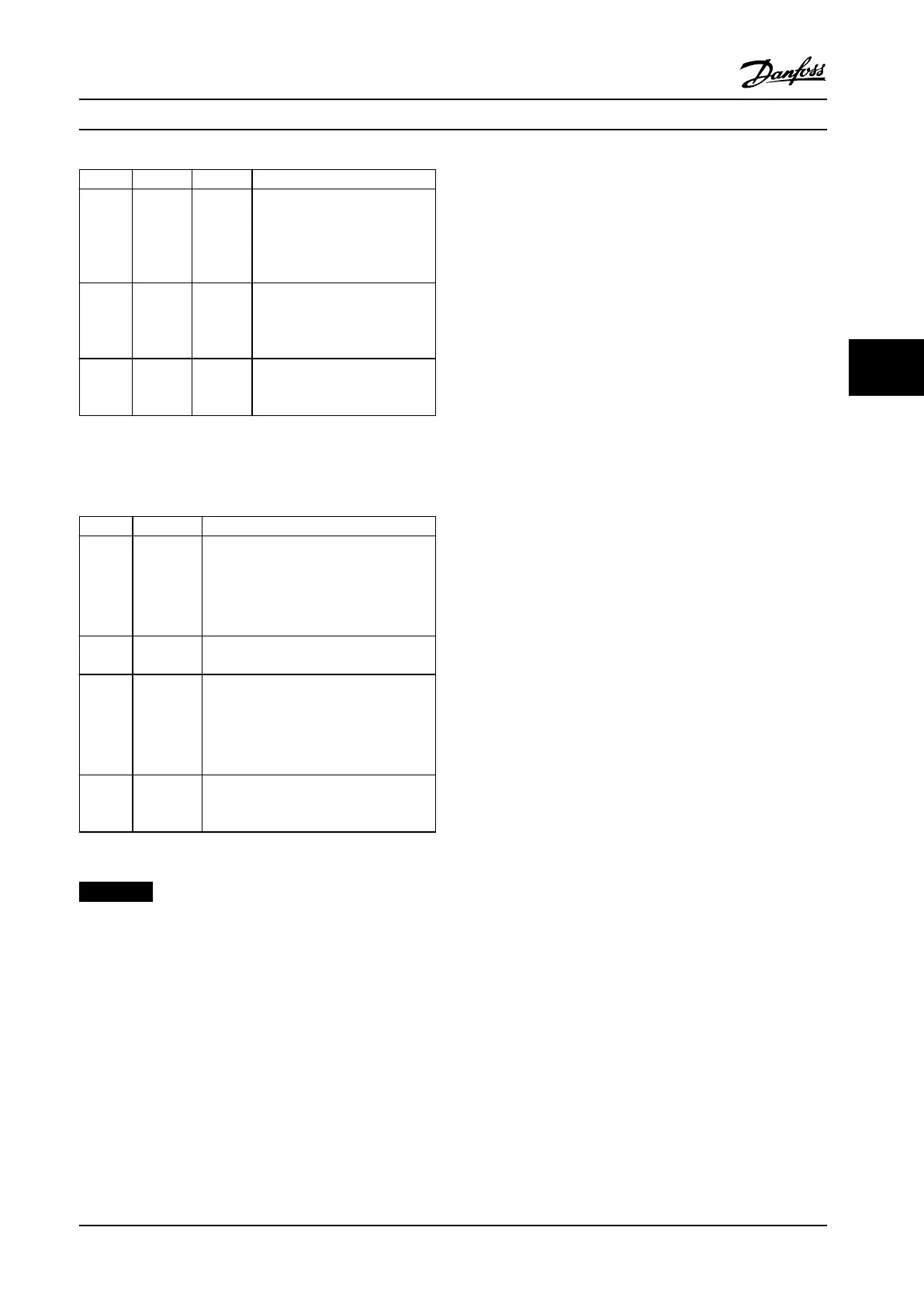Callout Indicator Light Function
15 ON Green The ON light activates when the
frequency converter receives
power from mains voltage, a DC
bus terminal, or an external 24 V
supply.
16 WARN Yellow When a warning is issued, the
yellow WARN light comes on
and text appears in the display
area identifying the problem.
17 ALARM Red A fault condition causes the red
alarm light to ash and an alarm
text is displayed.
Table 5.5 Legend to Figure 5.1, Indicator Lights (LEDs)
D. Operation keys and reset
Operation keys are located at the bottom of the LCP.
Callout Key Function
18 Hand On Starts the frequency converter in local
control.
•
An external stop signal by control
input or serial communication
overrides the local hand on.
19 O Stops the operation but does not remove
power to the frequency converter.
20 Auto On Puts the system in remote operational
mode.
•
Responds to an external start
command by control terminals or
serial communication.
21 Reset Resets the frequency converter or active
lter manually after a fault has been
cleared.
Table 5.6 Legend to Figure 5.1, Operation Keys and Reset
NOTICE!
The display contrast can be adjusted by pressing [Status]
and [
▲
]/[
▼
] keys.
5.3.3 Parameter Settings
Establishing the correct programming for applications
often requires setting functions in several related
parameters.
Programming data are stored internally in the adjustable
frequency drive.
•
For backup, upload data into the LCP memory
•
To download data to another adjustable
frequency drive, connect the LCP to that unit and
download the stored settings
•
Restoring factory default settings does not
change data stored in the LCP memory
5.3.4 Uploading/Downloading Data to/from
the LCP
1. Press [O] to stop operation before uploading or
downloading data.
2. Press [Main Menu] parameter 0-50 LCP Copy and
press [OK].
3. Select [1] All to LCP to upload data to the LCP or
select [2] All from LCP to download data from the
LCP.
4. Press [OK]. A progress bar shows the uploading or
downloading progress.
5. Press [Hand On] or [Auto On] to return to normal
operation.
5.3.5 Changing Parameter Settings
Parameter settings can be accessed and changed from the
Quick Menu or from the Main Menu. The Quick Menu only
gives access to a limited number of parameters.
1. Press [Quick Menu] or [Main Menu] on the LCP.
2.
Press [
▲
] [
▼
] to browse through the parameter
groups, press [OK] to select a parameter group.
3.
Press [
▲
] [
▼
] to browse through the parameters,
press [OK] to select a parameter.
4.
Press [
▲
] [
▼
] to change the value of a parameter
setting.
5.
Press [◄] [►] to shift digit when a decimal
parameter is in the editing state.
6. Press [OK] to accept the change.
7. Press either [Back] twice to enter Status, or press
[Main Menu] once to enter the Main Menu.
View changes
Quick Menu Q5 - Changes Made lists all parameters
changed from default settings.
•
The list only shows parameters, which have been
changed in the current edit set-up.
•
Parameters, which have been reset to default
values, are not listed.
Start-up and Functional Tes... Installation Manual
MG37A322 Danfoss A/S © Rev. 04/2015 All rights reserved. 55
5 5