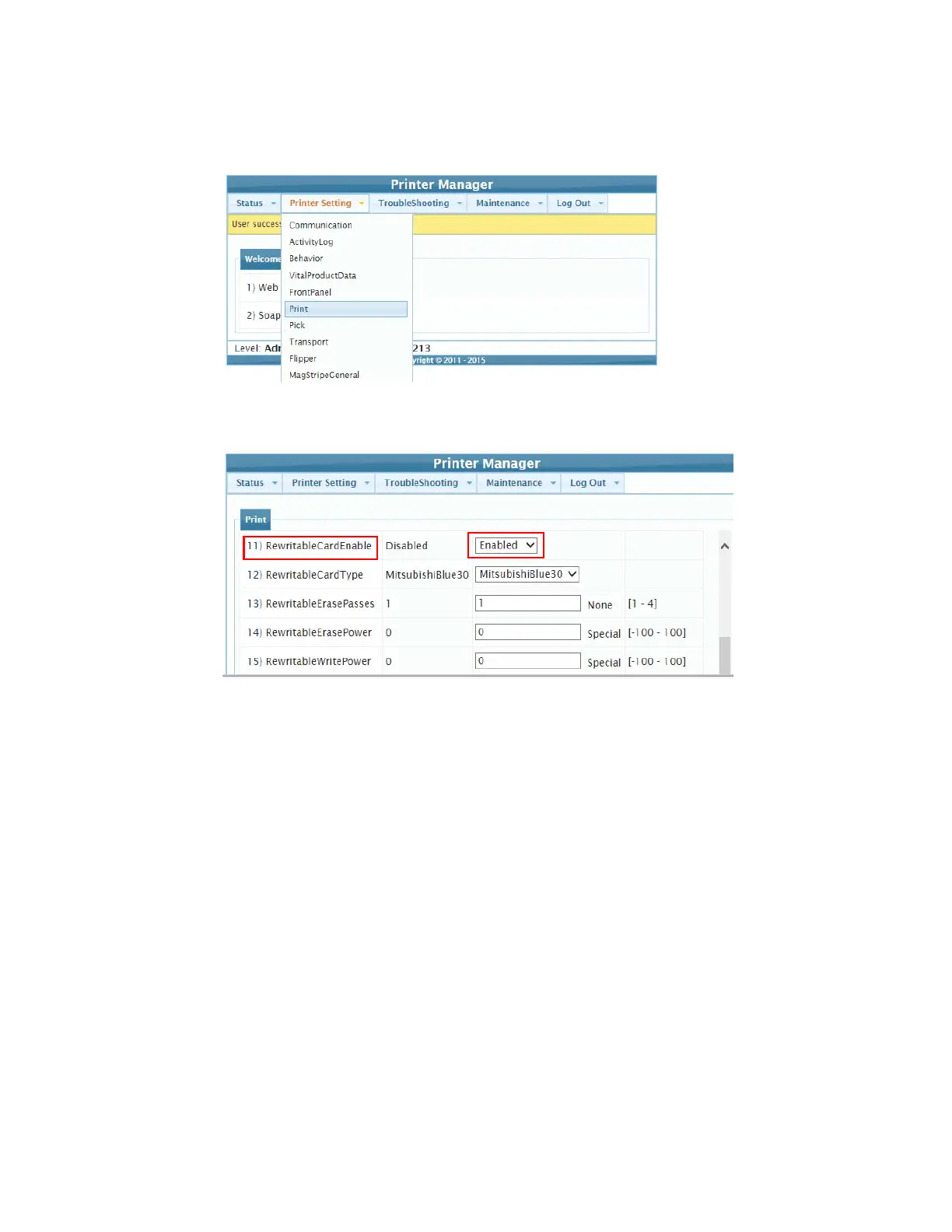XPS Card Printer Driver User’s Guide 97
7. Select Print from the Printer Setting menu.
8. On the Print page, change the RewritableCardEnable setting to Enabled.
Change the other Rewritable settings, as needed. Refer to the Printer Manager Print settings
section in your printer’s Installation and Administrator’s Guide for more information about
the Rewritable card settings.
9. Scroll to the bottom of the page and click Set Current.
10. Log out of Printer Manager and close the browser window.
Set Up the Card Printer Driver
To set up the Card Printer Driver to print rewritable cards, do the following:
1. Open the Windows Devices and Printers window.
2. Right-click the XPS Card Printer icon and select Printing preferences.
3. Select the Print Mode tab.