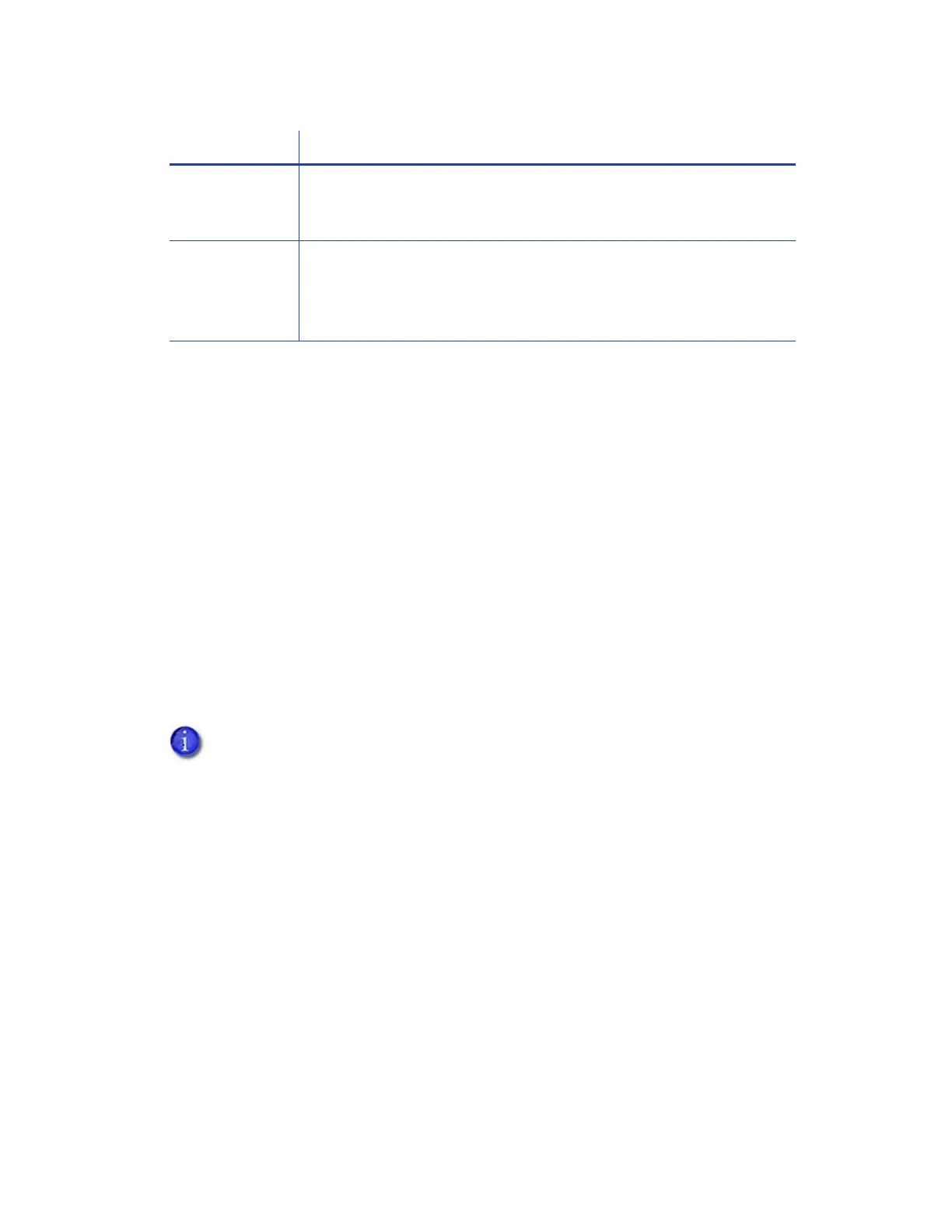XPS Card Printer Driver User’s Guide 7
Prepare to Install the Card Printer Driver
This section provides information about installing the Card Printer Driver on a PC running a
supported Windows operating system. Refer to “Supported Operating Systems” on page 1 and
the printer's Installation and Administrator's Guide for complete information about installation
requirements.
You can install the driver either from the CD that ships with the printer or from a downloaded file.
Most of the installation process is the same whether you install from a downloaded file or from
the CD.
Download the Installation File (Optional)
You typically install the Card Printer Driver using the CD shipped with the printer. However, if you
do not have access to the installation CD, you can install the driver from the downloaded Card
Printer Driver installation file.
Obtain the downloaded driver installation file on a portable storage medium and save it to your
hard drive.
Or, download the current version of the installation file from the website:
http://www.datacard.com
1. Browse to the Downloads area of the website (or the Products page for the printer) and
select the Card Printer Driver .exe file.
2. When the File Download dialog box displays, click Save As.
3. Select a location on your PC, such as C:\Temp, and click Save. The file has a name similar to
XPSCardPrinter_x.x.x.exe, where x.x.x is the version number.
4. Continue with “Start the Installation” on page 8.
Use Printer
Sharing
Printer sharing allows one or more PCs (clients) to print cards to a
printer installed on a different PC (host). Refer to “Use Printer
Sharing” on page 28.
Use Printer
Pooling
A printer pool is a group of printers that act as one printer. Print jobs
are sent to the pool and are distributed among the available printers.
Refer to “Use Printer Pooling” on page 32 and “Set Up a Printer Pool”
on page 34.
Your network security configuration might prevent the download or installation of
the Card Printer Driver installation file. Ask your network support personnel if you
need assistance downloading the file and installing the Card Printer Driver.
If you want to Information