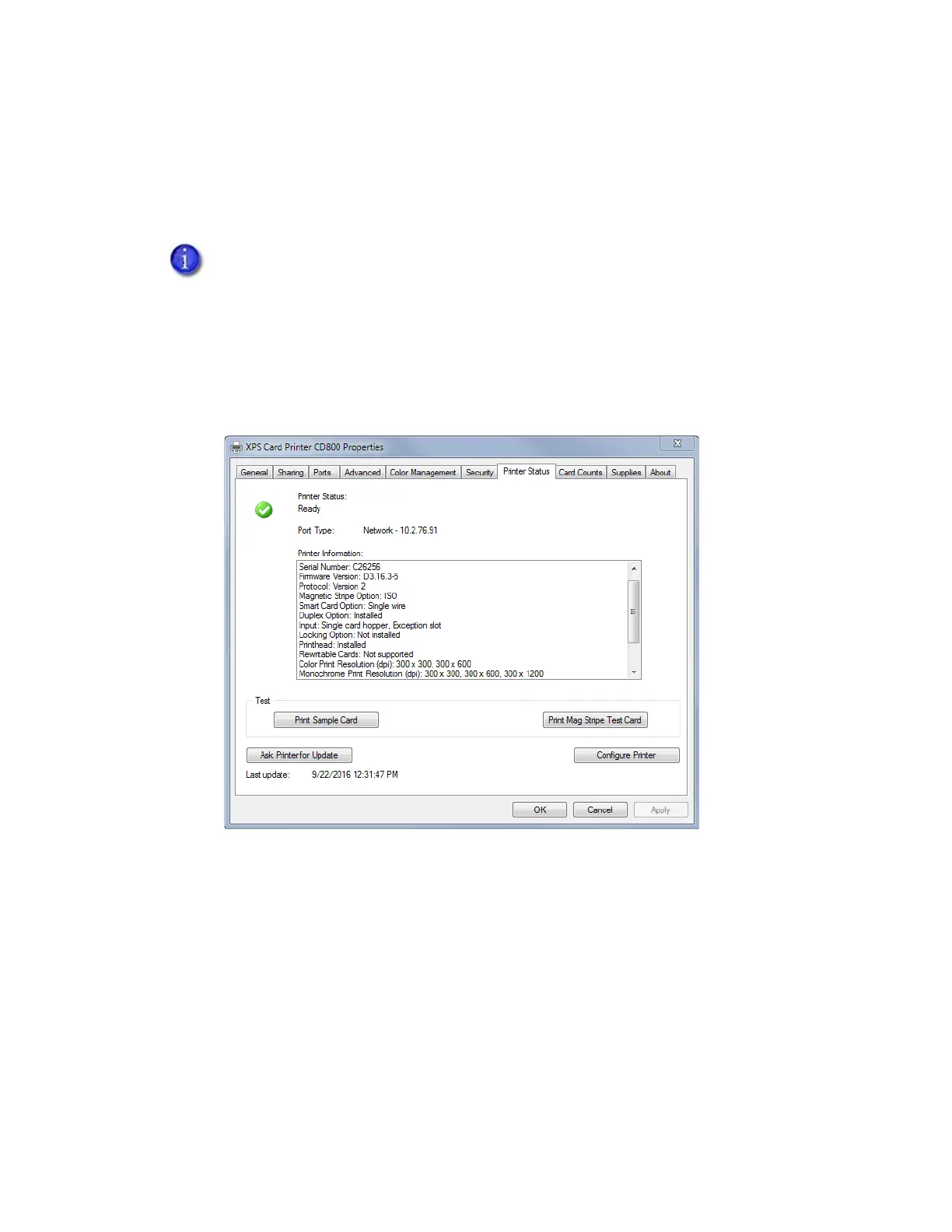46 Card Printer Driver Management Tasks
Printer Status Tab
The Printer Status tab displays the printer status, port type, IP address, printer information, and
any messages that apply to the printer.
1. On the Printer Properties window, select the Printer Status tab.
The date and time the information was retrieved from the printer displays in the lower left
area of the tab.
2. Click Ask Printer for Update to get the latest information from the printer.
If your printer is part of a printer pool:
Printer status information is not available. The status displays as “Printer pooling.”
You can view status information for individual printers in the pool using Printer
Manager. Refer to your printer’s Installation and Administrator’s Guide for
complete information about using Printer Manager.
All buttons on the Printer Status tab are unavailable.