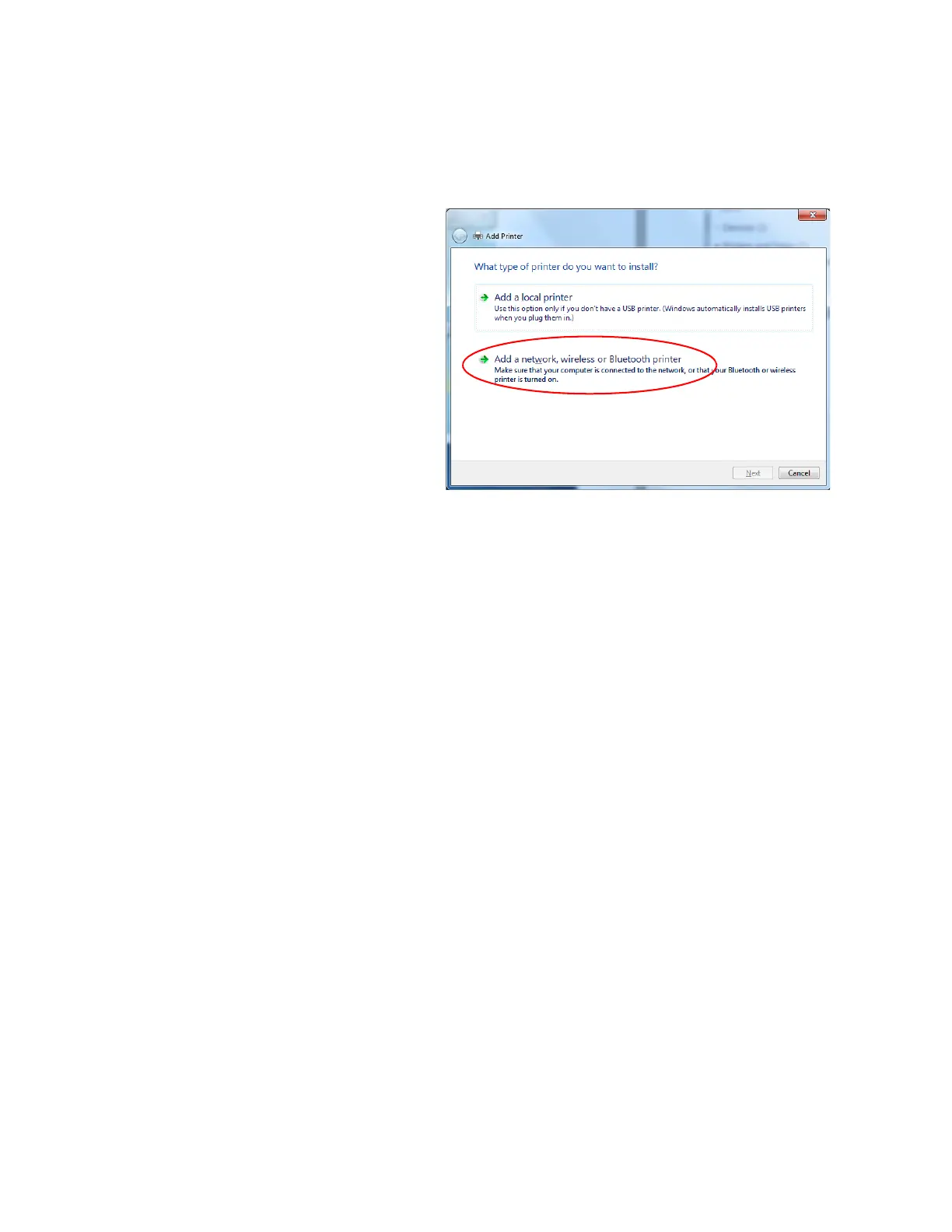A-6 Windows Printer Sharing
3. Add the printer to the client PC.
a. Open the Windows Devices and Printers window.
b. Select Add a printer. The Add
Printer wizard displays.
c. Select Add a network,
wireless or Bluetooth
printer.
The system searches for
networked printers and
displays the Select a printer
page.
d. Select the printer to which
you want to connect.
If the printer does not display
in the list:
i. Click The printer that I want isn’t listed. The Find a printer by name or TCP/IP
address page displays.
ii. Click Select a shared printer by name.
e. Enter the name of the host PC and the shared printer name by doing one of the
following:
Use the names you wrote down during the host PC installation using the format:
\\host PC name\shared printer name
If you don’t have the printer name, enter the host PC name using the format:
\\host PC name\