
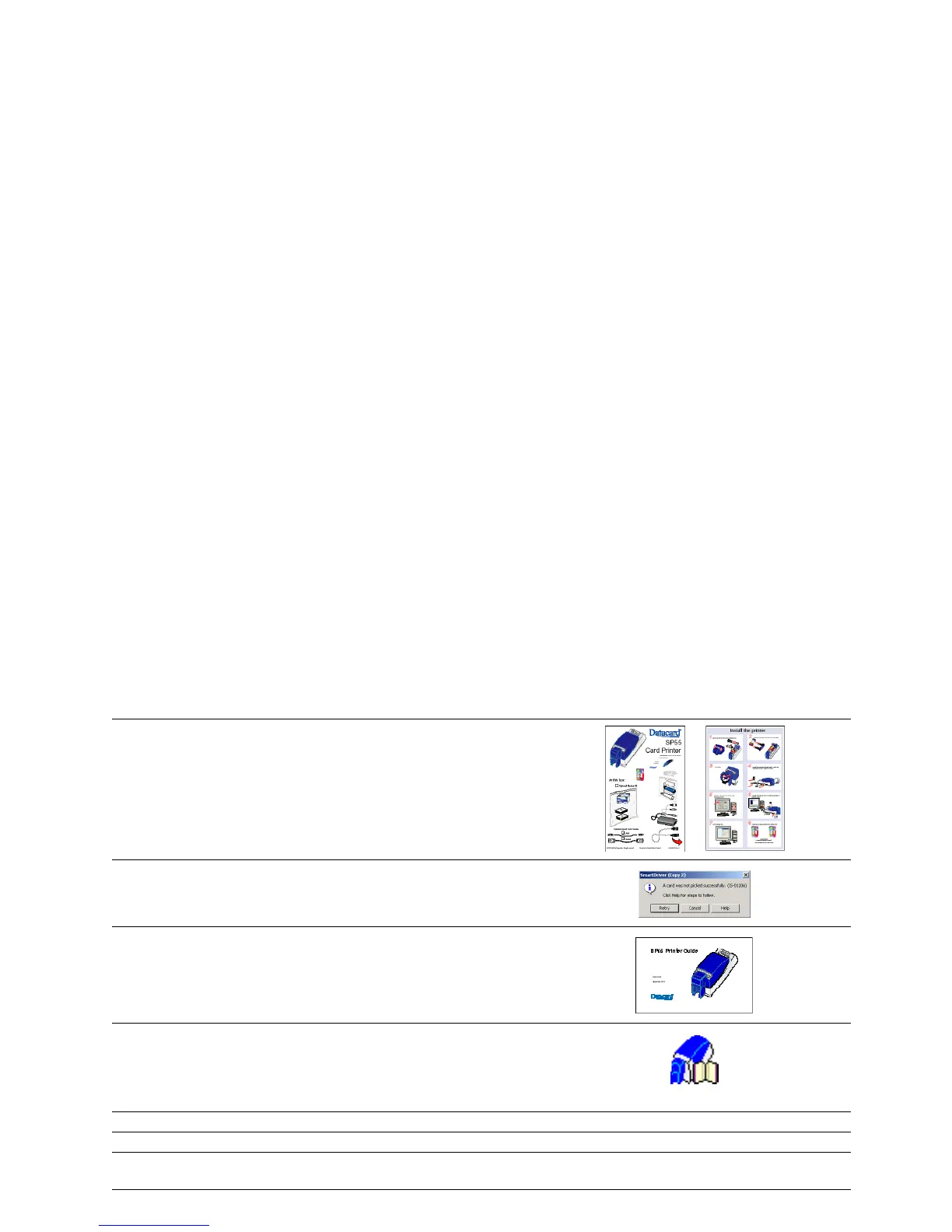
Do you have a question about the DataCard SP55 Plus and is the answer not in the manual?
| Print Resolution | 300 dpi |
|---|---|
| Card Capacity | 100 card input hopper |
| Card Size | CR-80 (85.6 mm x 54 mm) |
| Interface | USB |
| Print Capability | Single-sided |
| Card Thickness | 40 mil |
| Operating System Support | Windows 7 |
Instructions for installing the SP55 printer via USB or network connection.
How to access context-sensitive help topics from printer message boxes.
This document provides operating information for the SP55 printer and driver.
Accessing in-depth printer and driver information via CD-ROM.
Finding answers via FAQs and contacting dealers or Customer Care for assistance.
Identifies external parts like the cover, input/output hoppers, and buttons.
Details the location and function of various ports like USB and power.
Identifies internal components like the printhead and ribbon cartridges.
Best practices for handling cards to ensure print quality and prevent jams.
Instructions and tips for installing a new print ribbon cartridge correctly.
Verifies the USB or network connection between the printer and PC.
Steps to power on the printer and understanding the initialization process.
Explains the meaning of different status light colors and patterns for printer states.
Steps to access printer settings via Windows dialogs like Properties or Printing Preferences.
How to access and use the printer's diagnostic and control utility for maintenance and testing.
Step-by-step guide for cleaning the printer and tips for optimal maintenance.
Details on available print ribbons and cleaning supplies for the printer.
Tips for achieving optimal print quality and printer performance using best practices.
Addresses common issues like error messages, print quality, jams, and ribbon breaks with solutions.
Specifies environmental, electrical, and physical space needs for printer installation.
Important legal, regulatory, FCC compliance, and proprietary information for the product.