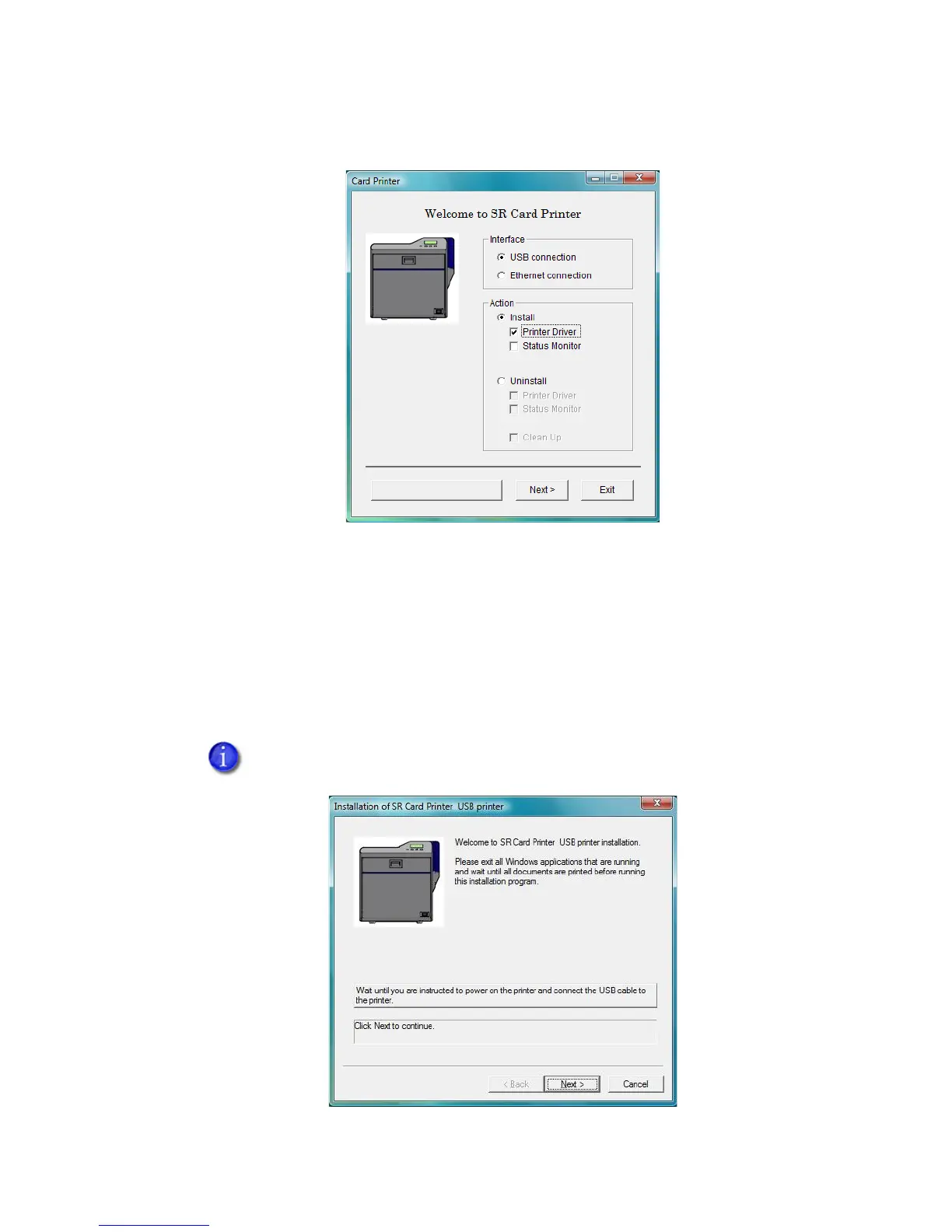Datacard® SR200 & SR300 Printer
Hardware and Driver Installation Manual 11
7.
The Card Printer installation window opens.
8. Make sure that only the following are checked and then click Next:
• USB connection
• Install
• Printer Driver
9. Read the Software License Agreement, if true click I agree and then click Next.
10. When the following dialog box appears, make sure all printing from the PC is
complete and then close all other Windows applications. When ready, click Next.
Close all active programs before installing the printer driver.